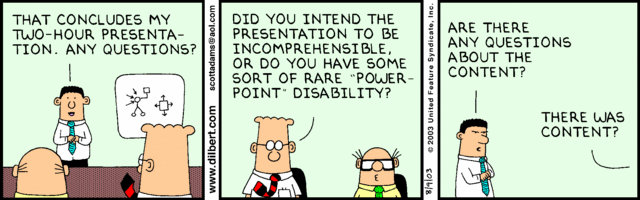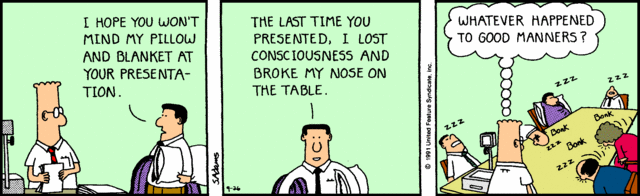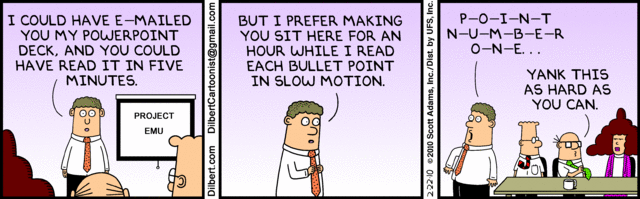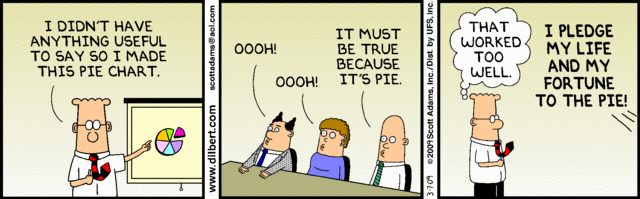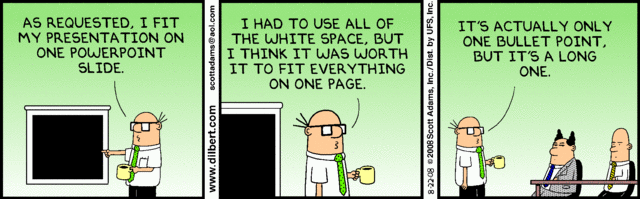In a previous post, we featured five great presentation apps to help you prepare slides right on your iPad. This time, we’ll
This time, we’ll run down the best Office apps for your Android devices. Aside from helping you create and edit PowerPoint presentations, you can also use these Office apps to access Word, Excel, and PDF files. After you finish your slides, you can review your speech and source materials on the go.
Microsoft Office Mobile
The Microsoft Office Mobile app for Android allows you to access, edit, and create new PowerPoint, Word, and Excel files just like you would on your PC. Because it’s from Microsoft itself, this is our top choice for opening any MS files you have.
You might think that scaling down your PowerPoint slides to a mobile screen will mess up its layout, but Office Mobile keeps formatting intact. If you want an experience that mirrors what you’ve been used to on the PC, this app is your sure bet.
You can download the Microsoft Office Mobile for free but requires an Office 365 subscription for the full experience.
Quickoffice
Developed by Google, Quickoffice is an option for those looking to functionally use an office app without having to pay for premiums or add-ons. You can create and edit all of the same file types just as you would in the Office Mobile, plus view PDF files.
Best of all, Quickoffice syncs right to your Google account. This removes the hassle of uploading your files through several steps by letting you easily share your PowerPoint files through your Google Account, or attach them to emails.
Kingsoft Office
Creating and editing presentations on Kingsoft Office is a breeze. It allows you almost the same functionalities you would have on the PC.
This free office app also makes sharing your slide a whole lot easier. The Shareplay function allows you to share your PowerPoint presentation to others’ Android devices, as long as they’re logged in on the same local area network.
Polaris Office
Polaris Office automatically saves the files you access from your cloud to your device, so you can continue working even without an Internet connection.
Similarly, if you’re editing a PowerPoint presentation—or any other files—on the go, the changes you make are automatically saved. It also will give your different editing choices for your presentations, plus the ability to add notes and time your slideshow.
Polaris Office is free, and the premium add-ons aren’t necessary for a basic, functional experience. Some of the latest Android versions also come free with Polaris, so you won’t need to download it into your mobile device anymore.


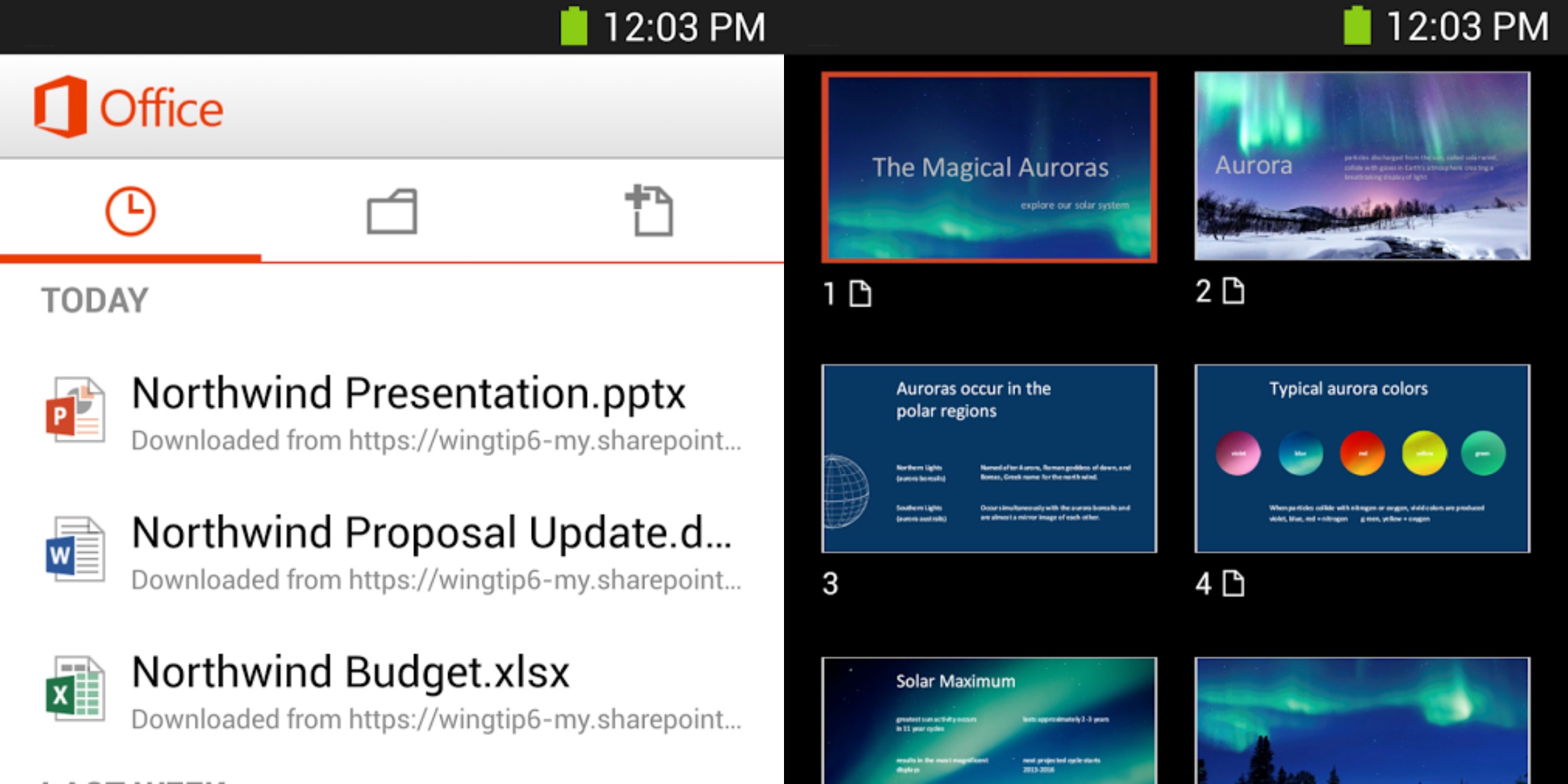
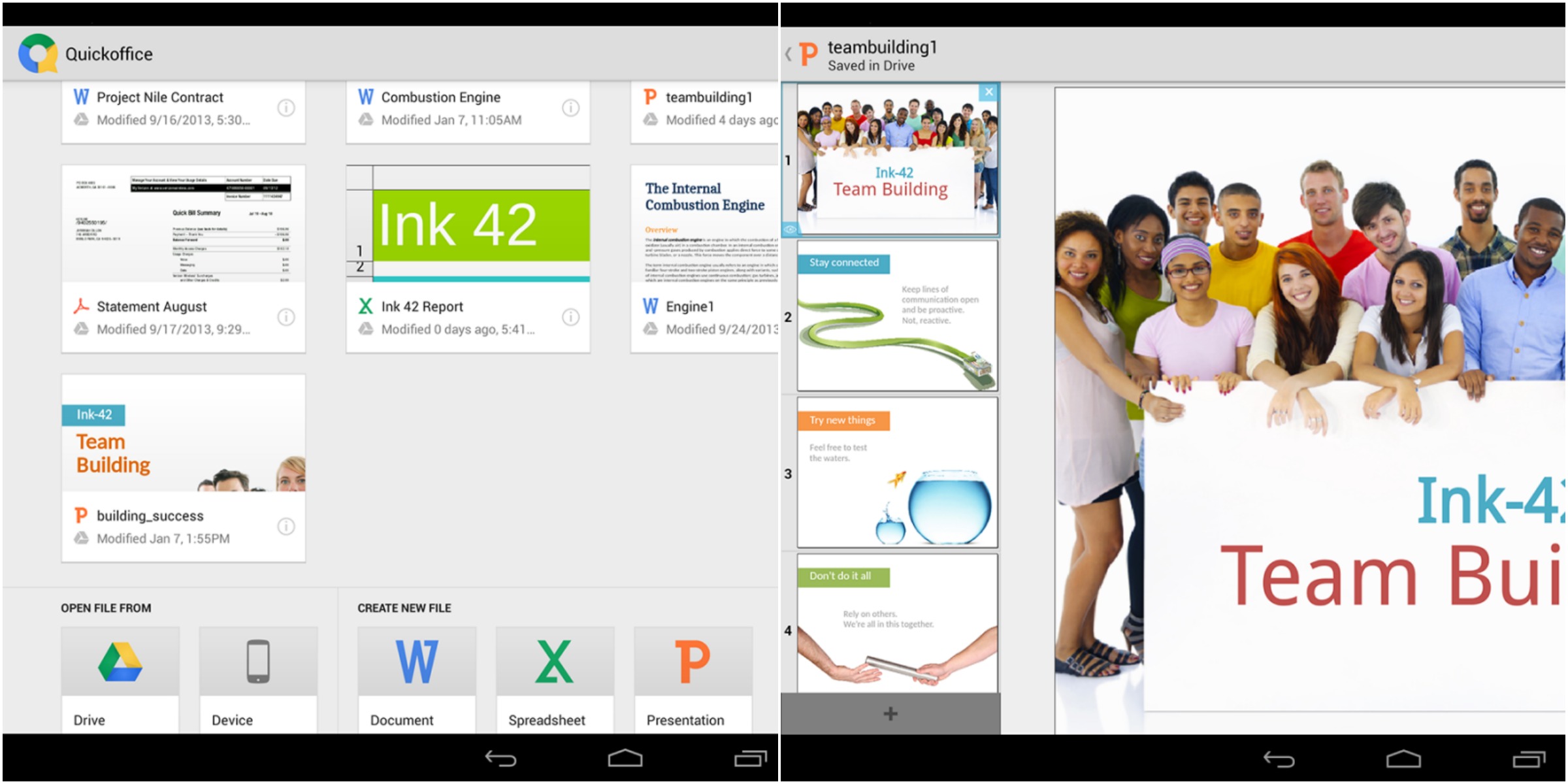
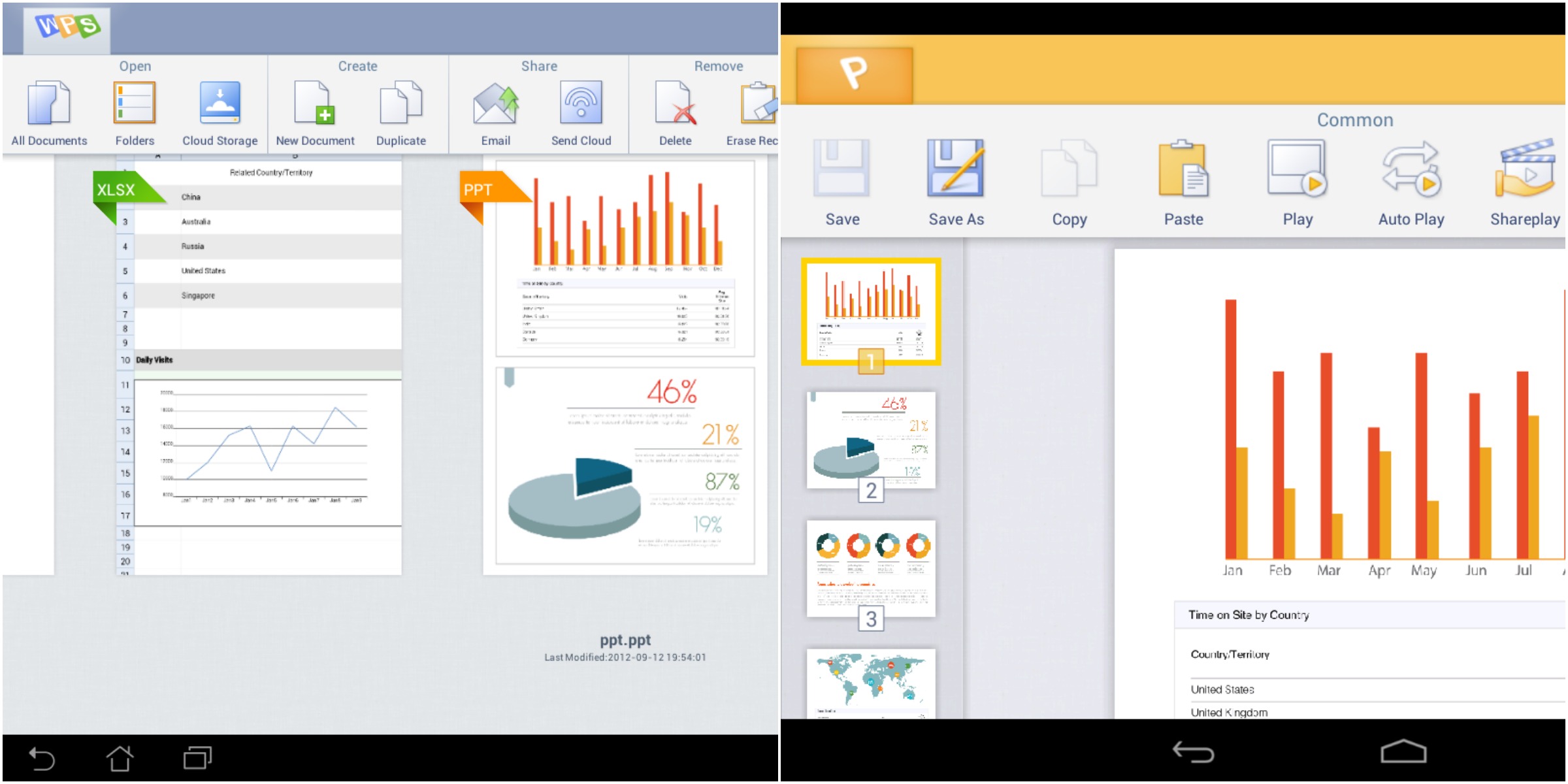
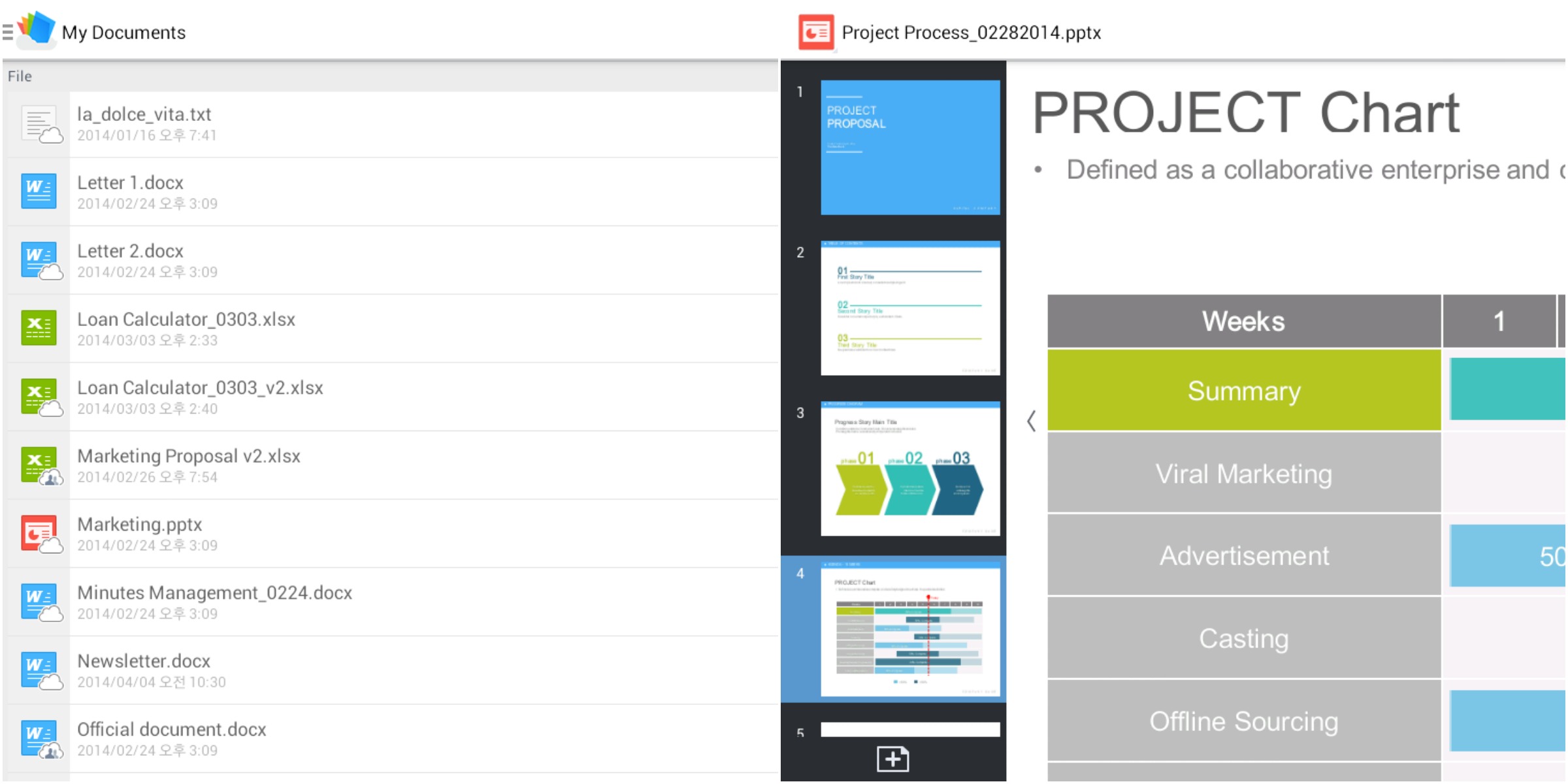
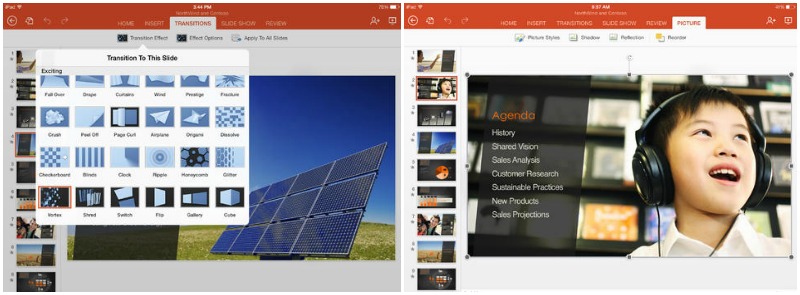
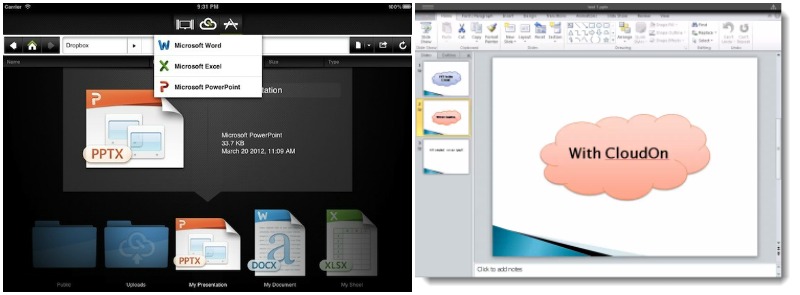
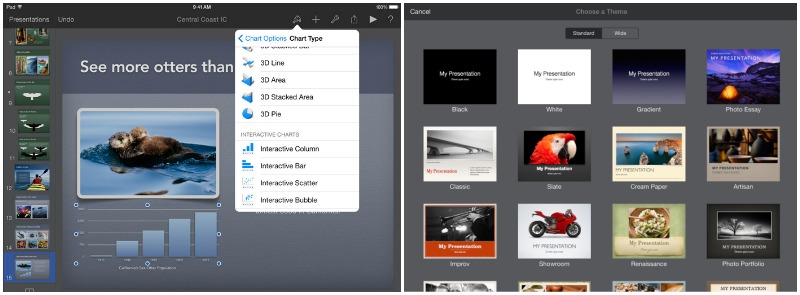
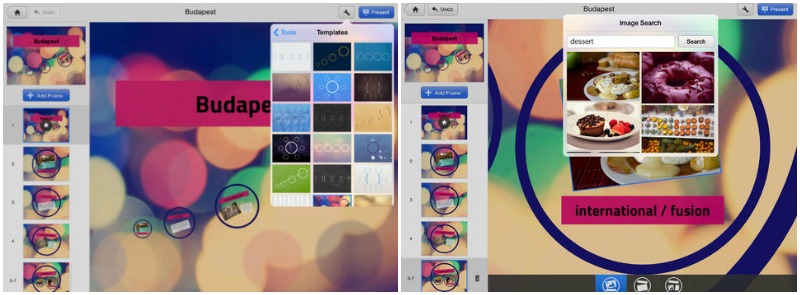
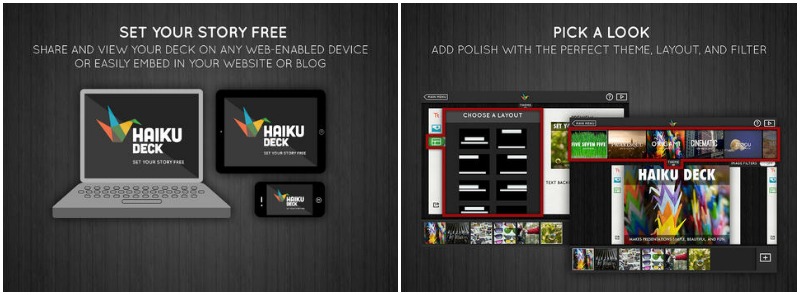


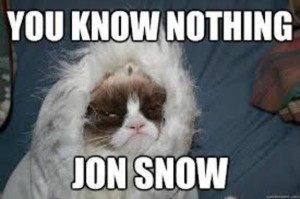
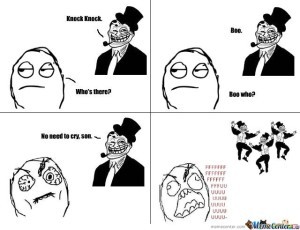
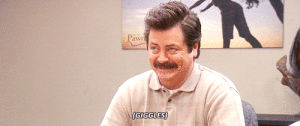

 SlideGenius.com is your
SlideGenius.com is your