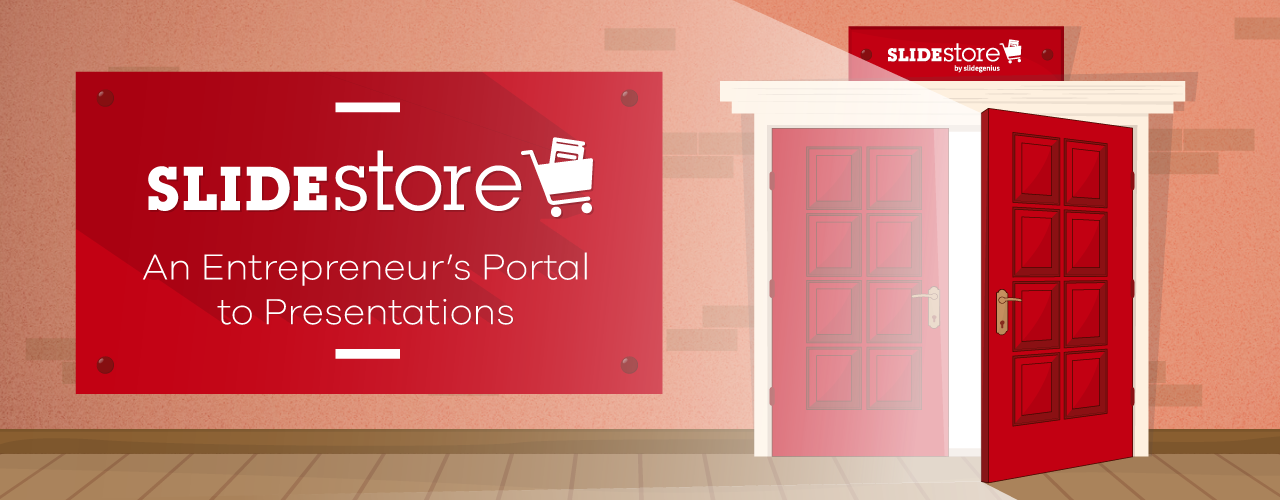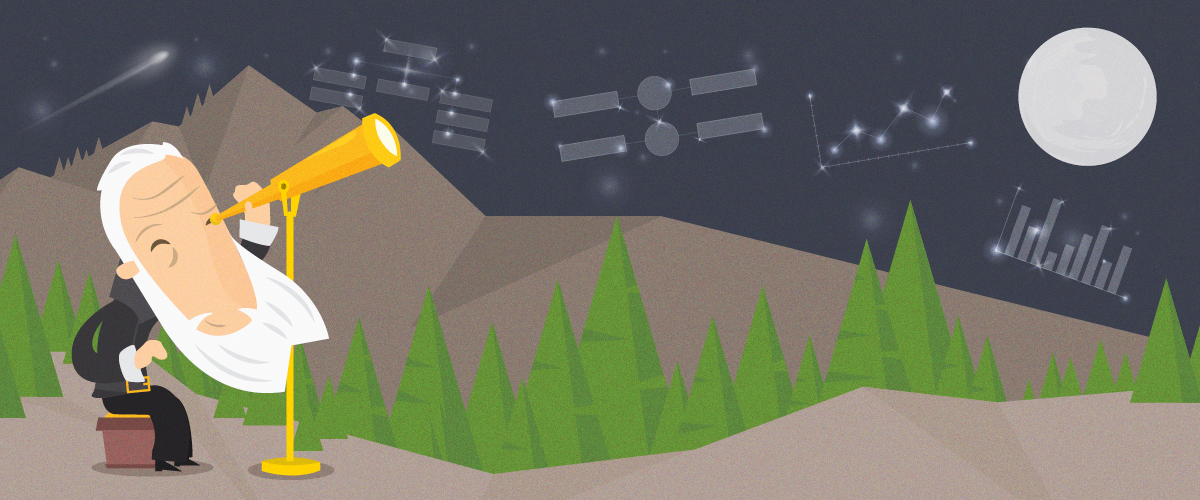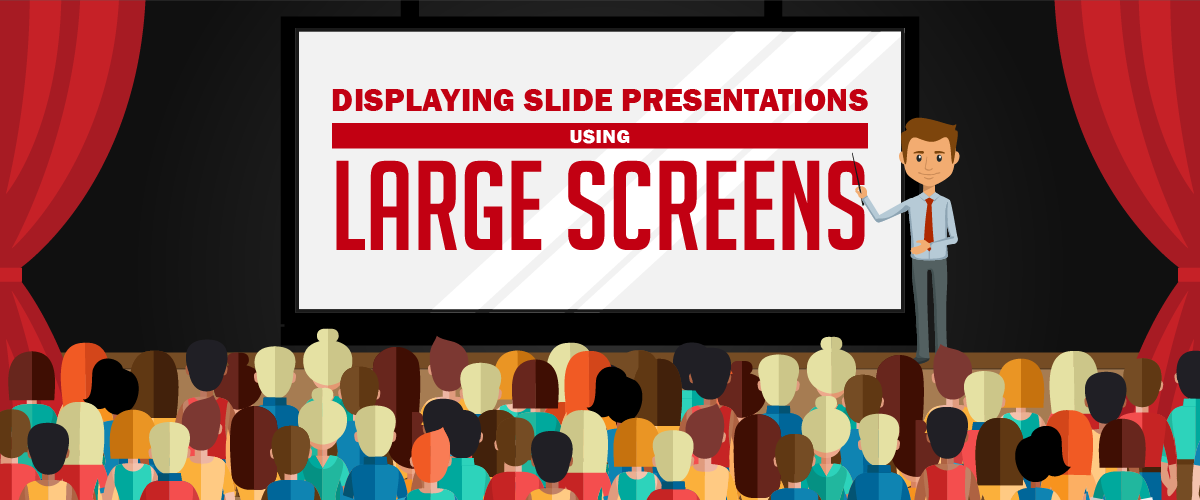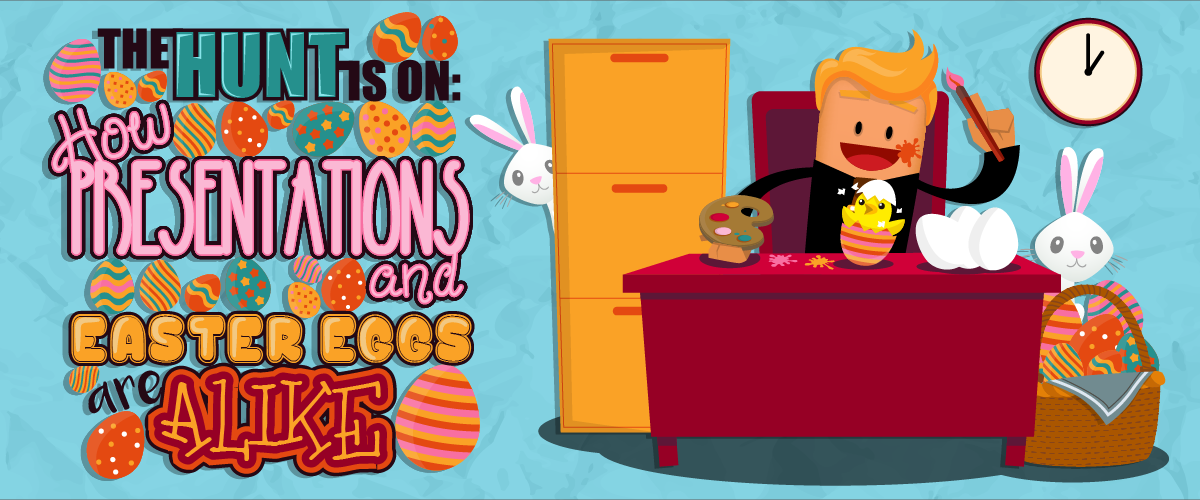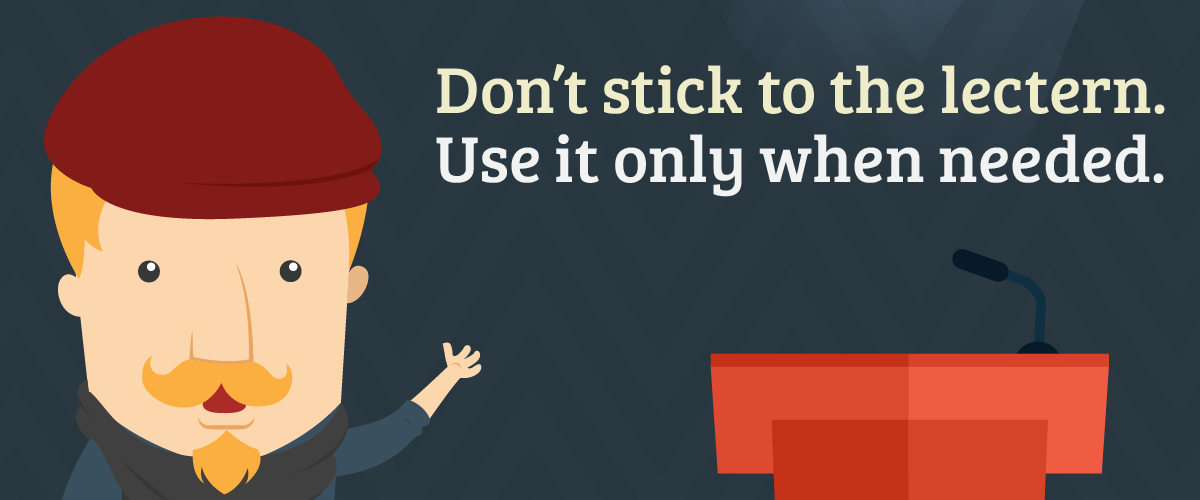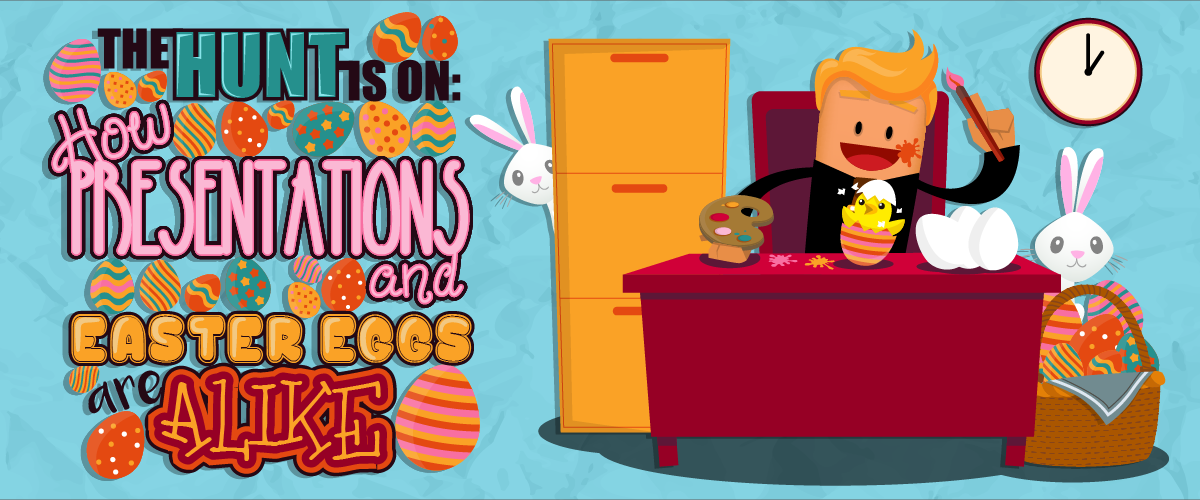
“Resurrection Sunday,” commonly known as “Easter,” is an annual Christian celebration, with Easter Eggs being symbols of rebirth. Today, this celebration is usually associated with rabbits and decorated eggs, with Easter Egg hunts being one of the most exciting and highly anticipated events.As a professional presenter, you can share the same fun and excitement to your audience. Showcasing your proposal as a treat for their business is a good way to get them interested in what you have to say.Compelling slides and pitches can help you achieve your goal, so get a head start by gathering useful facts about your topic, removing unnecessary information that can mislead the audience, and incorporating your idea with visuals that accentuate your content. However, you also need to consider other elements that can complement your overall idea, such as body language and hand gestures. Your content and delivery work hand in hand to convey your message clearly and give life to your performance, ensuring success.It’s no surprise that you want to give the best for your audience, but it’s impossible to do this unless there’s mutual effort from both parties. While you’re aiming to deliver your existing message in a way they can easily understand, most audiences are much more excited to hear about something new.How, then, can you take inspiration from Easter egg hunts to spice up your presentation?
Let the Hunt Begin
Award-winning speaker and marketing expert Chakisse Newton says that some pitches have ideas that are like treasures from an Easter egg hunt: useful and sought-after but hidden too well. When presenting to your audience, though, you don’t have to make your meaningful insights so hard to find. First, get them excited about what they can expect to hear from you, like when you are getting people excited about what treasures they’ll find. Then, present your ideas in a way that isn’t obtuse—make it clear but give them just enough hints at the beginning to get them wanting for more. Give them facts, guidelines, and benefits to capture their interest and motivate them to take action, whether in the form of relatable videos or visual representations.However, it’s not just about sharing information that you think is relevant to your subject. Rather, it’s about meeting their needs without making them have to spend too much time finding your core message. Here are some possible ways to generate audience interest and convince them to look for hidden treasures from within your presentation without making it so hard that they give up and quit:
1. Surprise the Audience
Packaging your proposal as a surprising treat is a good way to arouse people’s curiosity. Just like in an Easter egg hunt, children look forward to the surprises that they’ll run into as they hunt for their prizes. Likewise, your audience will look for something that makes you stand out from the competition.This is why answering your listeners’ most important concern is still one of the most effective ways to make them more interested and attentive. That question is: “What’s in it for me?”Before you stand in front of the crowd, make sure you’ve taken the time to find an answer to their question. While establishing facts enhances learning, telling stories can stimulate curiosity as it allows the crowd to visualize what they’re being told about. By using familiar tropes, arcs, and outlines, you can use storytelling to make your point easier to find and understand.You also need to prepare your outline as well as a list of facts to help you meet their expectations. This includes conducting research or surveys about their interests and then matching the results to your topic’s main message. Don’t let that excitement die down. Arrange all the necessary things, such as your visually appealing PowerPoint deck and fresh insights, to excite the audience on your big day.
2. Satisfy Their Needs
Some Easter egg hunt organizers handle such events for fund-raising projects, knowing that investing in this kind of activity can provide benefits to others. Likewise, addressing your audience’s needs makes them feel that you care about their problems more than your own. Giving them enough reasons to stay connected also makes them feel that you’re worth their time and effort.Above all, show that you value their presence and that they’re your priority by attending to any questions or concerns they might bring up. You can do this by introducing cost-effective services they can depend on in the long run. Identifying their own objectives also enables them to see how serious you are about providing them with the solutions that they’re looking for. Will you make a long-term or short-term partnership? Are you just going to sell something or build up a client with a portfolio of services to offer them?Once you get this information, keep them entertained by adding humorous elements to your pitch. You can play with words and use puns while talking about facts and ideas related to your topic. Aside from this tactic, incorporating stunning images, interactive videos, and visual representations of facts like graphs and charts will support your message and increase audience recall.
3. Stimulate their Impulses
After you successfully grab their attention and keep them engaged, you can end with a call-to-action that’ll persuade them to take immediate response. Always leave them with a URL to your Web site, social media accounts, and other contact information to ensure your connection with them and allow you to conduct followups. With this information in hand, they can easily reach out to you and ask about your offerings. You can include these contact details in your freebies, handouts, or any other take-home resource materials.Since their motivation is what keeps them going, it’s important that you establish the foundation first. Focus on how you can make your personal branding stand above the rest by highlighting your distinctiveness. Once they notice that you’re determined to offer something beneficial, they’re more likely to take action and choose you over the others, making them want to come back for another transaction.
Finders Keepers
While Easter is celebrated every year, you can make its essence last for more than a moment. Likewise, your pitch’s message isn’t only confined to any one venue or auditorium. Convincing your audience to participate in your activity makes them feel involved and valued, so do your best to create an impact on them that will last even after your presentation is over.Planning before your performance helps you prepare some surprises to build up their interest and enable them to give you their undivided attention. Meeting their expectations and addressing their concerns make them feel satisfied and fulfilled thanks to your hard work. Keeping them connected and engaged inspires them to act without delaying it any further.Encourage them to search for hidden treasures without having to stress themselves out. Make the experience worthwhile by giving them something they can keep and cherish. Make your pitch memorable so that they’ll look forward to a more exciting and fun-filled activity during your next performance.Need to give your audience something memorable? Our presentation specialists can assist you with a free quote!
Check out and share our infographic about Easter eggs and presentations!
References
Newton, Chakisse. “Are Your Presentations Like Easter Egg Hunts?” Newtons Laws of Influence. April 25, 2011. www.newtonslawsofinfluence.com/2011/04/are-your-presentations-like-easter-egg-hunts