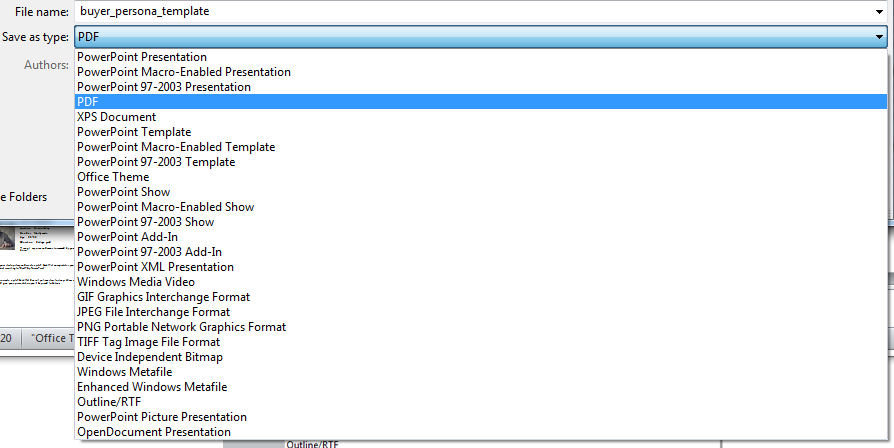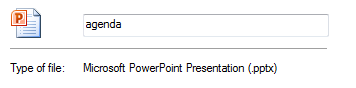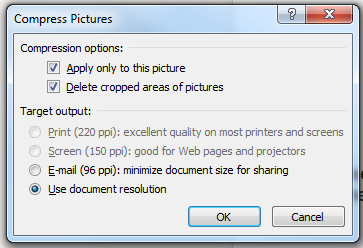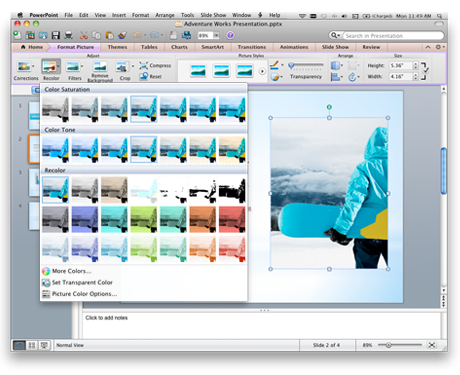Delivering an effective presentation requires skills that you need to work on and develop. While some might seem to have a natural knack for it, no one is immediately born a great presenter. Your colleague might be more inclined to it than yourself, but excellent presentation skills still come from constantly exerting effort to improve. Just like musicians playing in concert halls and orchestras, you can’t skip steps if you really want to improve presentation skills.

There are no shortcuts to becoming a better presenter, but there’s a way you can hone your skills and become an expert. Andrew Ng, a professor from Stanford University, wrote about this in LinkedIn Pulse. He borrowed a term called “deliberate practice,” from the field of music and sports, and elaborated how you can do the same to improve your presentation techniques.
What is deliberate practice?
Have you seen a pianist or gymnast in practice to improve their skills? When preparing for a big rehearsal, a pianist would focus on perfecting challenging passages from his score. He will play these parts repeatedly until he can play the entire piece perfectly. A gymnast will practice her routine the same way. She will repeat specific parts of her routine until she can do the whole thing flawlessly. This is deliberate practice. You focus on the most difficult and challenging parts.
As Ng had put it in his brief article, “[deliberate practice is] hard work—you focus in every attempt, try to figure out what you’re doing wrong, and tweak your performance to make it better.”
For professionals looking to improve their public speaking, deliberate practice means setting aside time to rehearse presentations and focusing on areas that they need to improve. It could be your body language or your ability to project your voice and speak clearly. Whatever these pain points might be, you should spend at least 30 minutes in rehearsal to iron out the kinks. Do it even if you’re not preparing for a big presentation. After all, these skills play a vital role in the professional world. Whether you’re in sales, marketing, or looking for investors, improving your ability to communicate and share a message will help you go a long way. All you have to do is dedicate a few minutes of your day.
Improve your presentation skills with deliberate practice
Now that you’re familiar with deliberate practice, it’s time to put it into action. Take note of the following steps to make sure your next presentation comes out flawlessly. Repeat this process over a course of several days until you see results and are satisfied with your improvement.
Step One: Select a portion in a presentation you had difficulty with
Go over the presentation you just finished preparing or review an old you made recently. Select a short, 60-second portion that you’re having trouble with. It can be a part where you just can’t pronounce the words right, or hold yourself right on stage. It can also be a part where you’re having a hard time expounding some points eloquently.
Step Two: Record your practice
After you’ve decided, record yourself rehearsing the particular portion you chose. You can use the webcam on your laptop or the camera on your phone. Just make sure the set-up is arranged in a way that you can see and hear much of yourself in the recording.
Step Three: Take down notes
After you finish rehearsing the 60-second portion, watch your recording and take note of the parts you’d like to change. List down comments about how you would want to change how you say certain words or move in a certain way. If you think you look awkward in the recording, try to figure out why that’s so and think of ways you can improve.
Step Four: Adjust your performance
Review the notes you made and adjust your performance accordingly. Repeat your performance with the feedback you gave yourself and record the whole thing again.
Step Five: Repeat steps until you see results
Keep rehearsing the 60-second portion of your presentation until you’ve improved on all the points you took note of. Once you’re satisfied with the results, move on to a different 60-second portion that you think also needs work. Stick to this routine until you’ve covered the entire length of your presentation. If it’s possible, you can enlist the help of a friend or family member so you can receive feedback from them. This will make the whole process go a lot faster.
—
You can be a virtuoso in the field of presentations with some deliberate practice. Just set aside a few minutes in a day to fix the pain points you encounter when facing an audience. Follow this routine and see a marked improvement in your delivery and performance. All it takes is some hard work and determination.





Download free PowerPoint templates now.
Get professionally designed PowerPoint slides weekly.
Sign Up NowReference:
Ng, Andrew. “Learn to Speak or Teach Better in 30 Minutes.” LinkedIn Pulse. March 20, 2014.
Featured Image: picjumbo.com