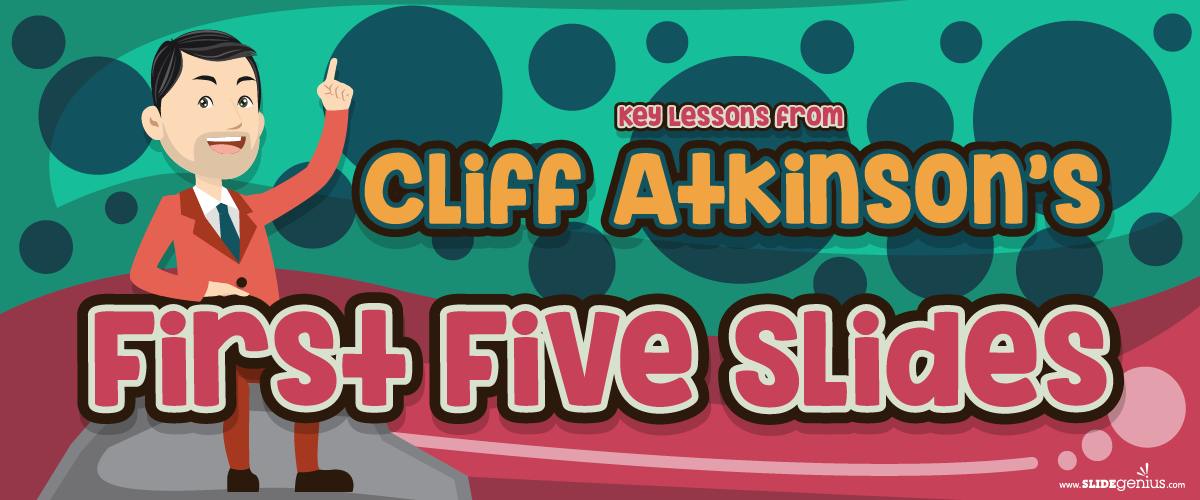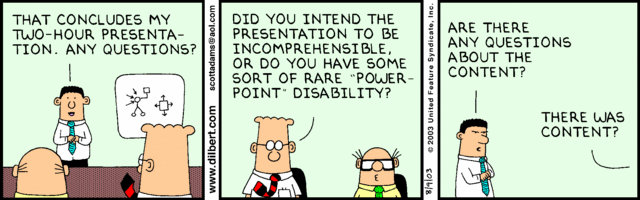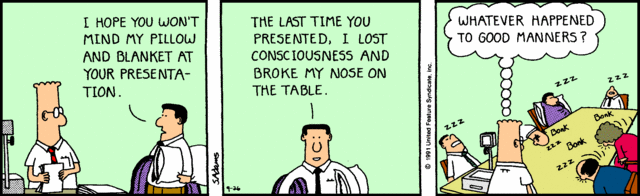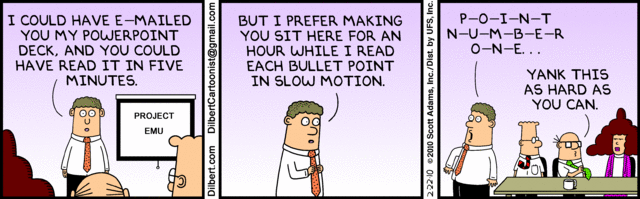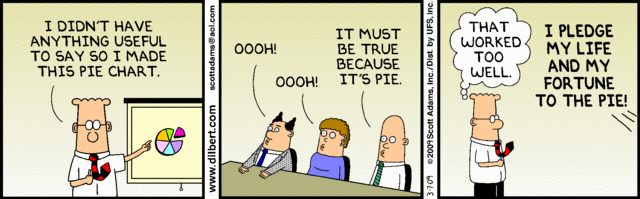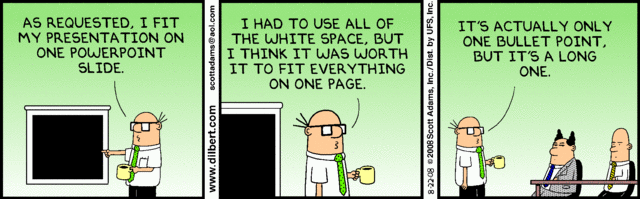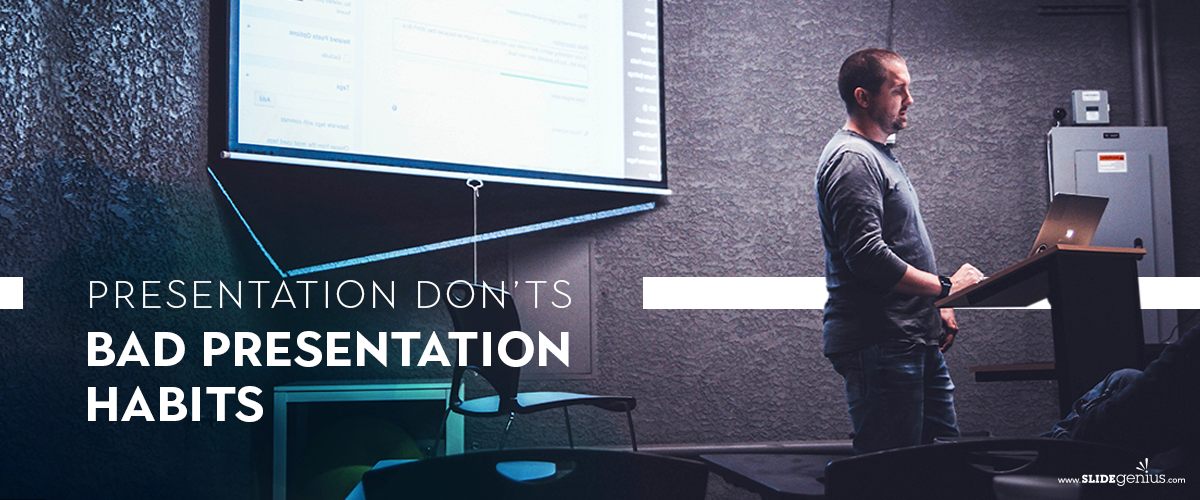
Most blogs would provide tips on how to successfully engage your audience through public speaking and visual aids, effectively garnering more investors and potential customers.Surely, you’ve seen and conducted numerous presentations, but as stated on a previous blog post, spectators will always remember the bad ones. Oftentimes, even more so than the core of the discussion itself.Do you think there’s room for improvement in the way you conduct a presentation? Then, here are things you shouldn’t do during a sales pitch:
Starting with an apology
You’re late, missing a few of your discussion materials, your equipment malfunctions—these are just some of the things that can go wrong before you start your presentation. The usual reaction of speakers is to apologize in advance for how these mishaps may affect the presentation.An apology sets a negative tone, which distracts your audience from what really matters—your presentation. Skip the minute-long explanation as to what the cause of the delay is and instead, handle it discreetly, take a deep breath, and start on a good note—begin how you usually would. This shows how you handle yourself under pressure.
Reading your slides/handouts
Eye contact and actively engaging with the audience is vital in making presentations effective. If your eyes are glued to either your slides or handouts, you won’t have a chance to interact with your listeners.Glancing at your PowerPoint or notes is acceptable, but you must remember that knowing your material like the back of your hand is more favorable than relying on handouts because then, you’d be able to answer questions on top of your head.
Winging it
Stream of consciousness sometimes works on paper, but when you’re presenting in front of an audience, it isn’t recommended. If anything, this only makes you appear disorganized to your audience.The more you stay off-topic, the less time you’ll have to focus on your presentation.While winging it works for some, it’s better not to risk it and stick to what actually works: practicing. Instead of rambling on and on, which has the tendency to steer you away from your main point, practicing and internalizing your presentation helps you deliver information in a more concise and accurate manner.
Cluttering slides
Your slides should only contain the key points of your topic. When you present a wall of text, you’re wasting the usefulness of the tool. Remember: your slides are supposed to provide visual support to your claims.If you don’t know which parts to retain, consulting with PowerPoint experts is the best way to go.
Forgetting to proofread the content of the presentation
Another problem is realizing that you have typos in your presentation when you’re already in front of your audience.Once they notice these mistakes, you’re going to come across as unprepared or you’ve done your PowerPoint in a rush—both situations will not help you gain the customers you need.–Mistakes, when done repeatedly, become habits, and these are difficult to break when you’ve become accustomed to it. It’s better to take note of these tips before conducting another presentation so you can improve and be more effective.
References:
Morgan, Nick. “Should You Prepare Your Speech or Should You Wing It?” Forbes. October 25, 2016. www.forbes.com/sites/nickmorgan/2016/10/25/should-you-prepare-or-should-you-wing-it-the-perennial-public-speaking-question/#538f61b5c4feSpacey, Andrew. “How James Joyce Developed His Stream of Consciousness Novels. Owlcation. June 14, 2017. owlcation.com/humanities/Edouard-Dujardin-James-Joyce-and-Stream-of-Consciousness-WritingStachowiak, Dave. “Don’t Start Your Presentation Like This.” Coaching for Leaders. n.d. coachingforleaders.com/dont-start-like-this/