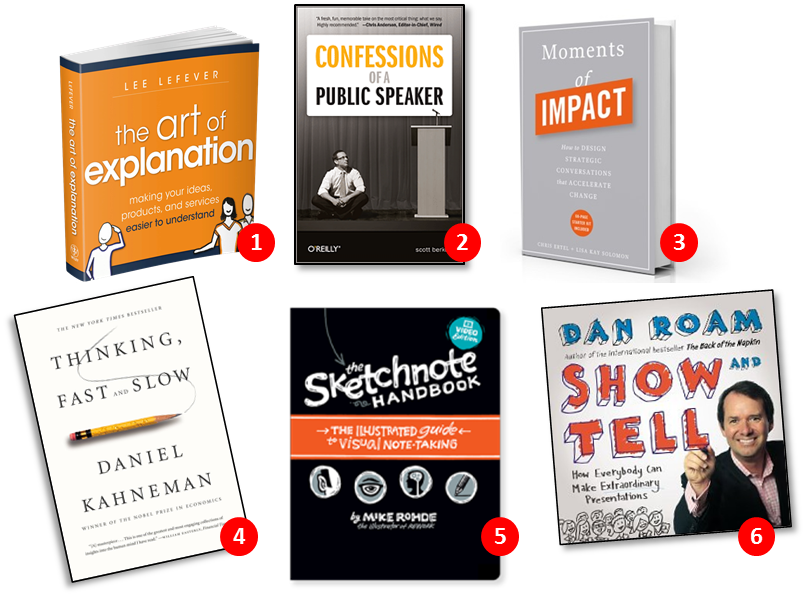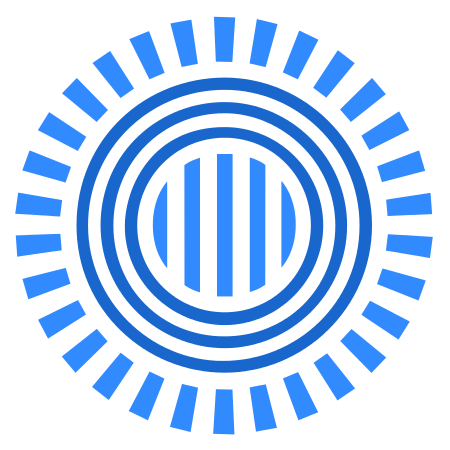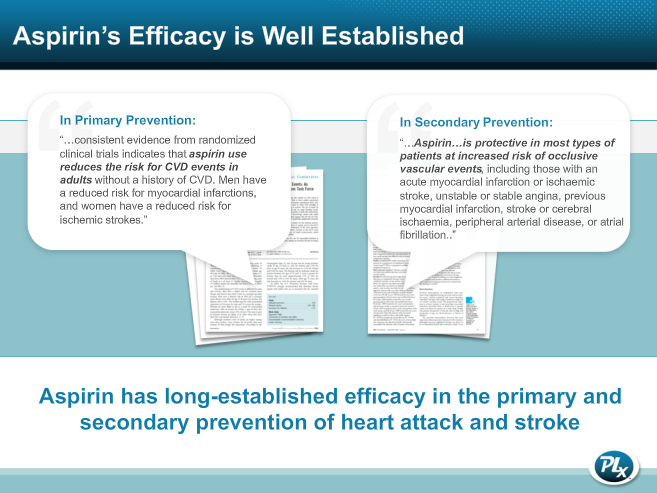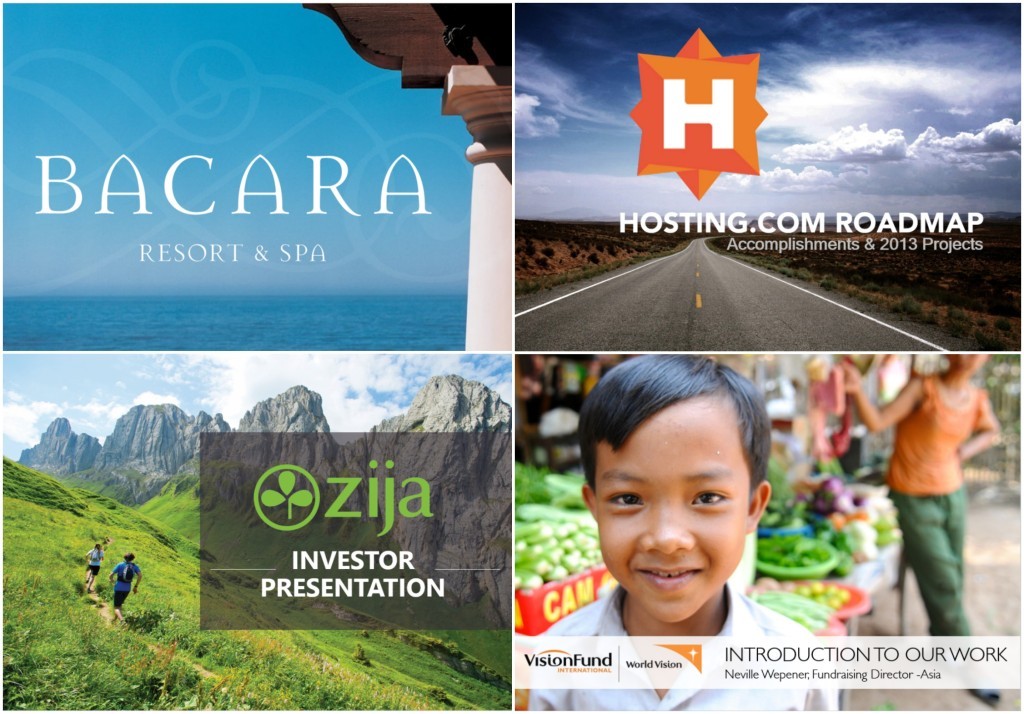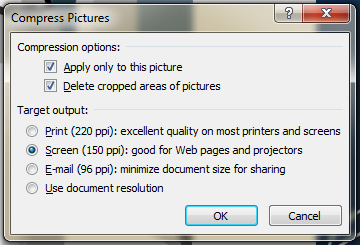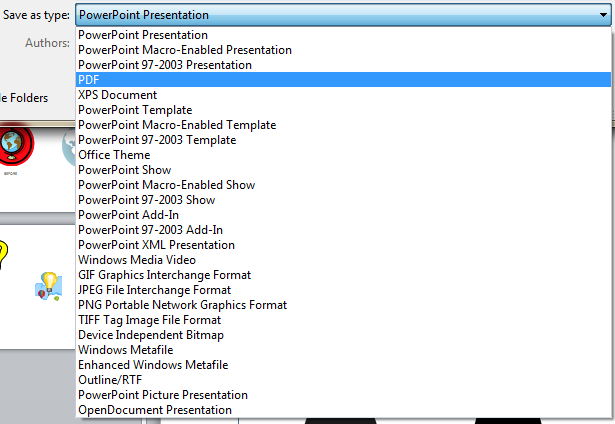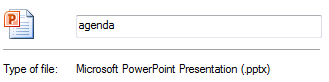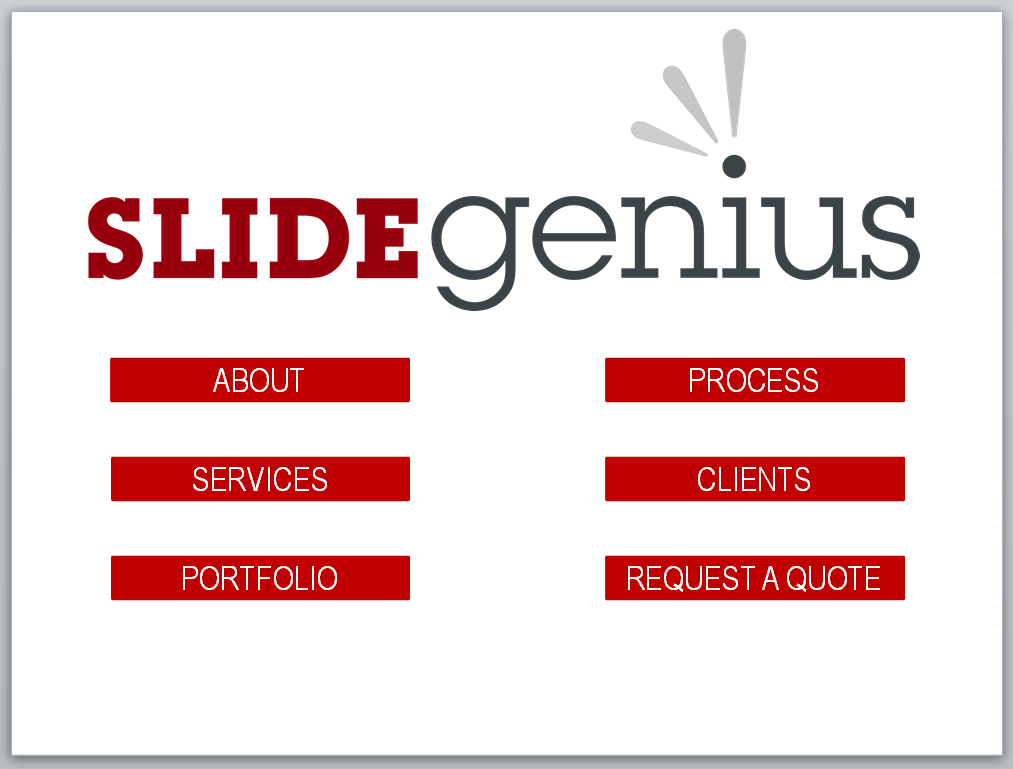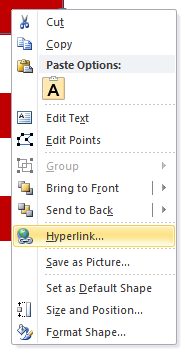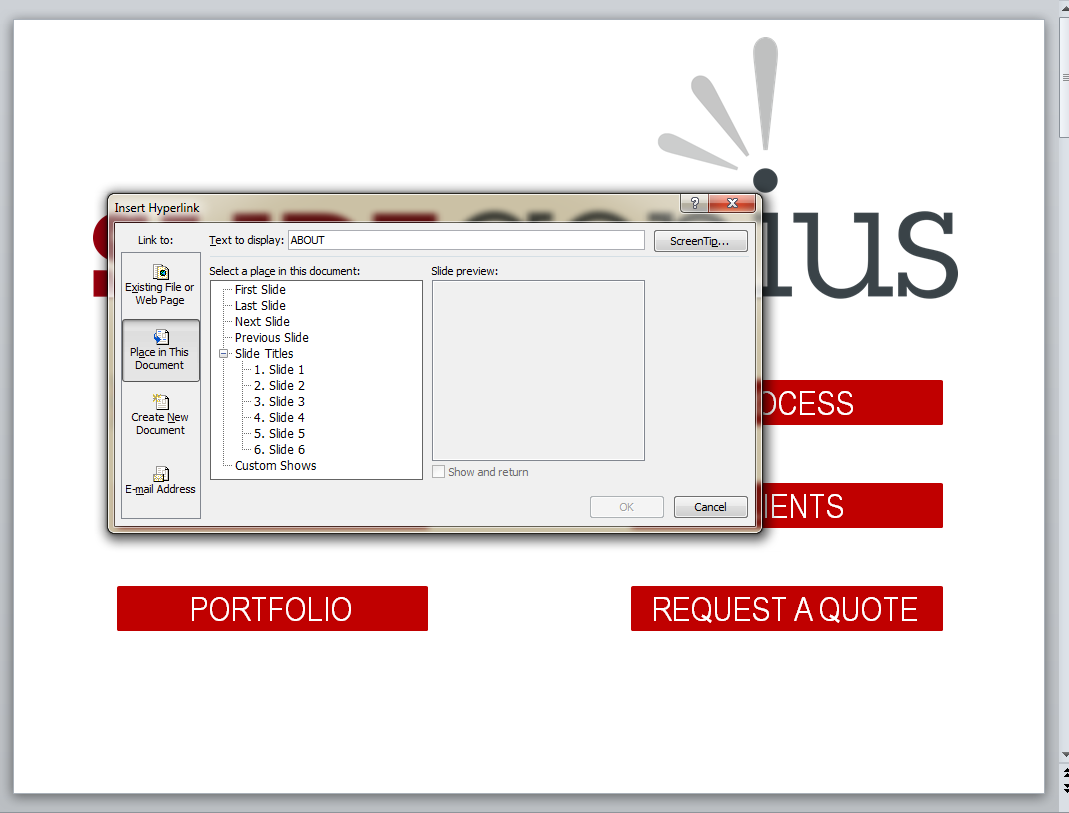Presenters spend a lot of time preparing what they have to say. They also take careful steps to ensure that they have a presentable and engaging PowerPoint deck. Despite all this, they often forget one crucial element. Most of the time, presenters tend to overlook the fact that their job is to be an effective communicator. And like all forms of communication, presentations are a two-way street.

This doesn’t mean you have to converse with everyone in your audience. The important thing is to consider their viewpoints when preparing for your presentation. Audience participation can take your presentations to a whole new level. To get to that point, you need to make a connection and sustain it throughout your delivery. So, how do you do that?
These 4 questions are based on a portion of keynote speaker Nancy Duarte’s Slide:ology, which aims to help presenters think of ways to increase audience participation. Use them as a guide in preparing your presentation.
Answer these questions to create an audience-centered presentation:
1. Who are they?
You don’t have to memorize their names, but you need to get to know your audience. Basic things like demographics can help you determine how you’ll frame your presentation. If you’re presenting to a younger set, you might want to add a bit more multimedia elements in your PowerPoint deck. Your audience will participate if your presentation can somehow match their personalities and interests.
2. Why are they coming?
If you have presentation goals to achieve, the people in your audience also have their reasons for coming in to hear you speak. Try to reflect on what they might get out of your presentation. Are they coming to hear a solution to a specific problem? If so, what could that problem be?
On the other hand, you might also find yourself addressing attendees that were required to hear your presentation. If so, try to think about what you can do to make them more interested. Why was their attendance mandatory? Are you delivering crucial updates about a project? Why is it important that they learn about it?
3. What action do you want them to take?
“So, what?” This is the question you never want to hear at the end of your presentation. You want to see your abstract statements turn into positive action. For that to happen, you need to give a clear call to action. Make sure you’re specific about what the main takeaway is. Most importantly, make sure your plans are feasible for the people you’re addressing.
4. Why might they resist your message?
You want everything to go smoothly during your presentation, but you can’t control every outcome. There are some things that might prevent you from reaching out to the people you want to address. If your audience resists your message, you won’t be able to achieve the goals you’ve set for yourself.
To avoid this situation, think about the reasons why people might be indifferent to the topic you’re presenting. Is it a controversial new plan for your company? Whatever the reason, figure out a way to present it in a new light. Address their concerns. Show them that your solution is better for them by giving them anecdotes or testimonials to relate to.
—
Work on a presentation that will encourage audience participation. Centering your discussion around the people who came to listen will help you in numerous ways.
By being relatable and accessible, you can easily urge them to take action. Let these four questions guide you during a crucial presentation.





Download free PowerPoint templates now.
Get professionally designed PowerPoint slides weekly.
Sign Up NowFeatured Image: Kmeron/LEWEB PHOTOS via Flickr