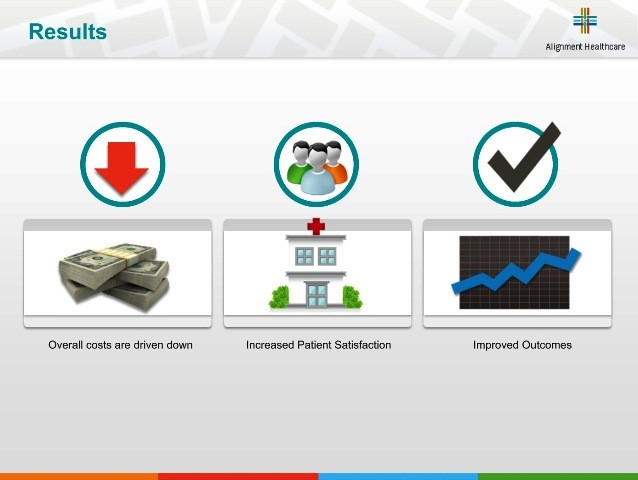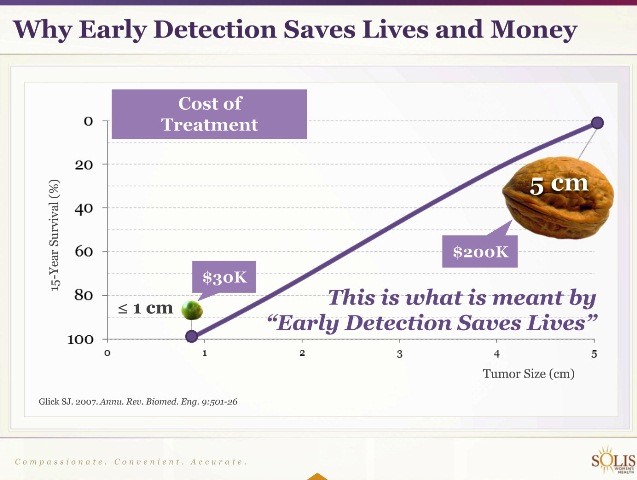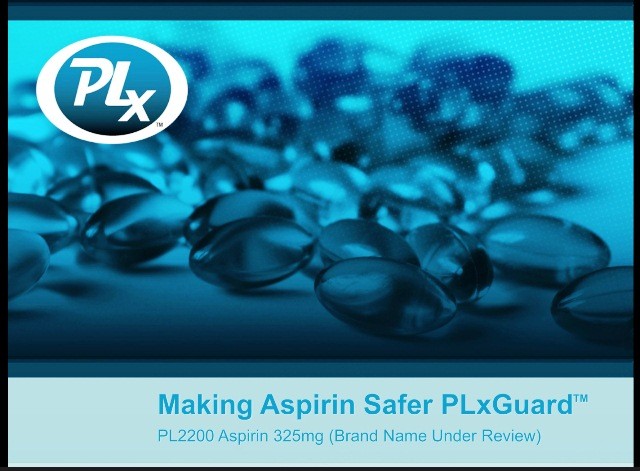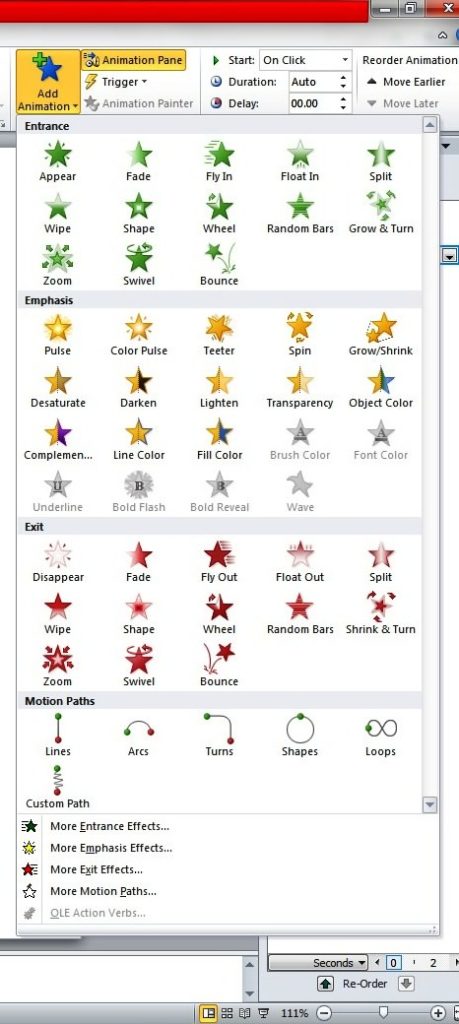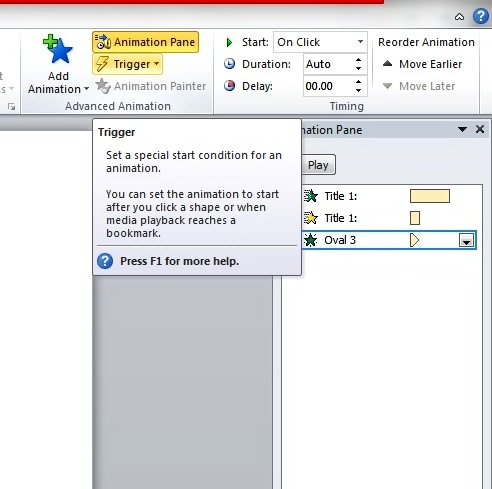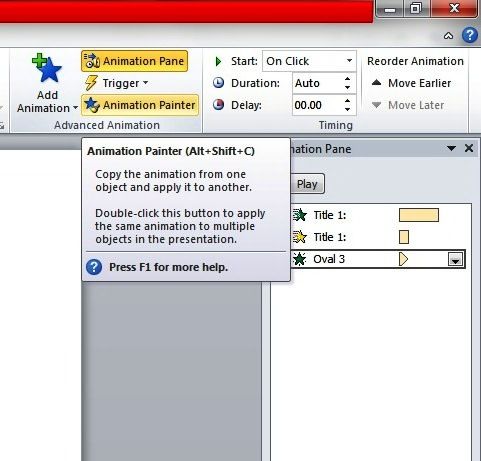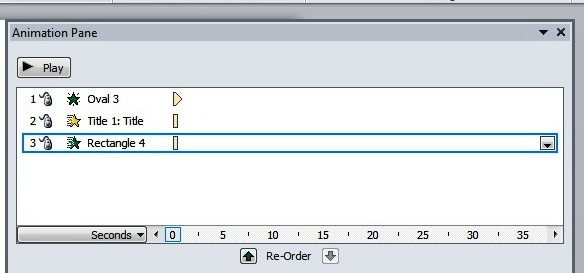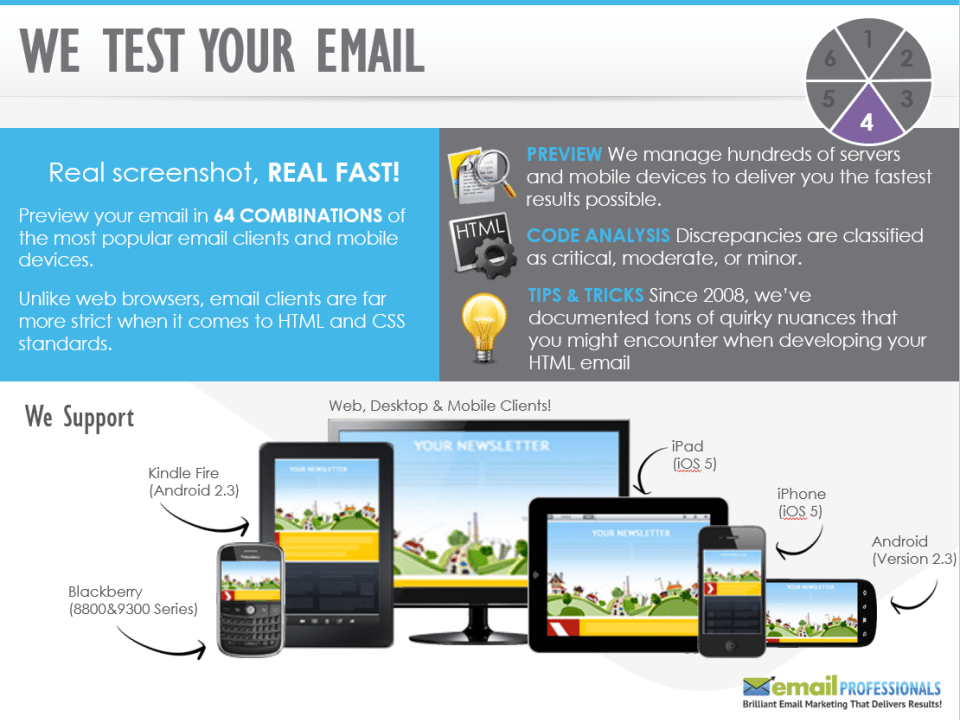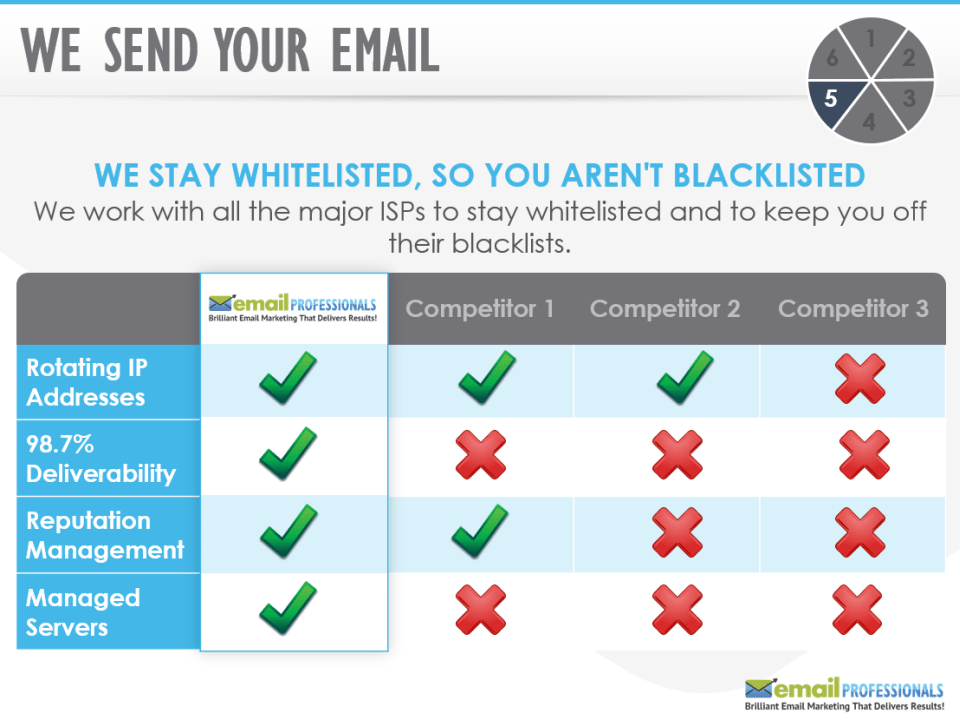The ideal PowerPoint background is something that looks simple and clear. This helps your audience focus on key points on the slide rather than get distracted by an over-embellished deck. An effective background often utilizes design principles like white space to avoid drawing attention to itself and instead highlight the real objective of your presentation.
Ill-designed backgrounds are often those that have too much clutter on it. These present elements on the deck that aren’t necessary to your core message. While an occasional frame or color might actually boost he audience’s interest in your slides, reserve the design for the points that matter.
To help give you an idea, the right PowerPoint background has these two qualities:
1. Right Contrast
Your audience should be able to read your text clearly. This is why you should use colors that provide a nice contrast between the slide’s background and foreground. By using dark text against a lightly colored background, you would be able to enhance your presentation’s readability.
Just a word of caution: If you are presenting in a room that is not well lit, do the opposite of the advice above. Choose a dark background and make your texts light-colored.
It would help to run through a test of the presentation in the designated venue beforehand. Apart from gauging the venue’s lighting, you will also be able to also check the projector’s settings. If you fail to make the necessary adjustments, the impact of the colors may be diminished by the projector.
2. Consistent Look
Consistency is important as it tells the audience that they are still viewing the same presentation during your entire talk. Being consistent with the design of your slides, however, doesn’t have to limit your creativity. It is just that you are eliminating unnecessary details or distractions from the slides.
One cause of inconsistency is the use of multiple colored slides. A presentation with multiple colored slides would be an assault to anyone’s retina. According to Creative Content Expert‘s Tara Hornor, poor color choices are among the things that hamper a design. Make sure to limit the number of colors to just two or three. This way, your PowerPoint presentation would look more professional and a lot less ridiculous.
A corporate logo on each slide can also contribute to your slide’s consistency. If you don’t feel like adding a logo on every slide as it could look obtrusive, you may choose to place it on first and last slides instead.
Conclusion
Ultimately, as you work on your PowerPoint presentation, your choice of background is always an important consideration. It may seem like a minor detail but the right background can make a whole lot of difference between an impressive, professional-looking presentation and a mediocre one.
It may seem like a minor detail but the right background can make a whole lot of difference between an impressive, professional-looking presentation and an ill-designed one.
Reference
“10 Troublesome Colors to Avoid In Your Advertising.” Site Point. May 08, 2013. Accessed May 30, 2014.