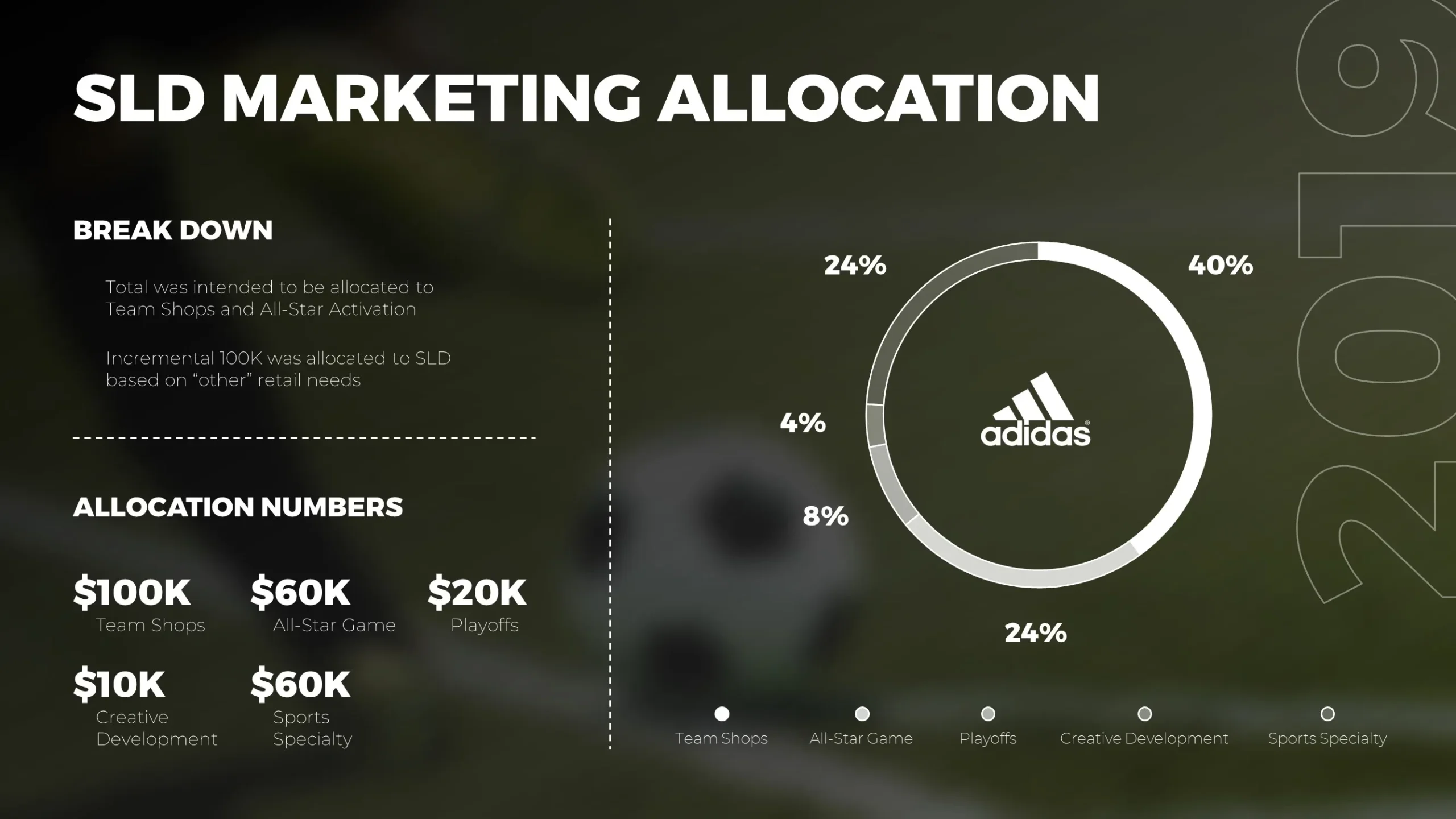Making arguments without providing evidence to back up your stand is a bad move in presentations. It is useless, however, to bombard your slides with unnecessary information. Designing your deck haphazardly only muddles the information-sharing process and confuses your audience.To improve your deck for your next pitch, here are four important things to keep in mind when creating info-heavy PowerPoint slide designs:
Accuracy
Facts, data, and other information presented in your slides should be correct, current, and relevant. When citing from the internet, make sure to properly fact-check and source your information. Avoid directly citing Wikipedia. Follow the citations if you want to refer to something you find interesting in wikis. Maintaining accuracy is important not only for the sake of your slides, but for your credibility as well.You want to present data to inform and convince—not to misinform and deceive.
Clarity
It’s not enough to have accurate information. Your content should be displayed in a clear and organized manner that makes all the facts and numbers easier to understand. Cut down all the content to the bare minimum that you need to get your point across. Reducing them to the most pertinent and logical manner allows for easier transfer of information.According to presentation trainer, Nancy Duarte, there are a number of ways to arrange your slides so they pass the glance test, or the audience’s first scan through your deck. Among these are keeping your layout simple, maximizing white space, using proper fonts, and emphasizing the important points structure your deck into something that’s easily digestible.
Meaningful
Correct and well-ordered figures aren’t enough. An important key is to inject some significance that relates to your audience. To best connect with your audience, it’s vital to do some advanced research and determine their interests, needs, and concerns. Knowing these will assist you in adjusting to optimize your presentation to their needs.Presenting your slides as a story or in a narrative structure best engages your listeners. This is due to how we’ve come to recall memories and enjoy our entertainment: as a series of episodes with a chronological structure and thematic background.
Memorable
The best presentations are those that remain with the audience. Executing a memorable presentation requires getting on your listeners’ good will. It’s important to improve your credibility by looking enthusiastic, genuine, and creative.Effectively communicating your own excitement regarding your topic also adds to your power to persuade. This assures your listeners that your topic is worth their time. Inserting a slice of yourself through a personal anecdote also increases your audience’s perception of you as a genuine person.Lastly, a creative approach using a funny or poignant beginning and/or ending, or through a unique execution of your presentation, also makes your slides more memorable.
Conclusion
Being new at presenting or not having enough time is never an excuse to show up with lazily-made slides.Always design your PowerPoint slides like a professional to get the best out of your message, and maximize the impact on your audience.
References
“3 Secrets to Make Numbers Interesting in Sales Presentations.” SlideGenius, Inc. May 13, 2015. Accessed August 20, 2015.Duarte, Nancy. “Do Your Slides Pass the Glance Test?” Harvard Business Review. October 22, 2012. Accessed August 20, 2015.”Five Ways to Transform Your Overloaded Text Slides.” Think Outside The Slide. September 14, 2012. Accessed August 20, 2015.