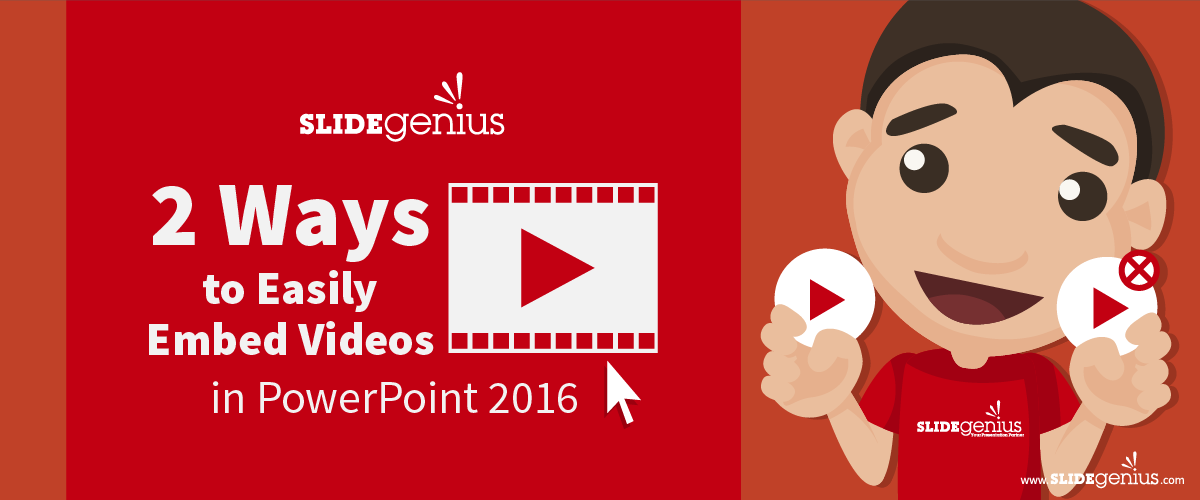Your success as a business professional doesn’t stop at coming up with an idea, but only when you can convince others to use it.
In other words, to quote the timeless saying “Ideas are a dime-a-dozen, execution is all that matters.” With that, a resulting logical question would be “How do you execute successfully?”In order to answer that, we need to first look at another question, which is “how do you improve your chances of getting your idea adopted by others?” If you’re measuring your success on the influence you have on others, the latter question is where to start, and with the idea of improving your odds of adoption you need to think of the medium through which you convey the idea itself: your corporate presentation, investor pitch presentation, or really any professional PowerPoint presentation.In 1962 a sociology professor at Ohio State University named Everett Rodgers published a book called “Diffusion of Innovation,” which was ultimately a large-scale research project on why ideas spread. The study gathered the results of over 500 case studies showing why some ideas are adopted among people and organizations and why others aren’t. The study’s results outlined a set of five factors that direct and influence our decision to adopt or reject ideas:
Relative Advantage
This is basically the higher degree to which an idea is perceived as relative to the existing standard. Just how much of an improvement is it over the previous generation? Relative Advantage is what most people think of when they hear your company’s name; its the brand, or collective cognitive understanding of a concept.
Observability
This relates to the same concept as Trialability: the more users are able to observe, listen, taste, or use your product or service, the more noticeable it will be. At its core, this means that you need to set your idea up in not only an extreme variety of avenues, but avenues that are popular and showcase to the most amount of people. Sometimes this won’t even mean the obvious ones like Facebook, Twitter, or Youtube, but might mean your local park, school, or grocery store. Think creatively and explain your plan for observability in your PowerPoint presentations, investor pitches, etc.
Compatibility
How easily can I use past ideas, experiences or businesses to understand how your new idea functions or benefits me? It’s essentially the ability to connect past success to your new venture. Take Apple, for example, their more recent products at some level are more improved versions of the old ones. Whether talking about the laptops, iPads, iPhones; they are each better versions of the old, but the old proved to be successful, so the updated version should too. Show how your venture is compatible through your presentations and pitches and you’ll see an increase in not only adoption, but also sales!
Complexity
Oddly enough, complexity is actually about simplicity, or how easy it is for people to understand your idea. What’s the logic? What’s the system? What’s the benefit? My benefit? An idea that is too difficult for most to understand is scary and, therefore, ineffective when it comes to persuasion. The simple ideas like Steve Jobs’ “a thousand songs in my pocket” for the iPod that stick, and stick well!
Trial Ability
This is measuring how easily your targeted audience can try it out? The more testers you get to try your idea out, the more feedback you’ll get, and the more users you will open yourself to adopt. Most musicians nowadays start off by sharing their music for free on YouTube. Why? It’s an easy way to have users try their material, and if it’s worthwhile, it’ll spread like wildfire! The more they can try it, the more certainty there is about committing to it.Circling back to our original question, “How do you execute successfully?” we see that one needs to not only make their ideas fit each of these characteristics, but convey them through the avenues in which they are judged, namely corporate or executive presentations.
References:
Burkus, David. “The 5 Common Characteristics of Ideas That Spread.” 99u. October 7, 2013.”Our Best PowerPoint Recommendations of 2013.” SlideGenius. December 10, 2013.Rogers, Everett M. Diffusion of Innovations, 5th Edition. 5th ed. New York: Free Press, 2014. 576.