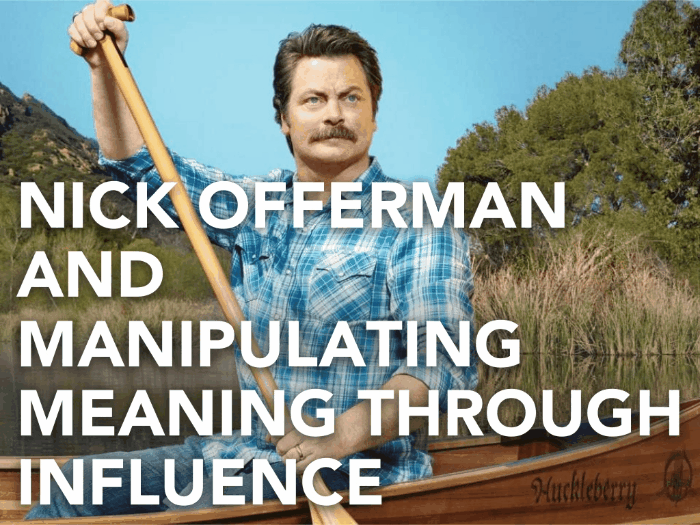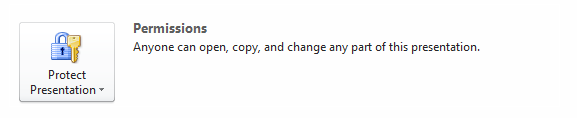Preparation is crucial to any successful presentation. But even as you plan and rehearse as much as you can, there will come unscripted moments you never thought to prepare for. This is particularly true when the Q&A rolls in.

Sure, you can prepare for questions that people will likely ask. But what about questions that come out of left field? How do you handle difficult questions or hostile comments? Morry Morgan of the School of Hard Knocks came up with a list of 5 different types of people you’ll encounter at a presentation Q&A. However, since these 5 types could end up overlapping in specific scenarios, we’ll list down the types of questions and comments that will leave you stumped instead.
To help you avoid a stressful Q&A, here are the types of difficult questions you’ll likely encounter:
1. The Backhanded Compliment
The Backhanded Compliment can be a question or a comment. On the surface, it might sound sincere and innocuous. But anyone who pays close attention will notice a certain edge to how it’s phrased. Most of the time, the backhanded compliment undermines all the effort you’ve put into preparing your presentation. While some constructive criticism can be helpful to broaden your discussion, these types of comments will always feel unwarranted and hostile.
How to Handle It: Your natural response is to be defensive. This will make you feel better, but it will only fuel the fire. The Backhanded Compliment will derail your Q&A into a fruitless argument. The best thing you can do is to ignore the hostility. You can say, “Thank you for your comments. I’ll keep them in mind for next time. Does anyone else have a question?”
2. The Non-Question Question
This type of question never seems to have a point. Either it repeats something you’ve already covered, or it states something particularly obvious. Based on Morgan’s list, the Non-Question is usually raised by people who are trying to show off in front of the crowd.
How to Handle It: As you should when faced with difficult questions in your Q&A, be polite and try not to lose your patience. Have the audience member elaborate their question further. You can say something like, “I’ve covered that point earlier. What do you specifically want to know about it?”
3. The Curve Ball Question
This question is raised to serve a single purpose: to leave you fumbling through your notes looking for the answer. It’s a question that catches you off guard because it was never part of the scope of your presentation. Sometimes, it’s asked by people who are genuinely curious about something tangential to your discussion. But it can also come from those looking to see you mumble a thoughtless answer.
How to Handle It: When you’re suddenly faced with a Curve Ball during your Q&A, remind the audience of your scope and limitations. Tell them you only set out to answer specific aspects of a broader topic. Offer them an alternative channel where they can reach out to you after the presentation. You can say something along the lines of, “Given our limited time, I can’t cover every aspect of today’s topic. Email me your questions and I’ll try to address them more specifically.”
4. The Pop Quiz
The Pop Quiz isn’t just one question—it’s a series of very specific questions that will soon make you feel like you’re back in school again. They’re not necessarily hostile in nature. Most of the time, the Pop Quiz is addressed by someone very eager to hear what you have to say. In fact, the reason why they’re asking you so much is because your presentation caught their interest.
How to Handle It: To avoid feeling lost, prepare a notepad which you can use throughout the Q&A. When you’re faced with a Pop Quiz, take down the questions asked of you and repeat everyone before beginning to answer. “Thank you for your questions. Let me repeat each one and tell me if I got anything wrong.” This will give you more time to think about what you want to say.
5. The Close Up Question
Anyone asking this type of question has scrutinized every detail of your presentation. Morgan calls them “Critics”. For some reason, they can remember every typo or mispronunciation you made. A Close Up isn’t so much a question, but a comment made to magnify your small mistakes.
How to Handle It: To avoid this scenario completely, check your slides and content before you have to face the audience. If there are errors you missed, own up to it. Thank the audience member for pointing it out and move on to the next question. Respond with something like, “Thank you for pointing out what I missed. You’ve been very observant and I appreciate that.” A quick answer should be enough.
6. The Long and Winding Question
As its name suggests, these queries take forever to be asked. Before you hear the actual question, it will recount points you’ve already made in your presentation.
How to Handle It: You’ll have limited time for Q&A, so try to interject as soon as you can. Politely interrupt and ask them to skip directly to their point. Wait for a slight pause and say something like, “I think I see where you’re getting at. What other details can I give you?”
—
The Q&A of any presentation can be quite challenging. Be prepared for whatever comes your way. With these tips, you can safely navigate through any difficult scenario.
Get professionally designed PowerPoint slides weekly.






Download free PowerPoint templates now.
Featured Image: Mike Linksvayer via Flickr