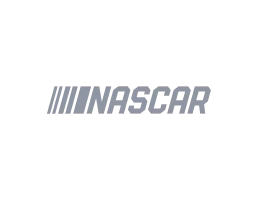Preparation is the foundation of any successful presentation. While some presenters may rely on improvisation, thorough preparation can significantly increase your confidence, reduce anxiety, and ensure that your message is clear and impactful.Here’s how preparation can be your secret weapon for presentation survival:
1. Know Your Material Inside and Out
One of the biggest sources of presentation anxiety is uncertainty about your material. By thoroughly understanding your content, you’ll feel more confident and prepared to handle any questions or challenges that arise.Why It’s Important:
- Builds Confidence: Knowing your material inside and out allows you to speak naturally and confidently without relying too heavily on notes.
- Improves Delivery: When you’re well-prepared, you can focus on engaging with your audience rather than worrying about forgetting key points.
How to Do It:
- Break your content into key sections and rehearse each section individually.
- Familiarize yourself with the data, stories, or case studies you’ll be discussing.
2. Anticipate Audience Questions
A key part of preparation is thinking ahead to the questions your audience might ask. Anticipating questions allows you to prepare thoughtful answers and address concerns proactively during your presentation.Why It’s Important:
- Reduces Uncertainty: Anticipating potential questions ensures that you won’t be caught off guard by audience inquiries.
- Demonstrates Expertise: Being able to confidently answer audience questions shows that you’re knowledgeable and well-prepared.
How to Do It:
- Consider your audience’s perspective and think about what questions they might have based on your content.
- Prepare responses for both common questions and challenging ones.
3. Rehearse with a Timer
Time management is critical for a successful presentation. Practicing with a timer allows you to ensure that you stay within your allotted time and pace yourself appropriately.Why It’s Important:
- Prevents Overruns: Rehearsing with a timer ensures that you stay on track and don’t run over your time limit.
- Helps You Find Your Rhythm: Timing yourself helps you establish a comfortable pace and avoid rushing through important sections.
How to Do It:
- Time each section of your presentation and adjust as necessary to ensure you cover all key points within the allotted time.
- Aim to finish a few minutes early to leave room for audience questions.
4. Test Your Technology
Technical difficulties can derail even the best-prepared presentation. Make sure to test all of your equipment ahead of time to ensure that everything runs smoothly on the day of your presentation.Why It’s Important:
- Prevents Technical Issues: Testing your equipment in advance ensures that there are no last-minute surprises or malfunctions.
- Boosts Confidence: Knowing that your technology is working properly gives you one less thing to worry about during the presentation.
How to Do It:
- Test your projector, microphone, laptop, and any other equipment you’ll be using.
- If you’re presenting virtually, test your internet connection and ensure that your slides and media files load correctly.
5. Practice in Front of an Audience
Practicing your presentation in front of a friend, colleague, or mentor allows you to receive feedback on your delivery, body language, and content. This can help you identify areas for improvement and boost your confidence.Why It’s Important:
- Provides Feedback: Practicing in front of an audience helps you identify any weak points in your presentation.
- Builds Confidence: Presenting in front of someone beforehand helps reduce anxiety about speaking in front of a larger group.
How to Do It:
- Ask for feedback on your pacing, clarity, and engagement with the audience.
- Practice responding to questions or comments to simulate a real Q&A session.
Final Thoughts
Thorough preparation is the key to surviving and thriving during a presentation. By knowing your material, anticipating audience questions, practicing with a timer, testing your technology, and rehearsing in front of an audience, you’ll set yourself up for success. Remember, preparation is the secret weapon that can make all the difference in delivering a polished and confident presentation.