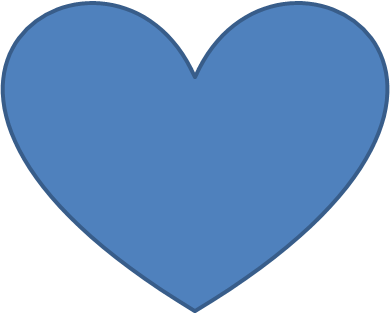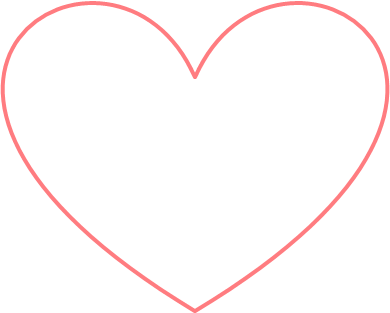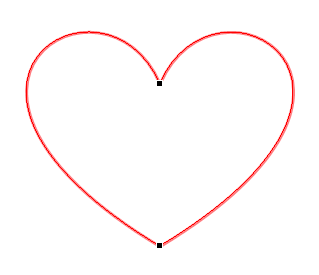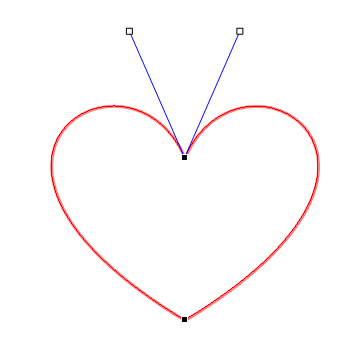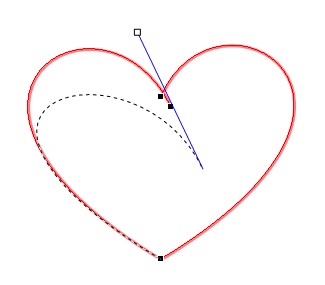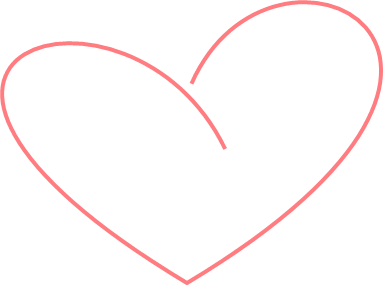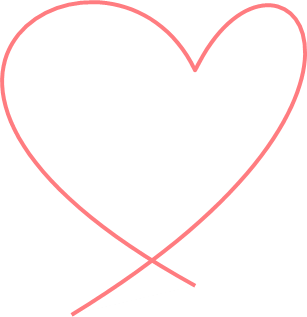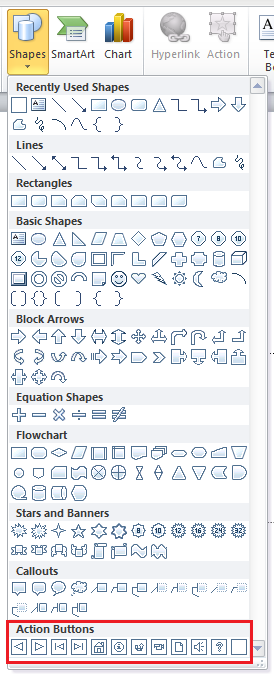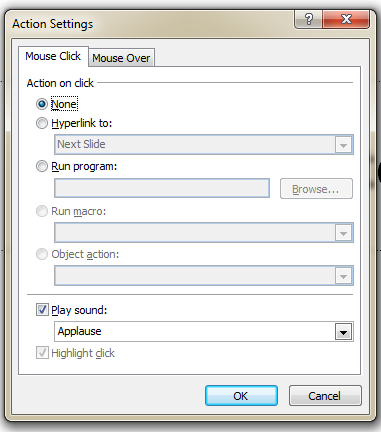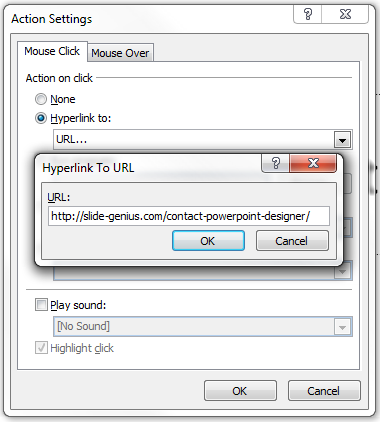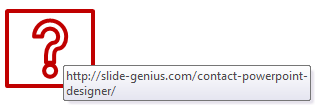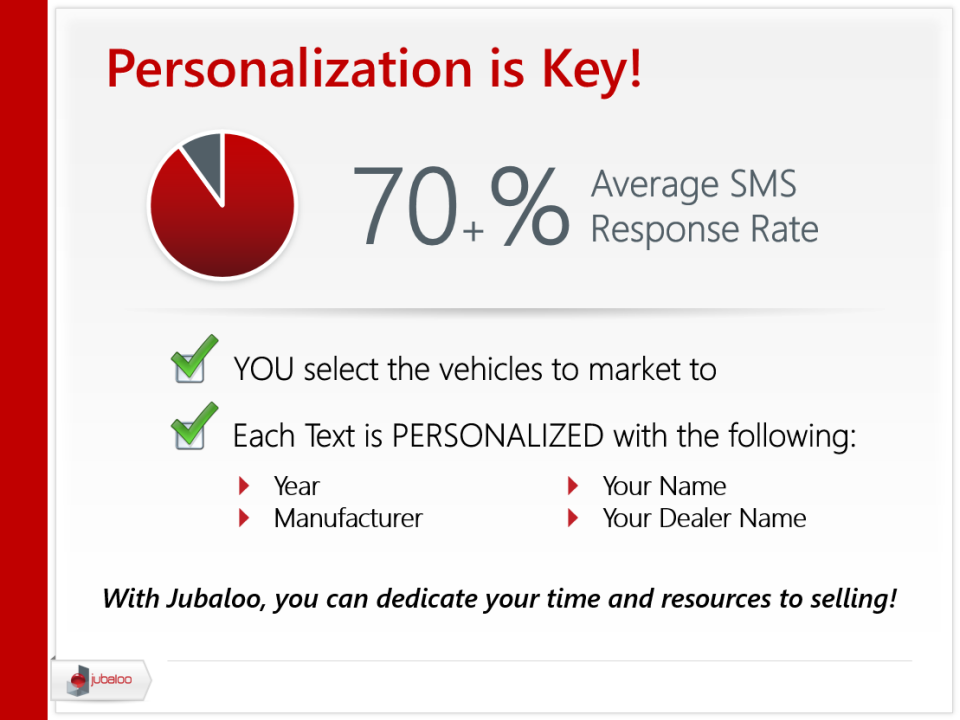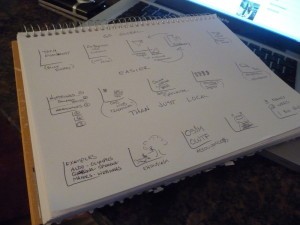It’s important to learn as much as you can about the audience. How you prepare will depend on who you will address. A conference where you expect to address colleagues and peers will have requirements that differ from a project proposal you have to make in front of executives within your company.

For starters, the second scenario definitely seems more intimidating. The stakes are high for executive presentations. A successful outcome can lead to good opportunities.
Make sure your message resonates to the top decision makers by following these presentation tips:
1. Mind the clock
Time is important for executives. If you were given a specific schedule to present, be courteous and finish your presentation within the allotted time. You don’t want to be cut off or miss the chance to hear feedback because the CEO has to run off to another meeting. Be concise with your points and avoid being repetitive. These are just a few things you can try:
- Review your content and trim out points that deviate from the main message.
- Keep your PowerPoint deck from becoming 50 slides or more, illustrate key points using visuals and graphs.
- Rehearse your entire presentation with a timer. Make sure you end with a few minutes left for questions.
- If you can, come to the venue a few minutes ahead of schedule. Set up your PowerPoint deck before anyone else arrives, so you don’t have to waste time sorting out any technical difficulties.
2. Start with the end in mind
A powerful and memorable introduction is crucial to any presentation. However, the usual presentation tips won’t work for addressing executives. While there are occasions when you can lead with personal anecdotes or jokes, executive presentations are more formal in nature. The best way to start is to plunge straight into the heart of the matter. Since time is precious for them, executives want to hear the purpose of your presentation right away.
Start by being straight to the point. You can say something like, “I’m here to present our marketing plan. We want to spend $1 million on channel incentives.” Give them the reason for your meeting, clarify what outcome or goal you want to achieve from it, and then use the bulk of your time explaining main points and details.
3. Be ready to improvise
Executive presentations can quickly turn into a high-stress situation. You need to think quickly and improvise when you need to do. To save time, senior executives will ask you to skip specific parts of your presentation. Other times, they may want you to return to a certain slide and expound on several points. They might also cut you short and start asking difficult questions.
When this happens, keep your composure. Prepare yourself for any questions that may come up. To make sure you can cover everything in the allotted time, figure out parts that may need more emphasis and forgo points that aren’t as crucial to the discussion.
4. Have your data prepared and printed on handouts
Rhetoric can only get you so far with senior executives. If you want to achieve the outcome you’re hoping for, you need to provide data that supports your arguments. You need to have evidence prepared for points that could be seen as challenging or controversial.
Present data in a clear and concise manner. Make your illustrations discernible by focusing only on numbers that directly support your points. Anything else, including additional information and explanations, should be printed on handouts.
—
Presenting to senior executives can easily cause anyone stress. But while intimidating, it can also open up great opportunities for you and your career.
Focus on the message you want to convey and be flexible with how you handle your time limit. Follow these presentation tips and you’ll create lasting impact.







Download free PowerPoint templates now.
Get professionally designed PowerPoint slides weekly.
Sign Up NowReference:
speakingppt. “5 Tips for Presenting to Executives.” LinkedIn SlideShare. August 13, 2014. Accessed September 8, 2014.
Featured Image: ricardo via Flickr