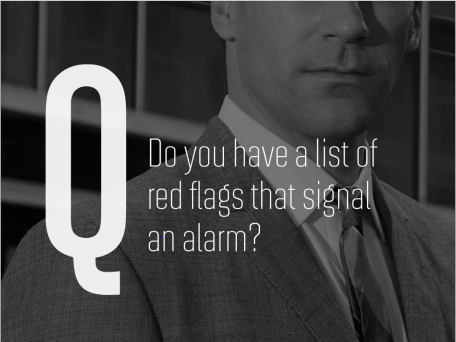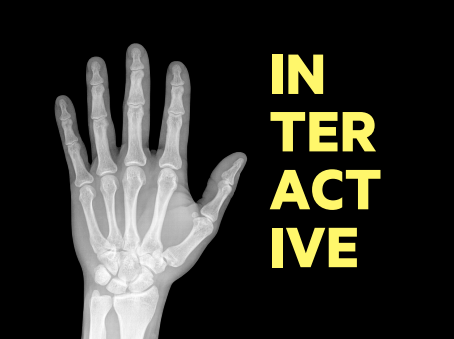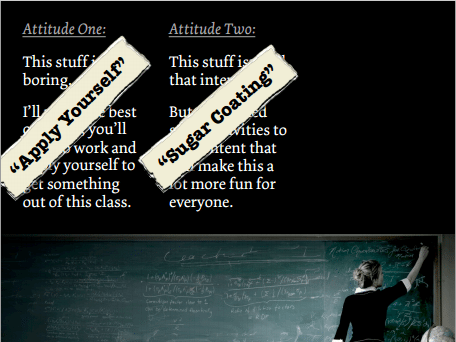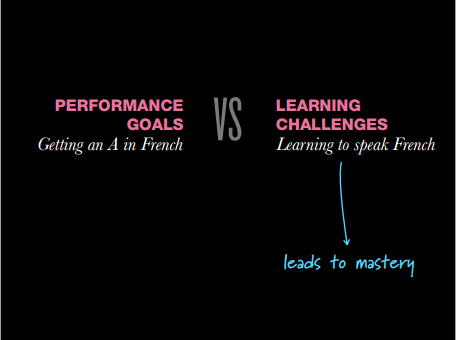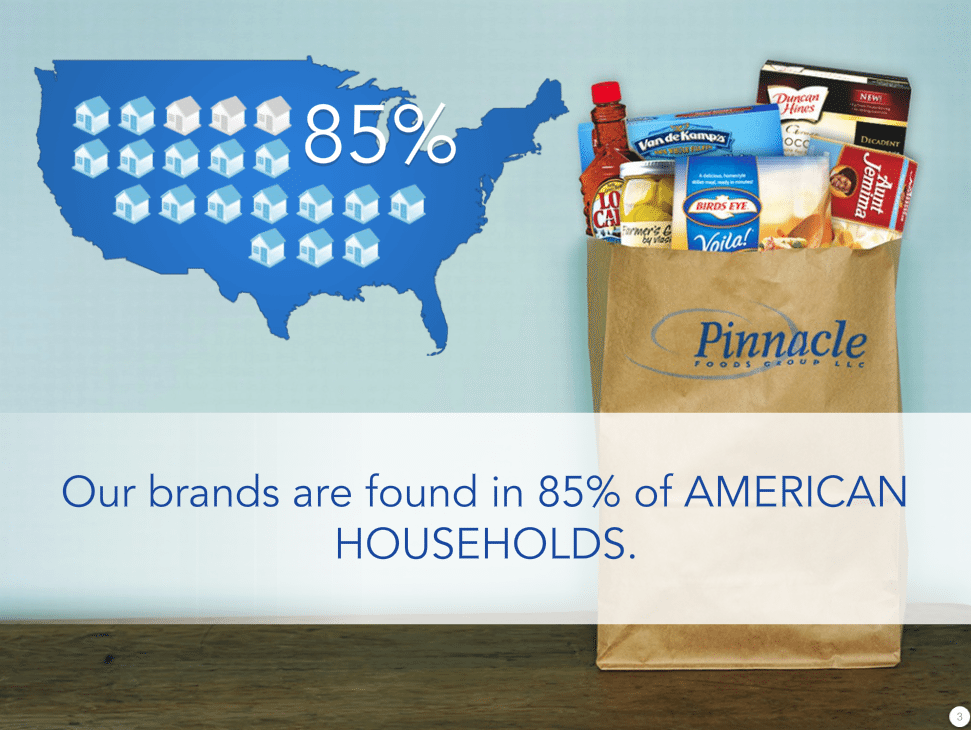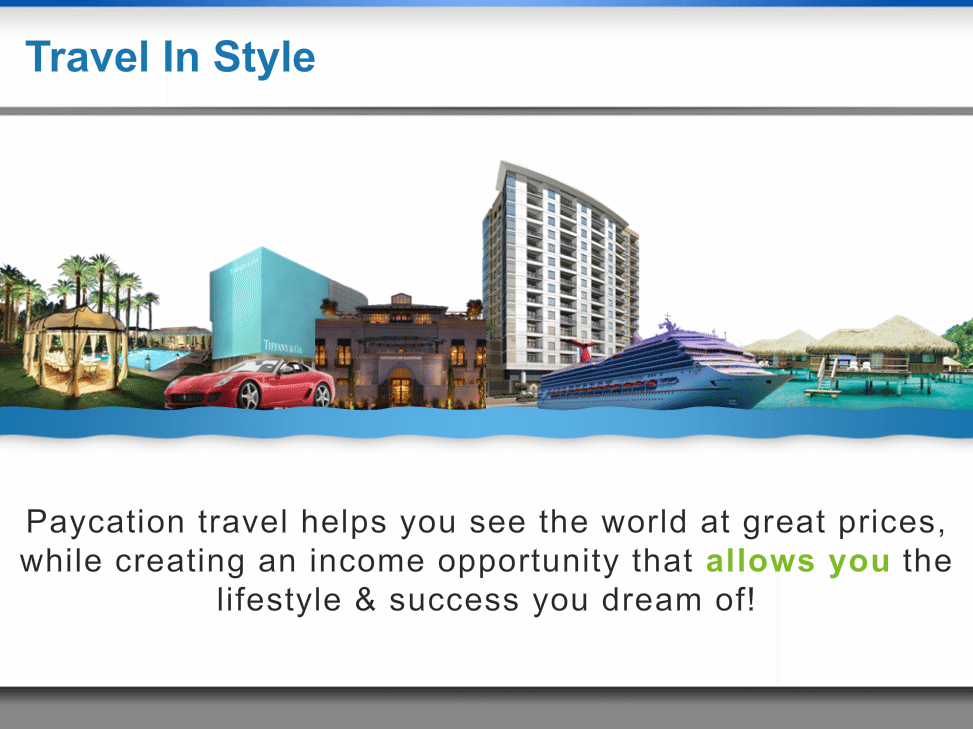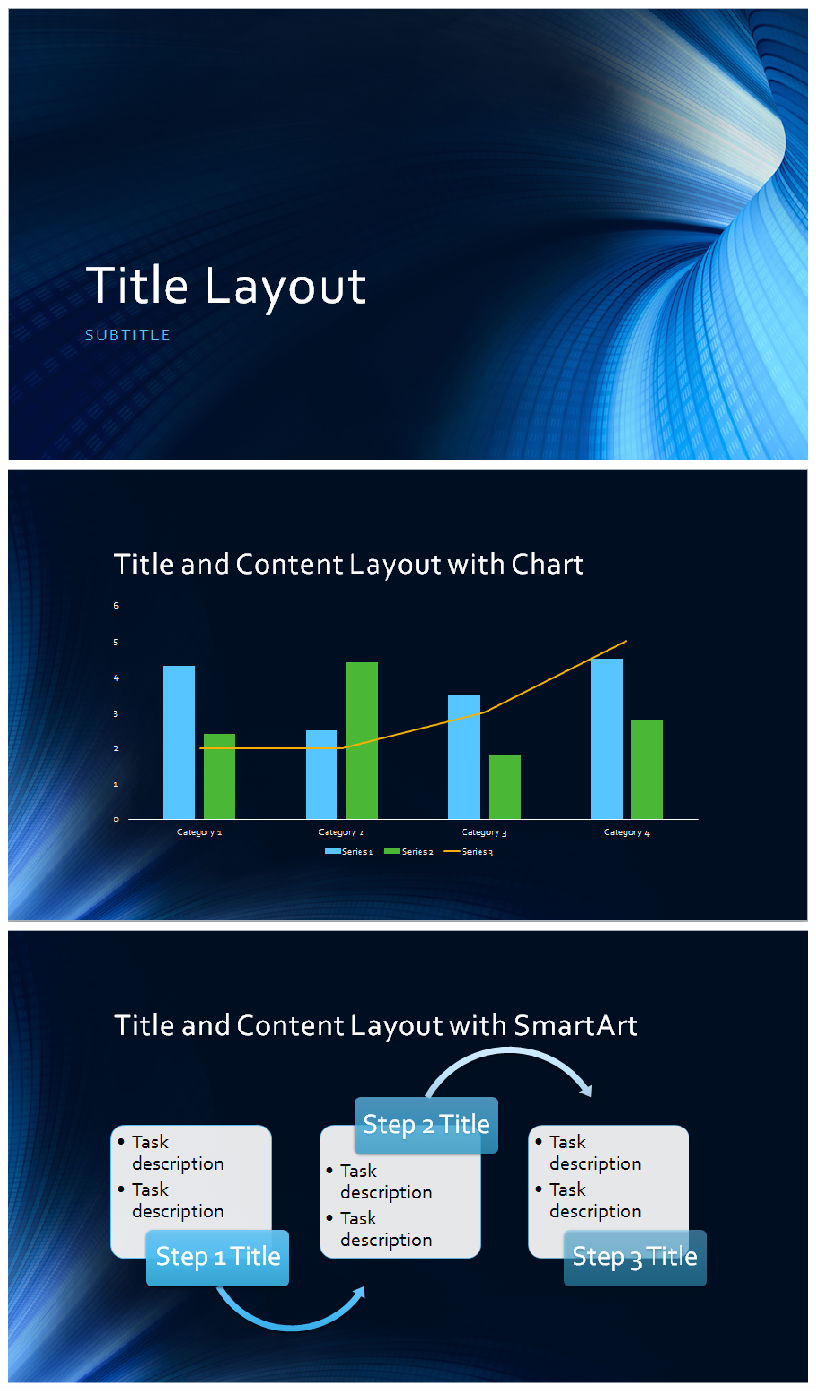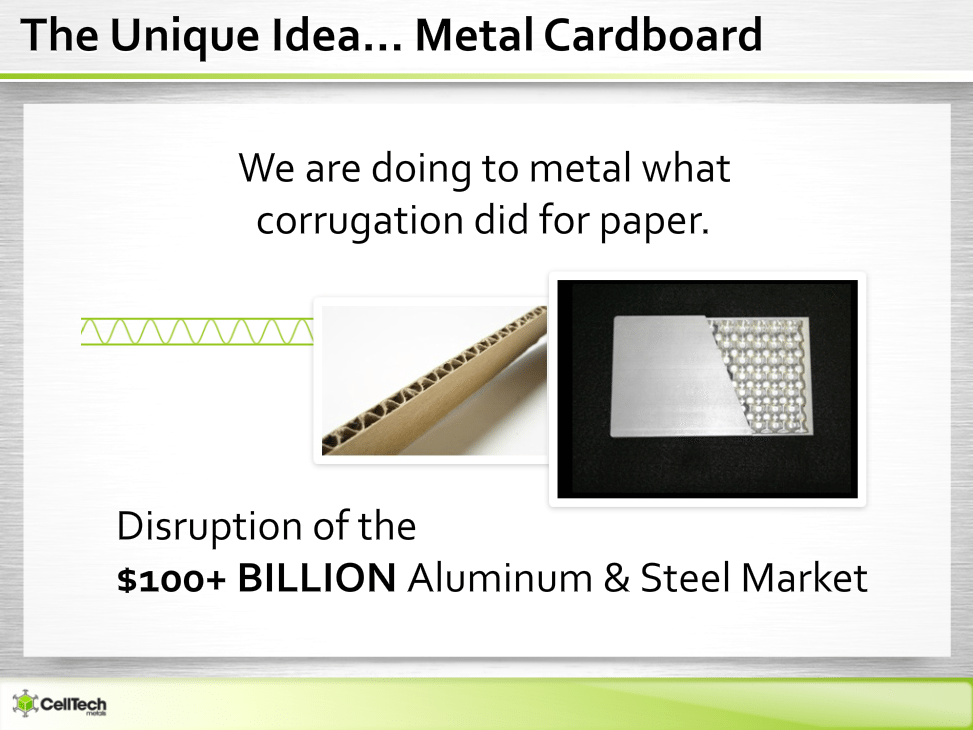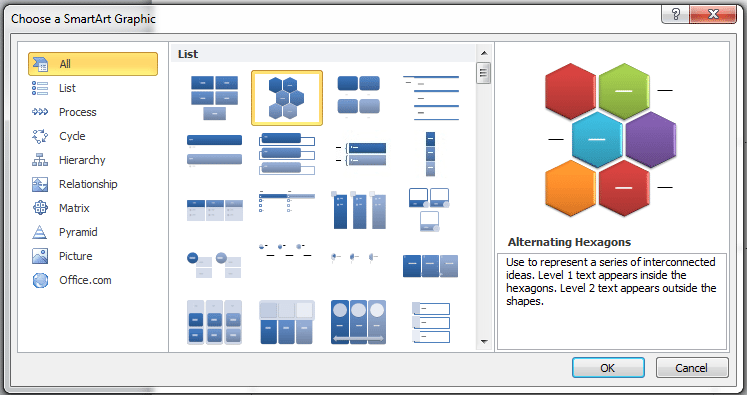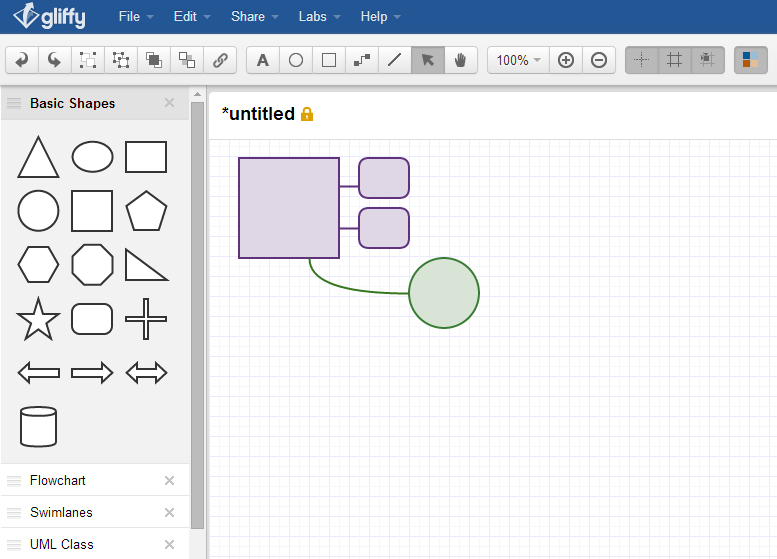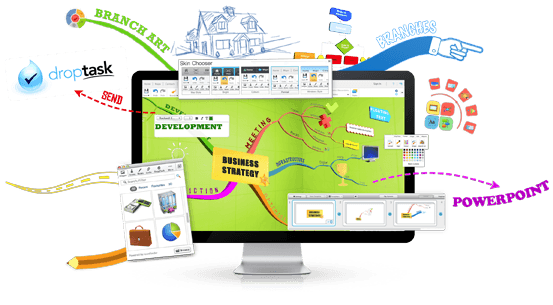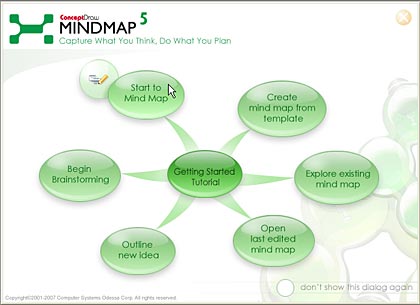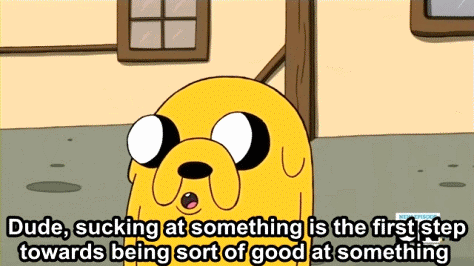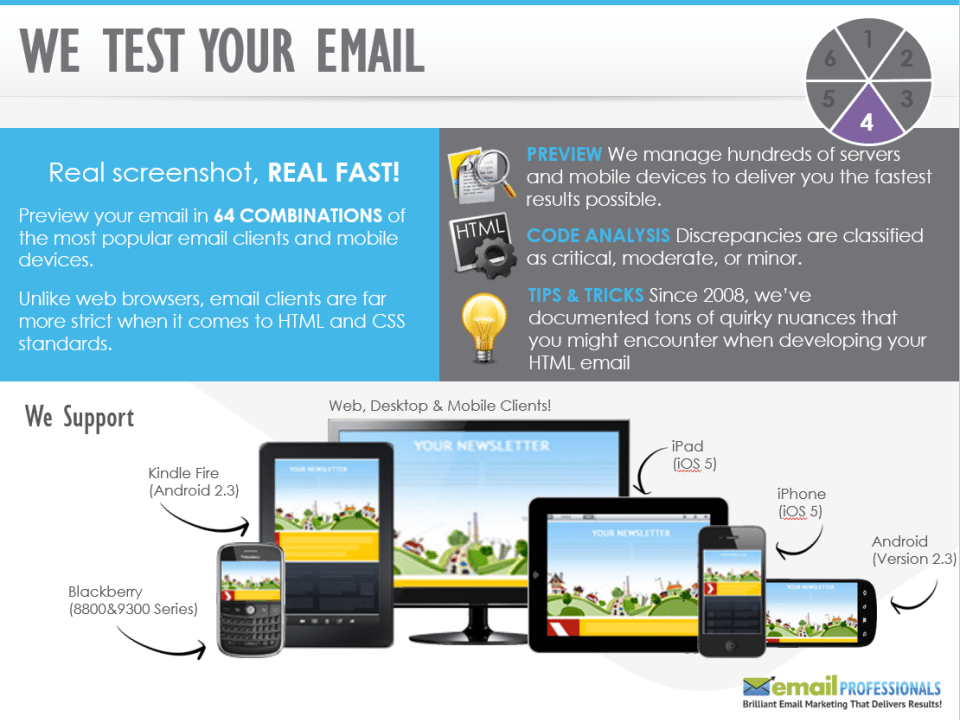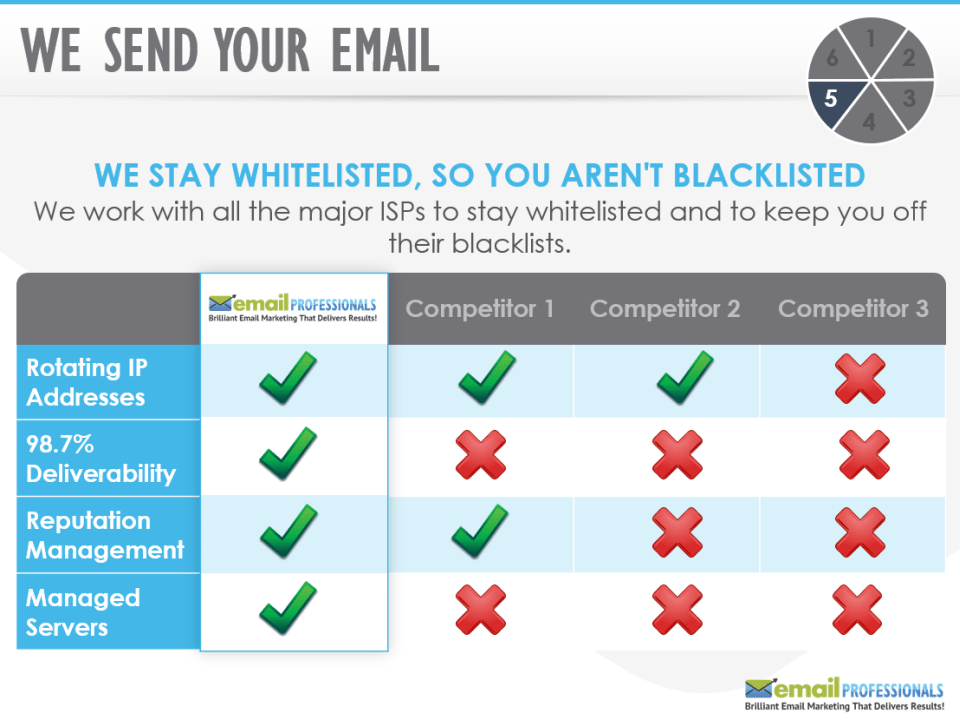We often talk about the advantages of storytelling as a presentation technique.

A presentation that’s filled with facts and figures can easily stray into a monotonous lecture that slowly lulls the audience to sleep. But if you choose to tell a story, you can give your audience something personal, concrete, and relatable to listen to. You can elicit very strong emotions that allow them to participate and engage with what you’re sharing.
As Dr. Paul Zak of the Center for Neuroeconomic Studies found, narratives can trigger powerful responses when told the right way.
The science of effective storytelling
In this short film made for the Future of Storytelling Summit, Dr. Zak carefully explains how the human brain responds to effective storytelling:
After observing the neural activity of respondents who viewed the story of a terminally-ill two-year-old boy, Dr. Zak found that effective storytelling can evoke powerful feelings of empathy that come from the release of particular neurochemicals, including oxytocin and cortisol. Furthermore, these powerful responses often turn into concrete and positive action.
This, however, doesn’t happen by telling just any other story. In order to be effective, the narrative has to follow the dramatic arc outlined by German playwright Gustav Freytag: exposition, rising action, climax, falling action, and resolution. Otherwise, as Dr. Zak concluded, listeners will have “little if any emotional or chemical response.”
What does this mean for presentations?
To elicit the same powerful emotions from your audience, craft a story that follows the solid structure Gustav Freytag first envisioned 150 years ago:
Exposition
In a literary story, this is where the author lays out some “ground work” by presenting the characters, setting, and basic conflict.
For your presentations, this is where you establish some context. Introduce the point of view you’re presenting, and share some background information. If the story focuses on an experience you had with a client, set the scene and introduce important details.
Rising Action
After presenting the context of your story, it’s time to build tension and increase conflict. This is where you identify obstacles that prevent your character from feeling fully satisfied or happy. If your story is from a target customer’s POV, tell your audience about the challenges they face.
Climax
As the turning point of your story, the climax is the part where your character comes face-to-face with their problem. This is where the conflict becomes fully-realized and a solution is seen on the horizon. For your presentation, the climax marks where you start driving home your core message.
Falling Action
Slowly, as a solution becomes clearer and clearer, your character takes a course of action towards the identified goal. In the traditional sense, this is where the protagonist battles the antagonist. For your presentation, this is where you continue explaining your core message, focusing on how it helps resolve the problems you introduced early on.
Conclusion/Resolution
Finally, describe how your character meets their goals. This is where you explain how you and a difficult client came to an agreement. In another example, the conclusion is the part that details how your target customer finally achieves full satisfaction.
—
Powerful storytelling can change the outcome of your presentations. Share stories that engage your audience by following an age-old technique that has always been universally effective.



Download free PowerPoint templates now.
Get professionally designed PowerPoint slides weekly.
Sign Up NowFeatured Image: Screen shot from Future of StoryTelling: Paul Zak