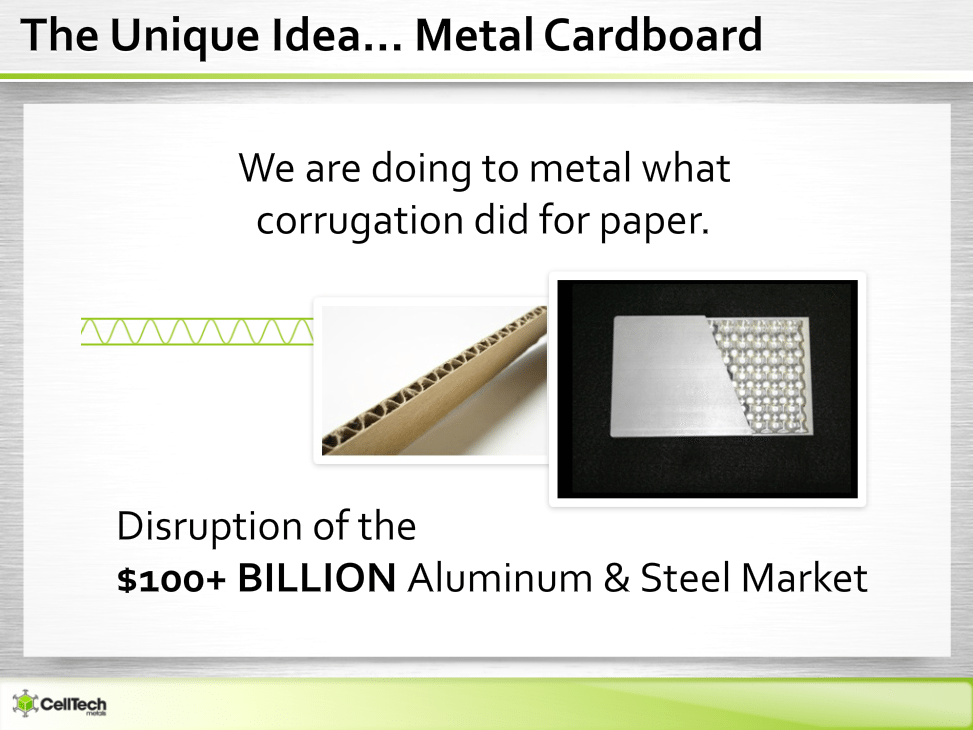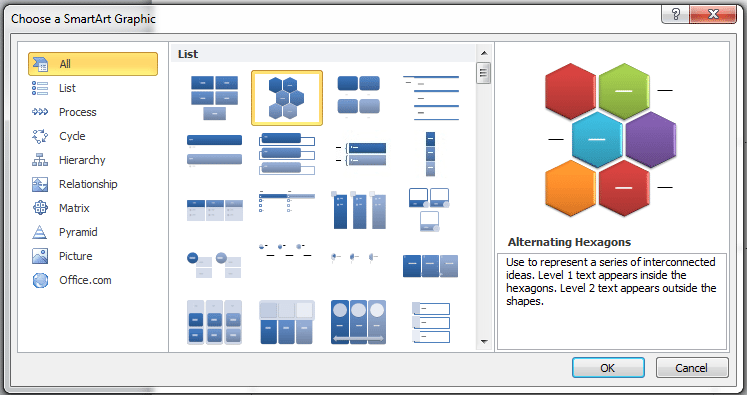Visuals are crucial to technology PowerPoint presentations. Whether you’re an engineer or a software developer, your content will have concepts most people are unfamiliar with. Despite its specific nature, which does cater to a specific type of audience, not everyone might appreciate long walls of text in your tech presentation.
Using diagrams and content inspired images will definitely help an audience overwhelmed with technical talk. Aside from this, your pitch will benefit from catering to people’s responsiveness to visual stimulus. Short attention spans may be alleviated with visual representations of data that present your key points statistics neatly.
Here’s what you should know about creating visually-engaging technology PowerPoint presentations:
Use images that illustrate content
According to presentation expert Dave Paradi, visuals in PowerPoint presentations fall into two categories. The images you use are either ‘design’ visuals’ or ‘content visuals’. The first one serves a purely aesthetic purpose. The latter refers to pictures that illustrate key points.
Your technology PowerPoint should make use of content visuals. Choose images that perfectly illustrate the concepts you’re trying to impart.

Download free PowerPoint templates now.
Get professionally designed PowerPoint slides weekly.
Sign Up NowDon’t get us wrong—your PowerPoint shouldn’t be without design. The pictures you use serve a double purpose: 1) helping your audience understand a difficult concept; and 2) engaging their aesthetic sensibilities.
Here’s an example from our extensive technology PowerPoint portfolio:
You’ll see how a complex concept has been cut down to the gist. With minimal text and expressive graphics, the objects on the slide portray its core message. This shows that you don’t need an entire excerpt from your reference and research. You can cut this down while still being substantial with images.
Where does the rest of the information go? Showing instead of telling on the slide actually leaves more room for you to verbally expound on your points. This helps you establish an emotional connection with your audience, and further engage them with your body language and tone of voice.
Simplify complicated concepts through diagrams
Some concepts are more complicated than others, requiring detailed explanations. In your technology PowerPoint, use diagrams to break down concepts into their most essential parts.
PowerPoint makes this easy with the SmartArt function. Just look for it in the Insert tab and you’ll find a gallery of diagram templates. All you have to do is choose the one that’s most appropriate for your content.
Although these options are available in PowerPoint, there are specific sites online that specialize in just diagram creation. If you’d like to design your own diagram, you can head to Gliffy.com. Gliffy is one such site that lets users experiment with diagrams until they find one that’s fit for their purposes.
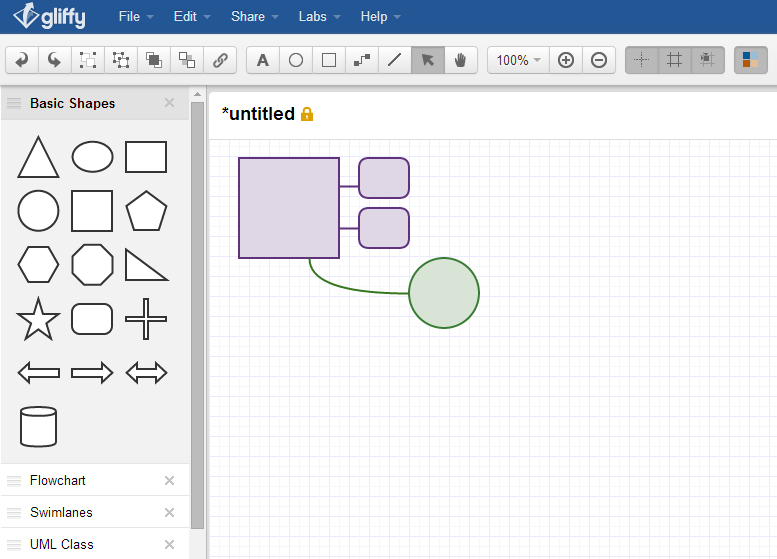
Get as creative as you’d like. Just remember to keep your diagram as simple as possible. Having too many arrows branching out to too many shapes might end up baffling your audience even more.
Reference
“Design Visuals vs. Content Visuals.” Think Outside The Slide. February 05, 2013. Accessed June 18, 2015.

Featured Image: Kate Ter Haar via Flickr