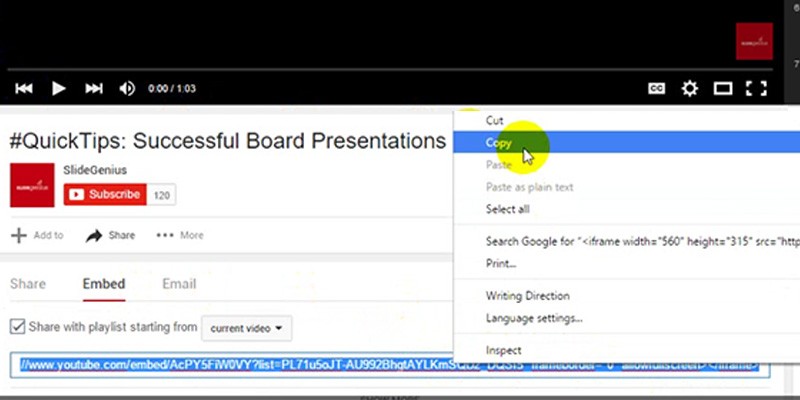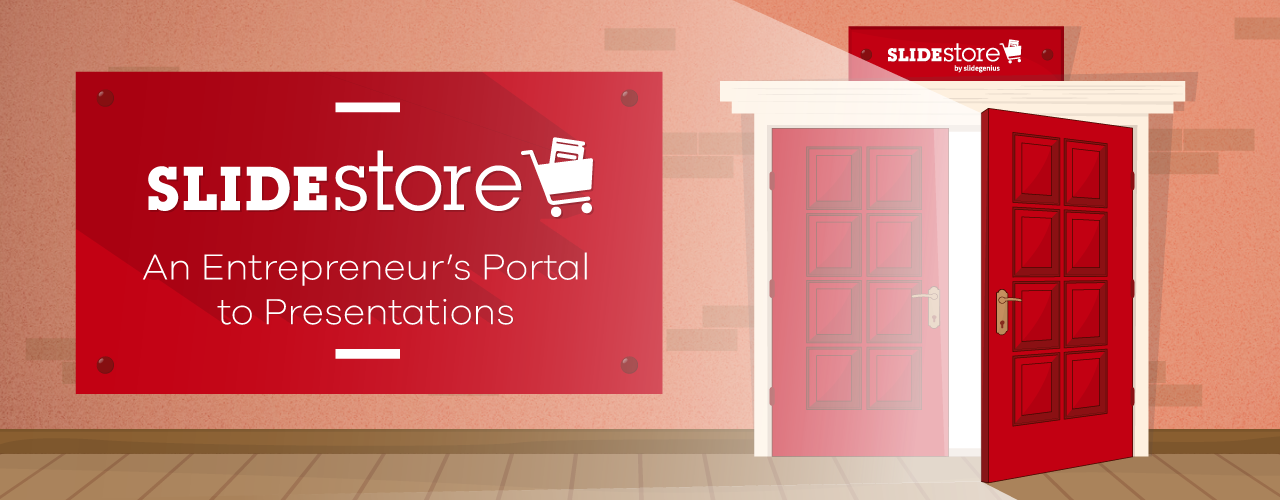Slideboom
2 Ways to Easily Embed Videos in PowerPoint 2016
DOWNLOAD HUNDREDS OF FREE POWERPOINT PRESENTATIONS
Click Here to Sign Up for FREE
Note: This tutorial is also applicable to Microsoft PowerPoint 2013.
Videos are effective at both informing and entertaining audiences and are useful for minimizing text. As visual aids, they’re great for explaining complicated subjects or demonstrating a product or process, making your presentation more dynamic and engaging.
That’s why you should embed videos in PowerPoint 2016 for an audience that has trouble paying attention to long strings of text. Videos can also be useful for minimizing the slides you need so your pitch can be more succinct.
High Quality, Fast, Columbus PowerPoint Design
Get a FREE Design Quote Now!
Open Today!
You’d be impressed to find out that you can put videos into your deck without even leaving PowerPoint. Let’s run through two ways you can place videos into your slides for a more dynamic and engaging presentation.
Before you start embedding videos into your slide, check if the videos you want to use are free for personal or commercial use. If not, ask for permission from the video owner first.
DOWNLOAD HUNDREDS OF FREE POWERPOINT PRESENTATIONS
Click Here to Sign Up for FREE
A. Embedding Online Videos
When you link a video to your PowerPoint, it can only be played if you have an online connection. If you’ll use videos from the Web, make sure you have a reliable Internet network during your pitch.
There’s plenty of video-sharing Web sites out there, but for this tutorial, let’s use YouTube as an example.
1. Go to the ribbon and click on the Insert tab.
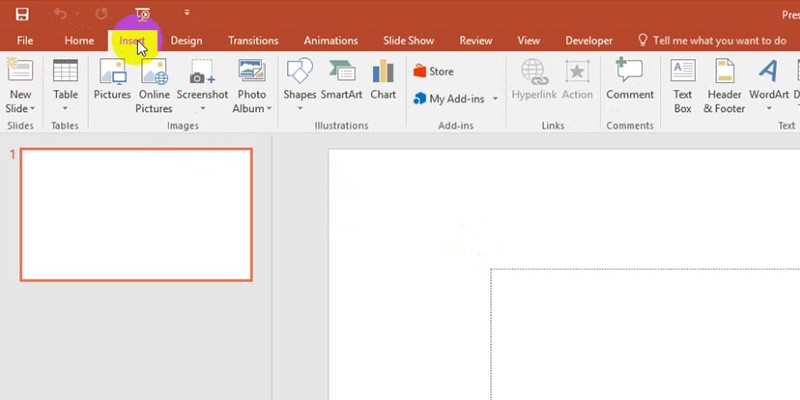 2. Under the Media group, click on Video and select “Online Video…” from the dropdown options.
2. Under the Media group, click on Video and select “Online Video…” from the dropdown options.
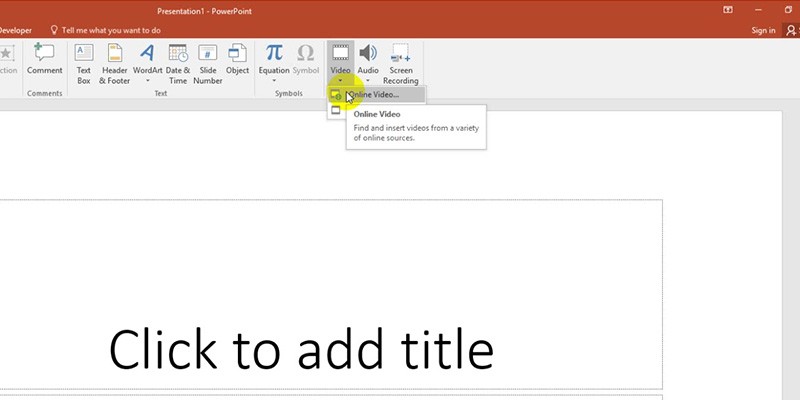 3. A window named Insert Video will appear. This will look different from the option to insert a video directly from your PC. If you’re signed in with your Windows ID, you’ll see an additional option aside from YouTube and From Video Embed Code: OneDrive – Personal, which lets you embed videos directly from your OneDrive account.
3. A window named Insert Video will appear. This will look different from the option to insert a video directly from your PC. If you’re signed in with your Windows ID, you’ll see an additional option aside from YouTube and From Video Embed Code: OneDrive – Personal, which lets you embed videos directly from your OneDrive account.
High Quality, Fast, Columbus PowerPoint Design
Get a FREE Design Quote Now!
Open Today!
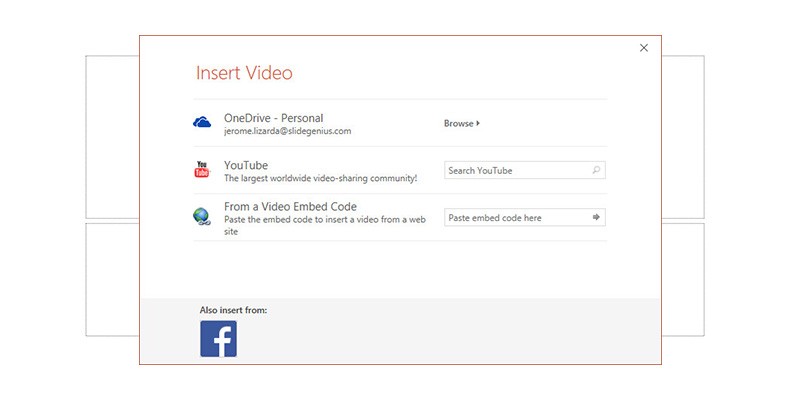 4. If you’re not signed in, or if you don’t have a Windows ID, only YouTube and From Video Embed Code will appear as your options.
4. If you’re not signed in, or if you don’t have a Windows ID, only YouTube and From Video Embed Code will appear as your options.
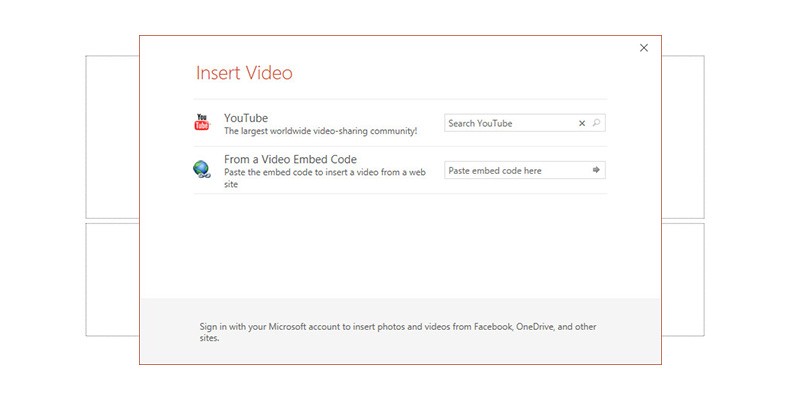 This is a helpful feature to have when you’re editing a presentation on the go. However, you need to make sure you’re logged in with your Windows ID to access this feature.
This is a helpful feature to have when you’re editing a presentation on the go. However, you need to make sure you’re logged in with your Windows ID to access this feature.
High Quality, Fast, Columbus PowerPoint Design
Get a FREE Design Quote Now!
Open Today!
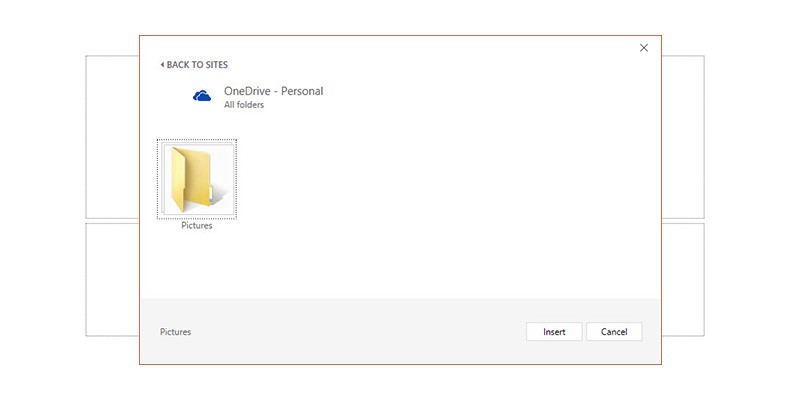
These options each have a box beside it, which you’ll fill out with relevant information. We’ll walk you through each one below.
YouTube
Simply paste your video’s URL into this field. Additionally, PowerPoint can do more than just that.
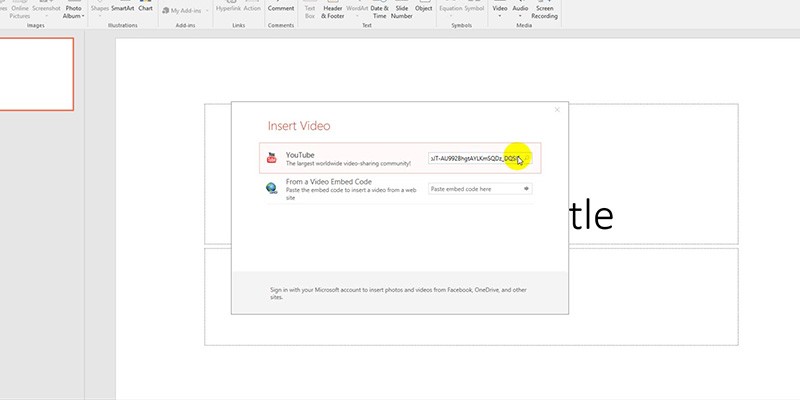 *SlideGenius tip:
*SlideGenius tip:
This field also serves as a search box. You can type a few keywords, and all videos related to your search query will show up.
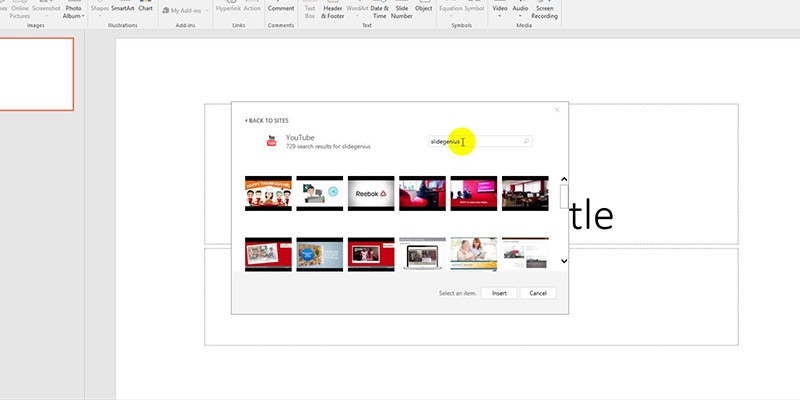
Wait for the video’s thumbnail to load. Once it’s loaded, click on it. Then, click Insert to place the video into your slide. You can drag the video around and resize it whichever way you want.
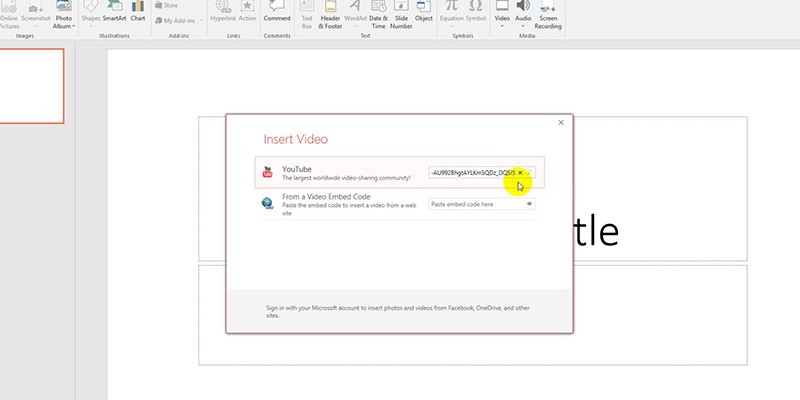
From Video Embed Code
You can grab a video’s embed code from its YouTube page and paste it into this field. Be sure to check the video’s pixel width and height in the embed code (written as ‘width=”___” height=”___”’). Plugging in this code will resize the video to those dimensions and may result in different resolutions across screens.
You can also manually edit the numbers in the “width” and “height” sections to make the video fit your slides. This helps if you want all of your videos to follow a specific size throughout your presentation.
 B. Embedding Videos from Your PC
B. Embedding Videos from Your PC
You can’t always rely on reliable Internet access when embedding online videos. The good thing is that you can embed videos you’ve saved on your computer. Whether your venue has good reception or not, deliver your presentation as you intended—with visually impressive results.
1. Go to the ribbon and click on the Insert tab.
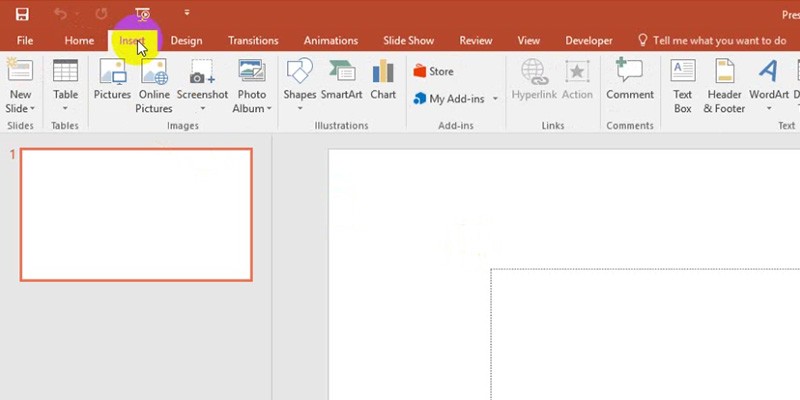 2. Under the Media group, click on Video and select Video on My PC… from the dropdown options. A window named Insert Video will appear, which will allow you to choose among your personal or downloaded files.
2. Under the Media group, click on Video and select Video on My PC… from the dropdown options. A window named Insert Video will appear, which will allow you to choose among your personal or downloaded files.
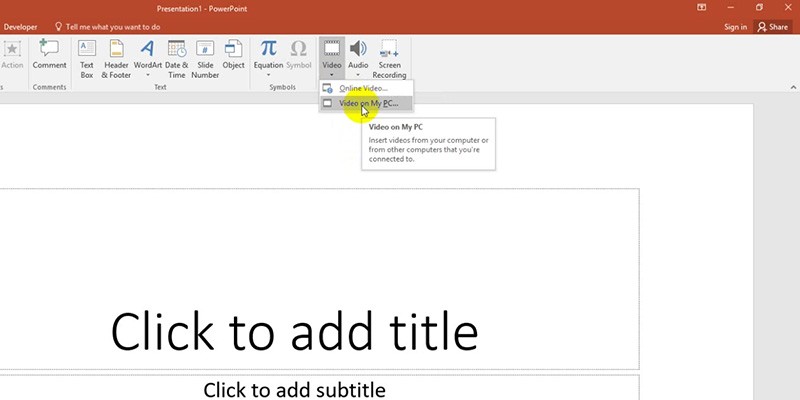 3. Once you’ve clicked on the video you want to embed, go to the lower right corner of the Insert Video window and click on the Insert button.
3. Once you’ve clicked on the video you want to embed, go to the lower right corner of the Insert Video window and click on the Insert button.
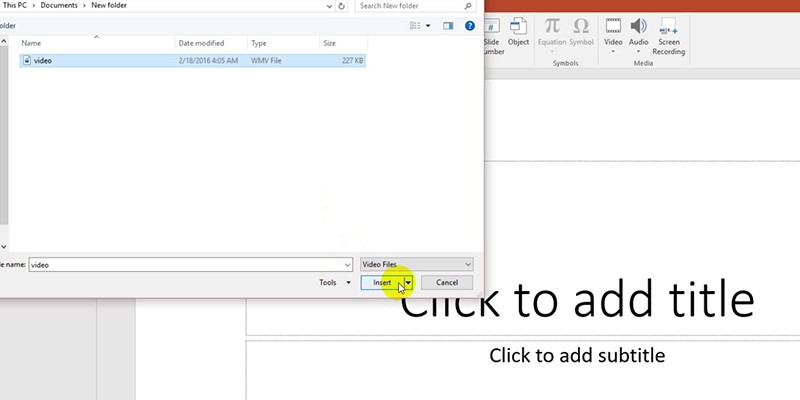
That’s it! You’ve embedded an offline video into your PowerPoint.
Bonus Info: Where to Find Video Embed Codes in YouTube
1. Open your Web browser of choice. Then, go to the YouTube page of the video you want to embed.
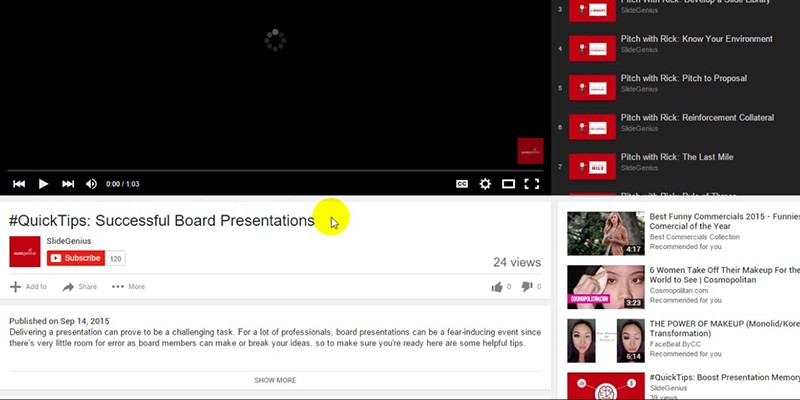 2. Look for the Share button below the Subscribe button. Click on it to reveal three tabs: Share, Embed and Email.
2. Look for the Share button below the Subscribe button. Click on it to reveal three tabs: Share, Embed and Email.
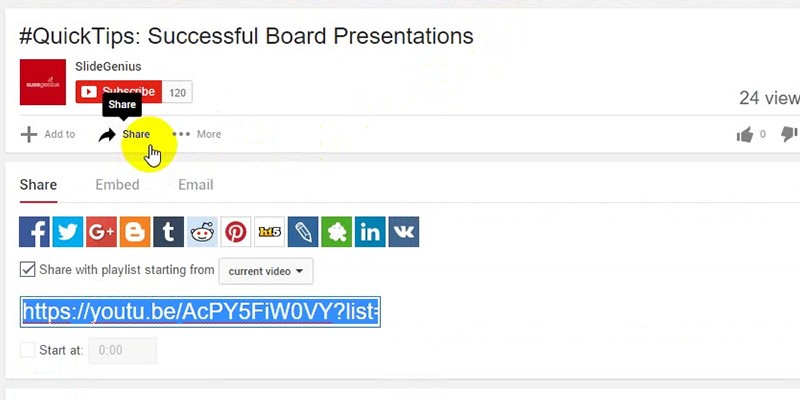 3. Click on the Embed tab. A box with the highlighted embed code will appear.
3. Click on the Embed tab. A box with the highlighted embed code will appear.
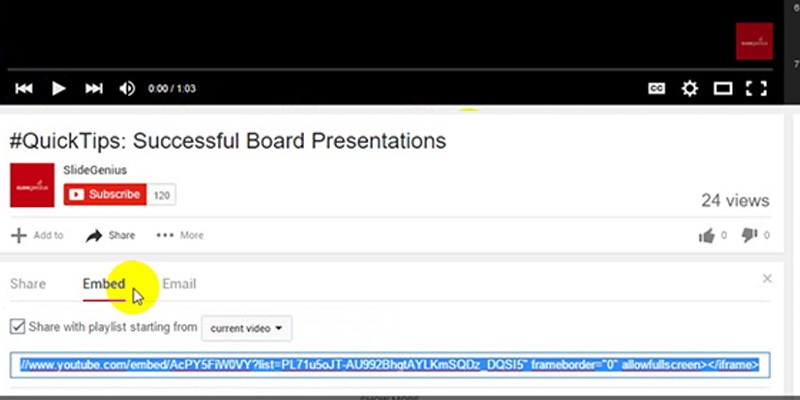 4. Once you’ve found the embed code, right click on the highlighted text and copy. You can also use the keyboard shortcut Ctrl + C. To do this, hold down Ctrl, then press the C key on your keyboard.
4. Once you’ve found the embed code, right click on the highlighted text and copy. You can also use the keyboard shortcut Ctrl + C. To do this, hold down Ctrl, then press the C key on your keyboard.
Watch this video tutorial and learn how to embed videos in PowerPoint 2016
[vc_raw_html]JTNDc2NyaXB0JTIwY2hhcnNldCUzRCUyMklTTy04ODU5LTElMjIlMjBzcmMlM0QlMjIlMkYlMkZmYXN0Lndpc3RpYS5jb20lMkZhc3NldHMlMkZleHRlcm5hbCUyRkUtdjEuanMlMjIlMjBhc3luYyUzRSUzQyUyRnNjcmlwdCUzRSUzQ2RpdiUyMGNsYXNzJTNEJTIyd2lzdGlhX3Jlc3BvbnNpdmVfcGFkZGluZyUyMiUyMHN0eWxlJTNEJTIycGFkZGluZyUzQTU0LjE3JTI1JTIwMCUyMDAlMjAwJTNCcG9zaXRpb24lM0FyZWxhdGl2ZSUzQiUyMiUzRSUzQ2RpdiUyMGNsYXNzJTNEJTIyd2lzdGlhX3Jlc3BvbnNpdmVfd3JhcHBlciUyMiUyMHN0eWxlJTNEJTIyaGVpZ2h0JTNBMTAwJTI1JTNCbGVmdCUzQTAlM0Jwb3NpdGlvbiUzQWFic29sdXRlJTNCdG9wJTNBMCUzQndpZHRoJTNBMTAwJTI1JTNCJTIyJTNFJTNDZGl2JTIwY2xhc3MlM0QlMjJ3aXN0aWFfZW1iZWQlMjB3aXN0aWFfYXN5bmNfZWhrbHd3a2dpaSUyMHZpZGVvRm9hbSUzRHRydWUlMjIlMjBzdHlsZSUzRCUyMmhlaWdodCUzQTEwMCUyNSUzQndpZHRoJTNBMTAwJTI1JTIyJTNFJTI2bmJzcCUzQiUzQyUyRmRpdiUzRSUzQyUyRmRpdiUzRSUzQyUyRmRpdiUzRQ==[/vc_raw_html]
Now you know how to embed offline and online videos!
Thanks to continuous software updates, images and videos are now easier to embed, giving you more possibilities to visually enhance your presentation. Make sure that you carefully apply each step for a more effective and attention-grabbing PowerPoint deck.
To deliver a more dynamic and engaging animated PowerPoint presentation, get in touch with a SlideGenius expert. We can even offer you a free quote.
DOWNLOAD HUNDREDS OF FREE POWERPOINT PRESENTATIONS
SlideStore: An Entrepreneur’s Portal to Presentations
PowerPoint has clearly established its reputation as the go-to medium for presentations. Boasting a billion installations worldwide in its three-decade existence, the slideshow software is undoubtedly a popular tool for business and educational communication.
Although many similar applications have emerged in the past, many still choose PowerPoint because of its familiarity and simplicity. With it, users can intuitively add multimedia to boost the visual impact of their decks. Aside from that, it’s easier to simplify complex ideas in a slideshow tool that encourages minimal use of text.
Knowing the broad reach of PowerPoint, you’d think that most people have already mastered it inside and out. However, it doesn’t come as a surprise that many still fail to tame this presentation giant. After all, mastering PowerPoint takes advanced design skills and not just a mere penchant toward decorating. It takes a true artist with a keen eye for design to craft a beautiful PowerPoint presentation.
That’s precisely why you need SlideStore to handle your design needs.
Introducing SlideStore
SlideStore is the brainchild of SlideGenius, a presentation design agency from San Diego, California. It’s ideal for people—entrepreneurs, particularly—with minimal design skills and little time to create a competent pitch deck. SlideStore provides free PowerPoint templates that you can customize to your liking. Whether you’re looking for a business presentation template or a PowerPoint that will engage new clients, SlideStore has the right deck for you.
Every PowerPoint template provided by SlideStore is crafted with passion and commitment, so you can expect top-notch slides that look, feel, and are pretty impressive. Still, if you want to take your presentation to the next level, you can opt for SlideGenius’ design services. That way, the company can create customized slides that match your needs and preferences.
What’s in Store for You
SlideStore’s premium services are anchored on the fact that everyone’s design requirements are unique. If you want your design ideas to come to life, let SlideStore do the work for you. Sit back and watch as your business sees an upsurge in conversion rates, sales volume, and brand credibility. Because believe it or not, a successfully laid out deck can have that effect on your business.
If you want to swing by just to scoop up some knowledge about design, that’s well and good, too. We’ll post design tips, PowerPoint hacks, and presentation techniques here on the SlideStore blog, so be sure to tune in regularly. After all, what harm is there in expanding your knowledge in PowerPoint design?
Welcome and have fun browsing SlideStore!
Resource:
Gaskins, Robert. “Sweating Bullets: Notes about Inventing PowerPoint.” Robert Gaskins. 2012. www.robertgaskins.com/powerpoint-history/sweating-bullets/gaskins-sweating-bullets-webpdf-isbn-9780985142414.pdf


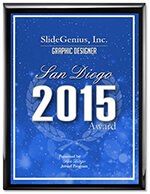

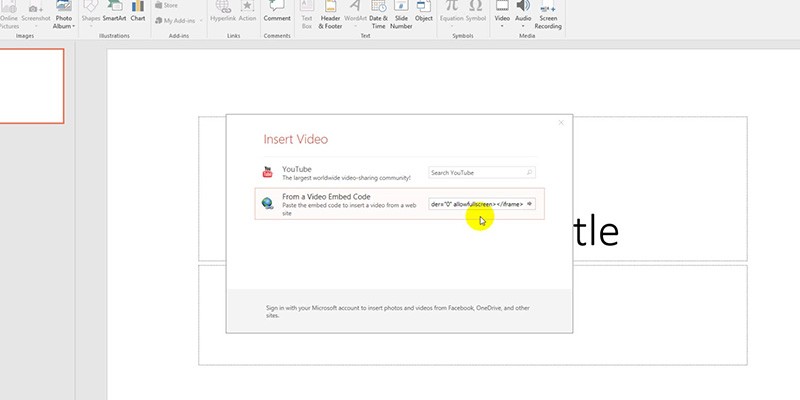 B. Embedding Videos from Your PC
B. Embedding Videos from Your PC