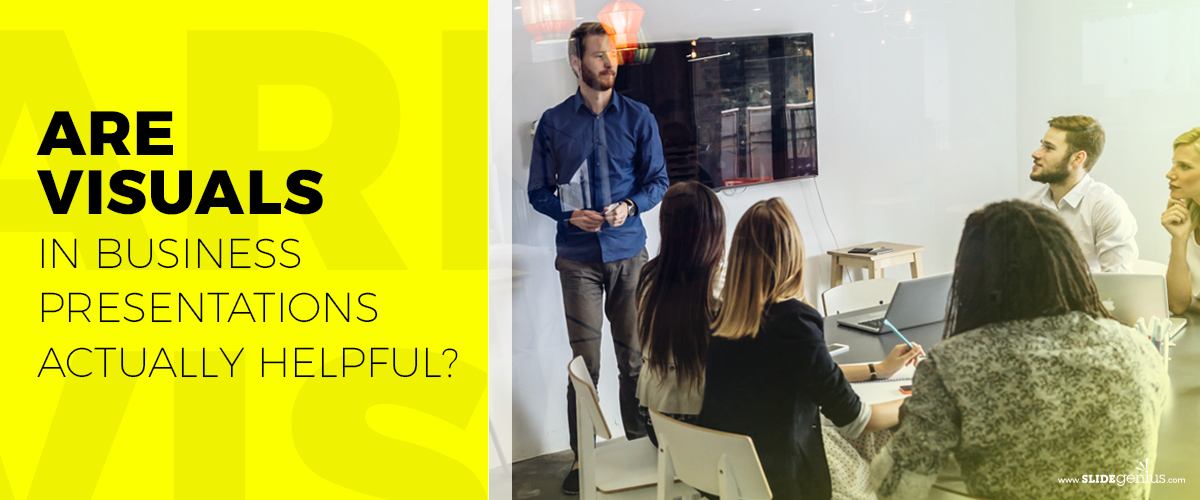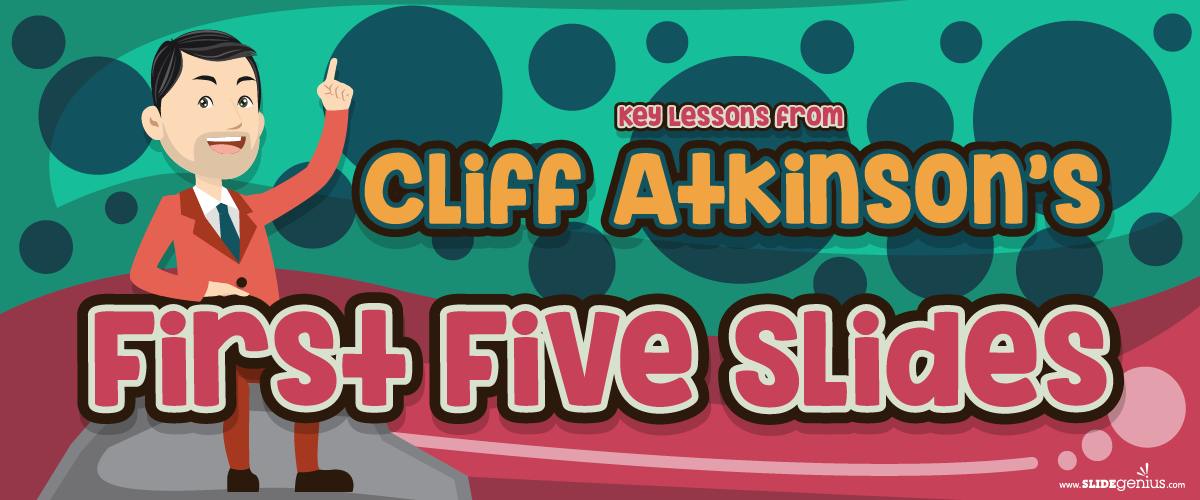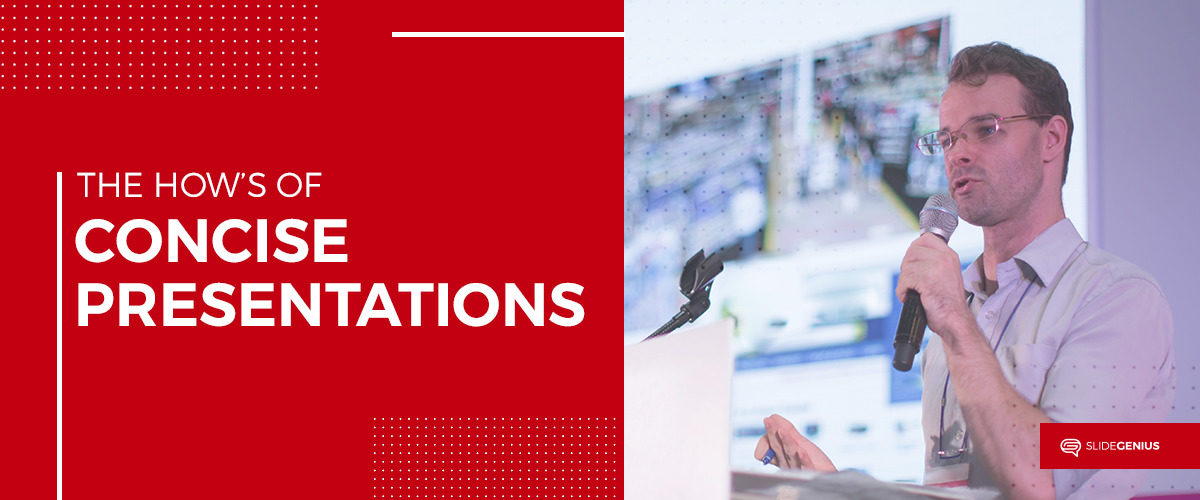
Technology gives easy access to information and a more convenient way of living.
These benefits, however, have disadvantages, including impatience, shorter attention spans.
As the average attention span gets shorter, you should capture and hold their focus. One way is to ensure that those blocks of text are condensed and concise.
Let’s look at the following principles according to the Writing Center of the University of Wisconsin-Madison and the Writing Center of the University of North Carolina at Chapel Hill:
Make It Action-Packed
Make your PowerPoint slide design more engaging by transforming your sentences from having a passive voice to a more active voice. This minimizes the confusion and frustrations.
Trim the Fat
Delete unnecessary words. And start with phrases.
Instead of “we are able to” change it to “we can.” Remove length and keep its meaning.
Positivity Is Key
According to Strunk and White’s The Elements of Style, another tip to make your language more precise is by changing a negative sentence into an affirmative one. Inserting positivity in your sentence makes it assertive and shows the speaker knows what they are talking about.
Quoting The Elements of Style, “…the reader is dissatisfied with being told what is not; he wishes to be told what is.”
Keep It Simple
Another way for people to keep their attention to what you’re saying and showing is by using simple vocabulary to convey your point.
The best practice is to make sure that you keep things as simple as possible for your target audience. Don’t confuse them. For example, you can substitute “use” for “utilize” or “help” for “facilitate.” Be direct and avoid fluff.
Be Clear
Avoid using vague ideas in your paragraphs. It’s better to go straight to the point since you’re trying to give your point before the audience’s attention wanders.
“Sugar is an important factor to consider when losing weight.”
“To lose weight, cut back on sugar.”
The first sentence meanders while the second one is compact and straight to the point.
Once you have your content pat down, you may now format your slides for a cleaner look.
Make Your Presentation the Best
You may even get in touch with businesses that build custom PowerPoint slides. At SlideGenius, we’ve been helping people create captivating presentations since 2012. We’ve helped our clients raise more than $500 million dollars over the years.
For thousands of clients, we have proven to be the masters of storytelling and vivid imagery. If you’re eager to make sure your PowerPoint presentation is the best, reach out to us and find out how we can help you make sure you are showing the world your value.