
As the new year begins, it’s the perfect time to set resolutions for improving your presentation skills. Whether you want to become more confident on stage, create more impactful slides, or engage your audience more effectively, making a few small adjustments can significantly improve your presentations.Here are three tips to help you progress with your presentation skills this year:
1. Focus on Storytelling
Great presentations aren’t just about delivering information—they’re about telling a compelling story. This year, focus on developing your storytelling abilities to make your presentations more engaging, relatable, and memorable.Why It Works:
- Creates Emotional Connection: Storytelling helps your audience connect with your message on an emotional level, making it more memorable.
- Simplifies Complex Ideas: Stories are an effective way to simplify complex information and make it easier for your audience to understand.
How to Apply It:
- Think of your presentation as a narrative, with a clear beginning, middle, and end.
- Use personal anecdotes, case studies, or customer stories to illustrate key points and make your presentation more relatable.
Example: Instead of just listing product features, tell the story of how one of your customers used the product to solve a significant problem.
2. Invest in Visual Design
Well-designed slides can elevate your presentation and make it more visually engaging. This year, focus on improving your slide design by keeping things simple, using high-quality visuals, and ensuring that your slides support your message rather than distract from it.Why It Works:
- Enhances Understanding: Clear, well-designed visuals help your audience understand and retain information more effectively.
- Keeps the Audience Engaged: Visually appealing slides capture attention and keep your audience engaged throughout the presentation.
How to Apply It:
- Use a consistent color palette and clean, professional fonts throughout your slides.
- Limit the amount of text on each slide and use visuals such as images, graphs, or diagrams to convey information.
Example: Replace text-heavy slides with simple, bold visuals that reinforce your key points, allowing you to speak directly to the audience instead of reading from the slides.
3. Practice Your Delivery
Effective delivery is just as important as the content of your presentation. This year, focus on practicing your delivery to become more confident, articulate, and engaging when presenting. Practice helps you refine your timing, tone, and body language, all of which contribute to a more polished performance.Why It Works:
- Builds Confidence: The more you practice, the more comfortable you’ll feel when presenting in front of an audience.
- Improves Timing: Practicing your delivery ensures that you stay on time and maintain a steady pace throughout your presentation.
How to Apply It:
- Rehearse your presentation multiple times, either in front of a mirror or by recording yourself to assess your performance.
- Focus on maintaining good posture, using hand gestures naturally, and varying your tone and pace to keep the audience engaged.
Example: Set aside time to practice your presentation with a friend or colleague who can provide feedback on your delivery and suggest areas for improvement.
Final Thoughts
Improving your presentation skills takes time and effort, but by focusing on storytelling, investing in visual design, and practicing your delivery, you can make significant progress this year. These resolutions will not only enhance your presentation performance but also help you connect more effectively with your audience and leave a lasting impression. As you set your goals for the year, remember that small, incremental improvements can lead to substantial growth over time.

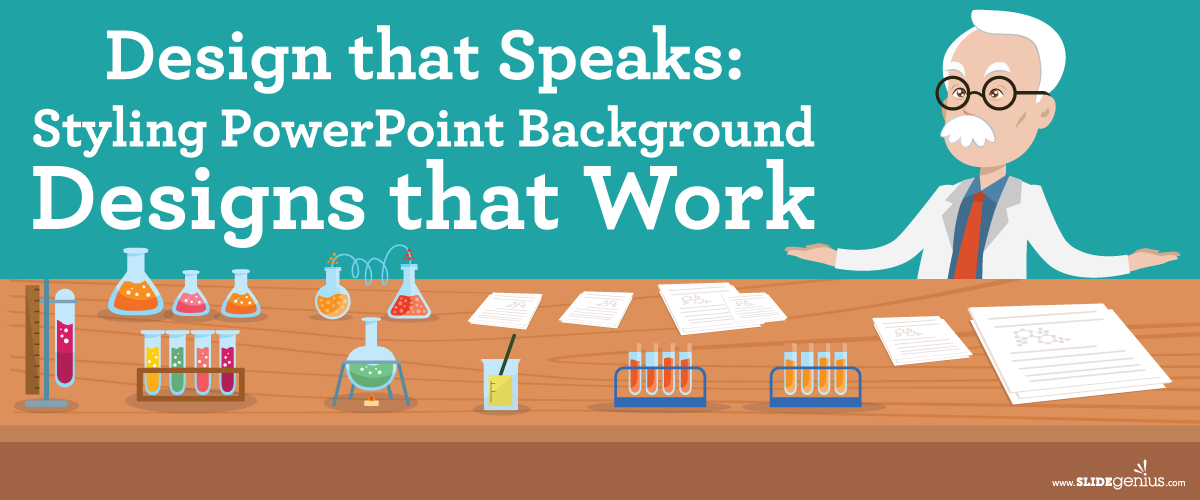

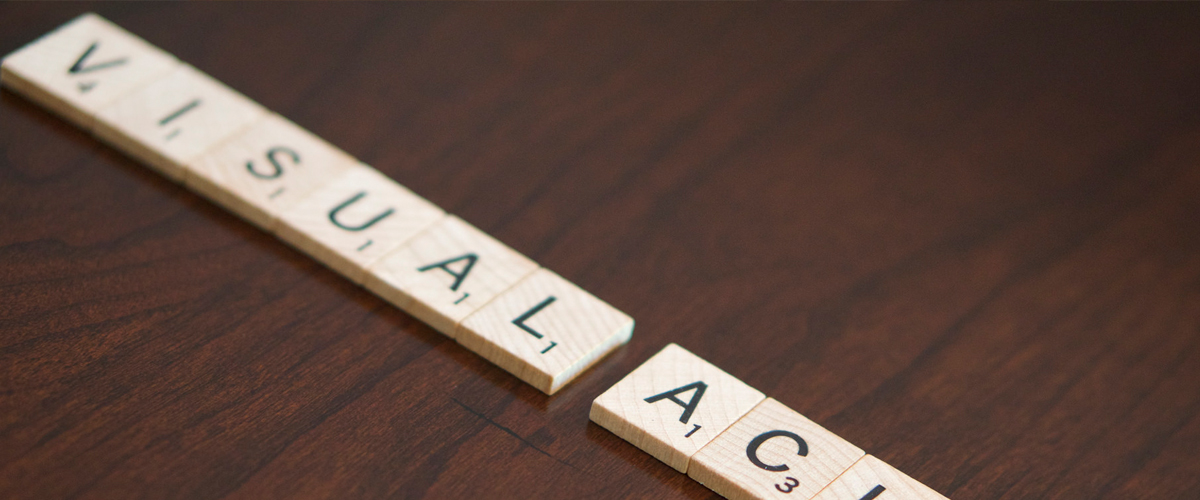


 : SlideGenius.com is your
: SlideGenius.com is your