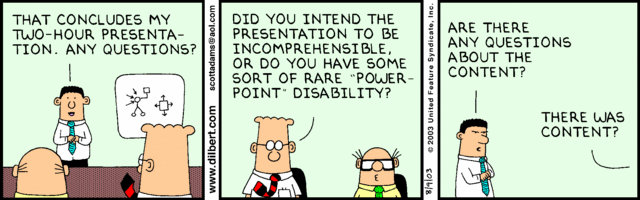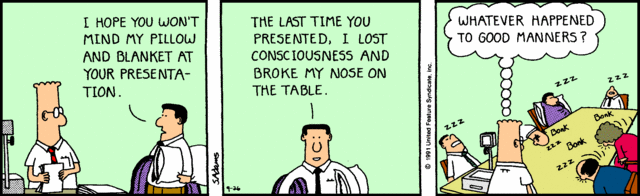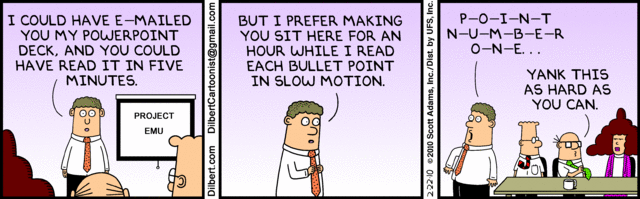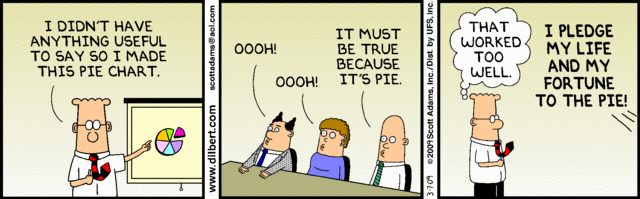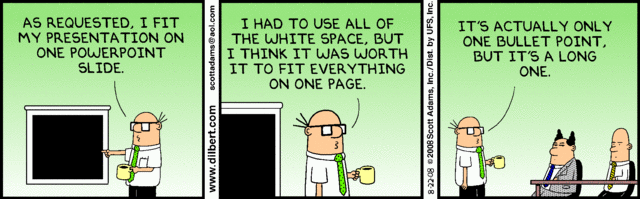When it comes to live presentations, connecting with your audience is everything. Apart from providing you with the right push to carry on, being able to engage your audience means you have somehow earned their trust. Whether you are pitching an idea, selling a product, or sharing a lesson, that connection will make it possible for your call to action to get the appropriate response. So how do you connect with your audience? Try tailoring your message to them.
Know Your Audience
It pays to learn some information about your audience in advance. If you have access to such info, take note of the following:Do the members of the audience belong to the same age bracket? Are children going to be present?Is your potential audience a formal or informal crowd?What are their levels of education?What are their common interests (business, recreational activities, political belief, etc.)?Most importantly: Why are they attending the presentation? Did they volunteer or their bosses sent them?Take into consideration the answers to these questions so you’ll be prepared to adjust to any scenario.
Use Visuals That Appeal to Them
Make use of images, diagrams, and chart designs are familiar to your audience. (This is where the info you have of them would be very useful). If majority of the audience members is composed of business executives, for example, then it is safe to say that you won’t be using images of Pokemon or Little Pony. The point is, select images that your audience will be able to relate to.You may also want to use the colors that is most associated with your audience. If you’re pitching to a company, incorporate the colors of their logo. Or if you are presenting to a group of students, make use of their school colors.
Watch Your Language
Certain groups of people have their language or jargon. Techies have their own and so as business professionals. This doesn’t necessarily mean that you have to speak like them. Just be mindful of your choice of words and make sure that they fit your audience.Designing your PowerPoint for your audience gives you the edge you need to establish rapport with them. It allows you to sort of condition their mind before you go in for the kill.