You don’t have to be a singer to make your PowerPoint presentations sing. Just hone your public speaking skills to go with your deck, and you’re set for a winning performance. Emulating famous artists can teach you how to better influence people.In one of his articles, public speaking guru Garr Reynolds cites Frank Sinatra, one of the greatest entertainers of the twentieth century, as an example of somebody we can learn from for pitching techniques.[sg-blog-modules module=three]When asked in The Playboy Interview: Music Men what his secret towards successful performances was, Sinatra says, “I think it’s because I get an audience involved, personally involved in a song—because I’m involved myself.” Sinatra believed that getting an audience requires reaching out with total honesty, humility, and adaptability to changes, and he put it into action in his performances.Let’s dig more into these virtues and how you can use them to enhance your sales pitch.
Present with Genuine Honesty
According to Reynolds, Sinatra’s authenticity attributed his success to the music industry.Frank Sinatra’s simpatico image is his key for developing rapport with his listeners. When he performs, he sings with his heart—his emotions genuinely reflecting the song’s meaning.We can’t build relationships without honesty. As a speaker, establish credibility to capture your audience’s attention. A truthful and authentic presentation approach moves your audience and lets them savor your message’s every nuance.
Deliver with Unassuming Humility
It’s important to depict confidence while presenting, but humility also goes a long way. This doesn’t require you to sound clever. It only takes a few humble acts to suggest maturity and professionalism.In Frank Sinatra’s case, he kept himself collected and confident without going overboard. In his live performances, he used simple movements and natural body language to amuse his audience. Notice his cool reactions when his friends tried to mock him offstage. Now that’s humility.Body language exudes confidence and project an image that your audience can relate to.
Adapt to Changing Times
Another factor that made Sinatra a remarkable artist was his ability to successfully adapt his music to changing times.Despite the post-war changes brought by World War I and World War II, he was able to create music that remained relevant to the times. He even changed his singing style to keep up with the changing world of music.This same principle applies in today’s business, specifically when it comes to giving presentations. You have to adapt to technological advancements and newest trends to satisfy your audience’s needs. Since majority of people now are visual learners, giving them eye-catching visuals like infographics and videos is a great way to make information more digestible.–If you need a model for getting involved with your audience, look no further.Let Frank Sinatra’s authentically honest and humble performance skills guide you while you craft your PowerPoint presentation and deck.Involving yourself and your audience with your speech is a good start to building trust. Express yourself with authenticity and honesty to establish an emotional and intellectual rapport. Maintain humility and keep confidence in perspective to constantly impress people. Keep up with the world’s many changes to make your content fit your audience.Follow these tips and you’re sure to get presentations that’ll have your audience singing praises.[sg-blog-modules module=two]
References:
“Communication lessons from Frank Sinatra, 1963.” Presentation Zen. October 2, 2014. Accessed May 8, 2015.Enrico, Rick. “Go Visual: Use Infographics to Give Your Business Pitch Maximum Impact.” Piktochart Infographics. October 1, 2015. Accessed May 8, 2015.”Longform Reprints: Playboy Interview: Frank Sinatra by Joe Hyams.” Longform. Accessed May 8, 2015.Sinatra Live You Make Me Feel So Young. YouTube. Accessed May 8, 2015.
Featured Image: “The Frank Sinatra Show” from Wikipedia

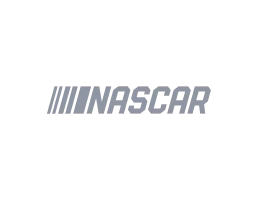
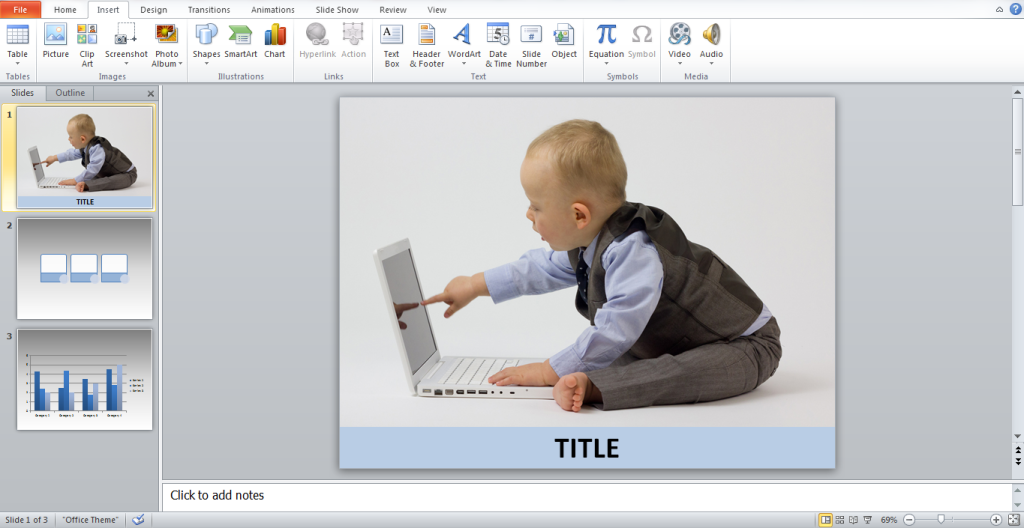 You might have come across the term
You might have come across the term 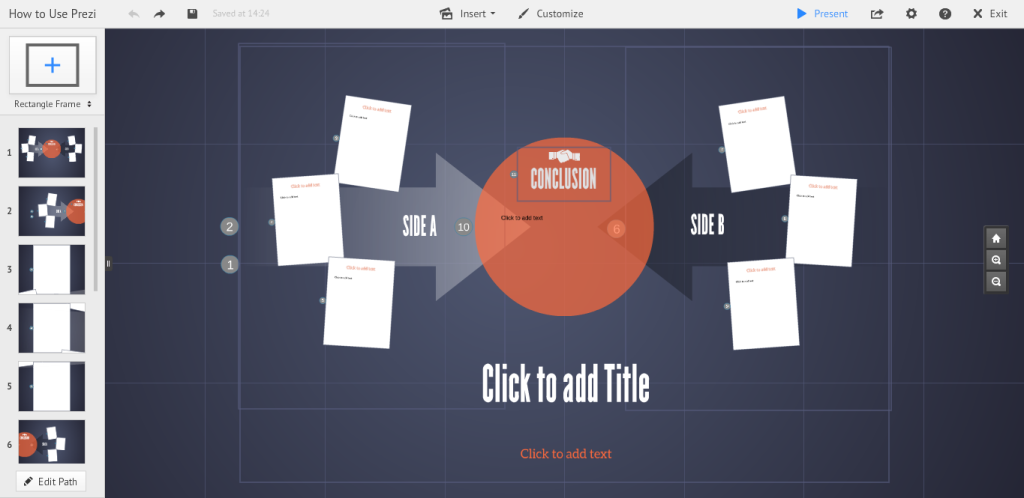 When it comes to managing the content of your presentation,
When it comes to managing the content of your presentation,