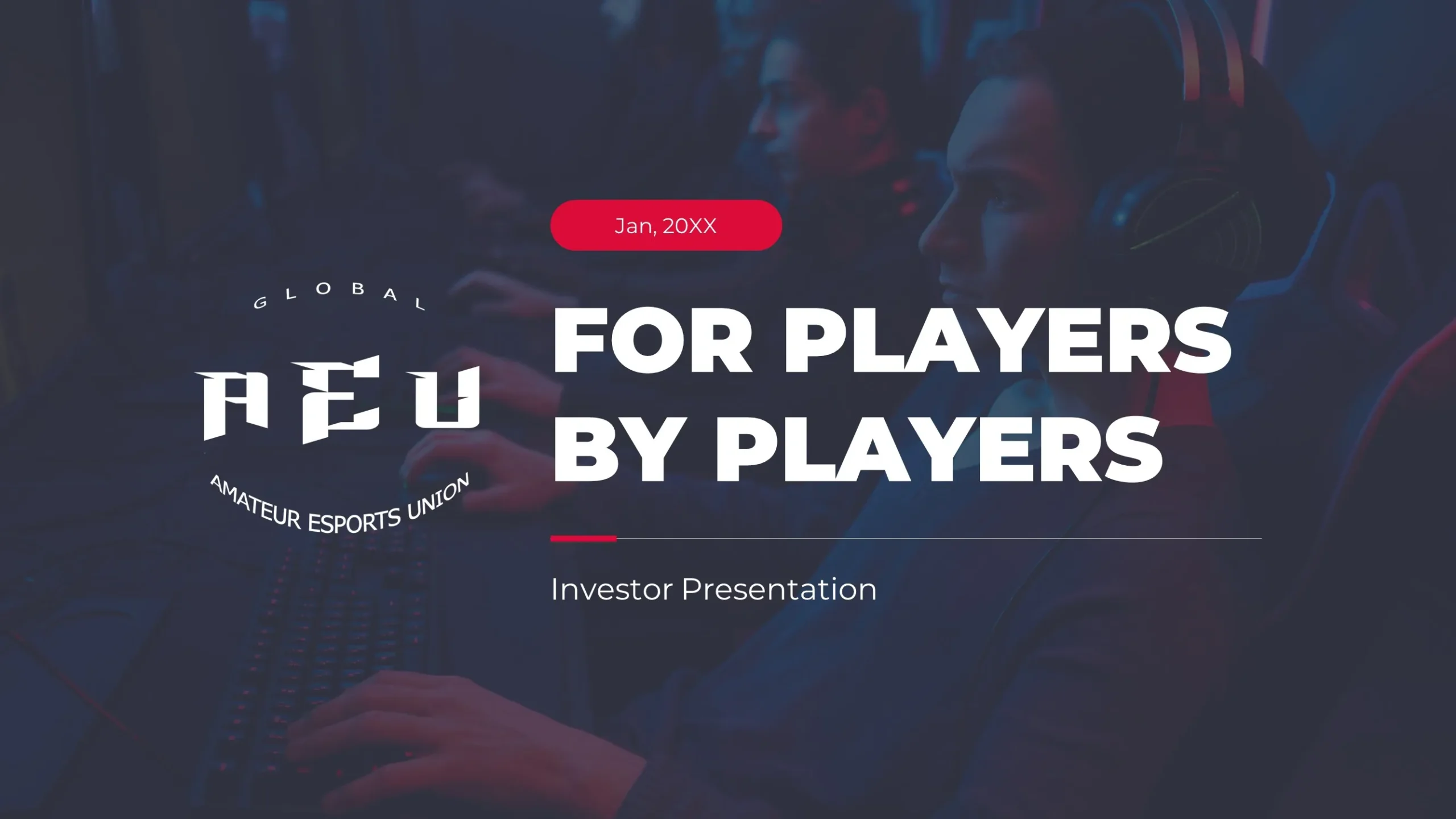A color scheme makes a huge difference in your PowerPoint design. You might not give it much thought, but colors evoke psychological responses in your audience, that may either make or break your presentation. Using the appropriate combinations can win people over and visually engage them.But with such a wide selection to choose from, how can you know which colors work together?A little research and experimentation can help you choose the perfect PowerPoint color schemes. Here’s a little nudge in the right direction:
You can find inspiration everywhere
Inspiration for color combinations can be found anywhere. Because color is so integral to our everyday lives, you’re bound to come across something that will work out for you.Observe the colors on your favorite website.Copy the colors that decorate your favorite outfit.What colors are on the cover of the book you’re currently reading?The best way to go about it is to consider the subject and core message of your presentation, and then find something related to what you want to say. If you’re not one for spontaneity when it comes to your deck, going with your company colors is a safe way of using color combinations on your deck will remind the audience of your brand.
Resources and tools
There’s also a rich trove of resources online that you can tap into for some professional, matching schemes. You can visit sites such as COLOURlovers to find the latest trends in colors, palettes, and patterns. Below are some of their expertly arranged palettes for your use:Another option is ColorSchemer.com. The website has an extensive ‘scheme gallery’ composed of color combos created by the website’s community through its free software.Inspiration comes in everywhere, but remember that having a tried and tested color scheme to apply on your deck can ease some of the trouble for you.
Other things to keep in mind
Once you’ve made the initial color choices, there are still other factors to keep in mind.It’s important that your presentation is legible, so the colors you choose for font and background should contrast. Similarly, make sure that the pictures you use do not clash with the color scheme you’ve chosen.Image: designsojourn.comYou may also have to cut a few of the colors from your final palette. It’s best to use a few different colors in your PowerPoint presentation in order to avoid overwhelming your audience. You don’t have to limit yourself to only two colors, but don’t go with 10!If you don’t have time to pore over a deck right before an important presentation, you can always ask the help of professional PowerPoint designers to whip up an amazingly color-coordinated deck just for you.Featured Image: Carmelo Speltino via flickr
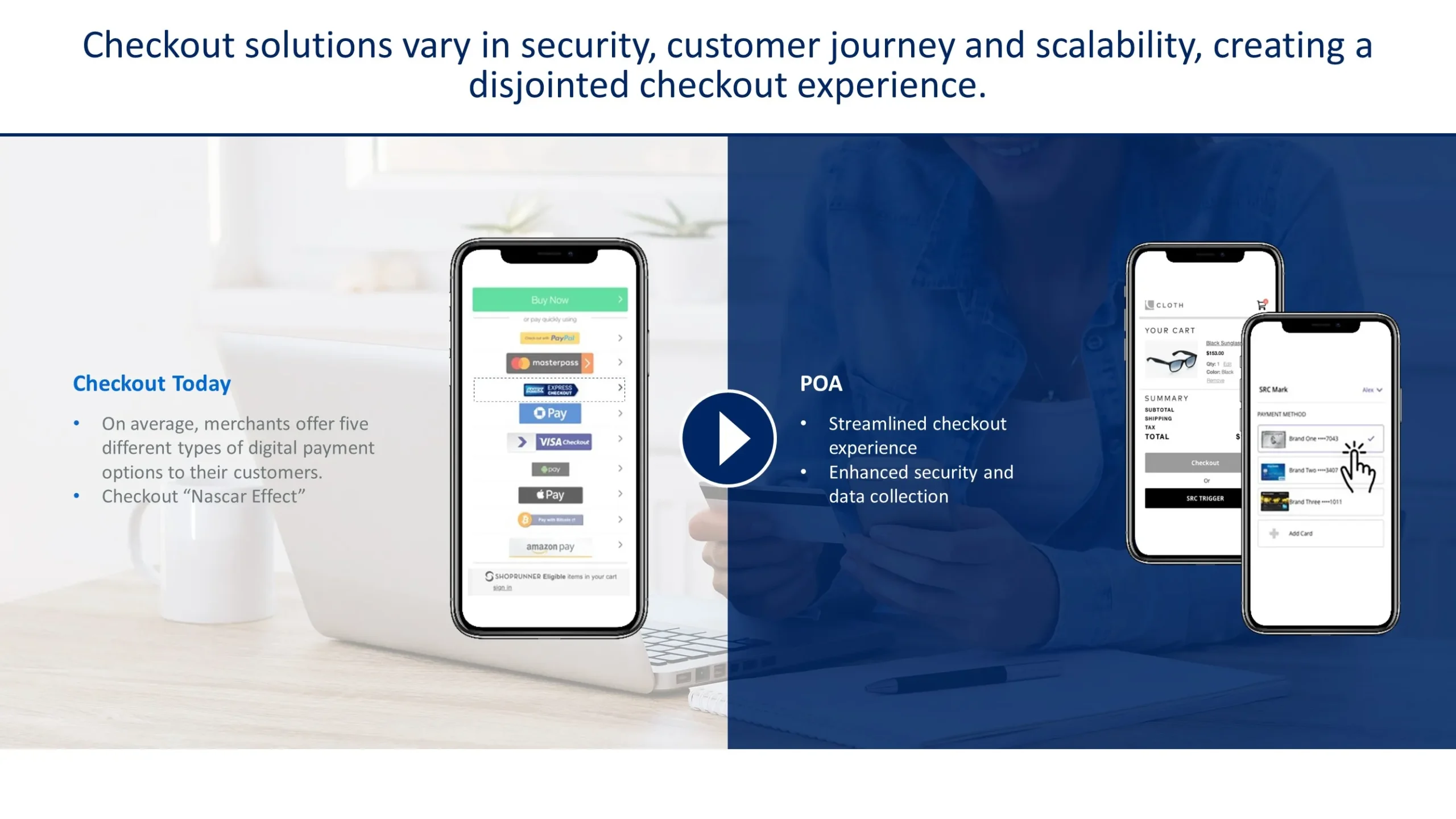
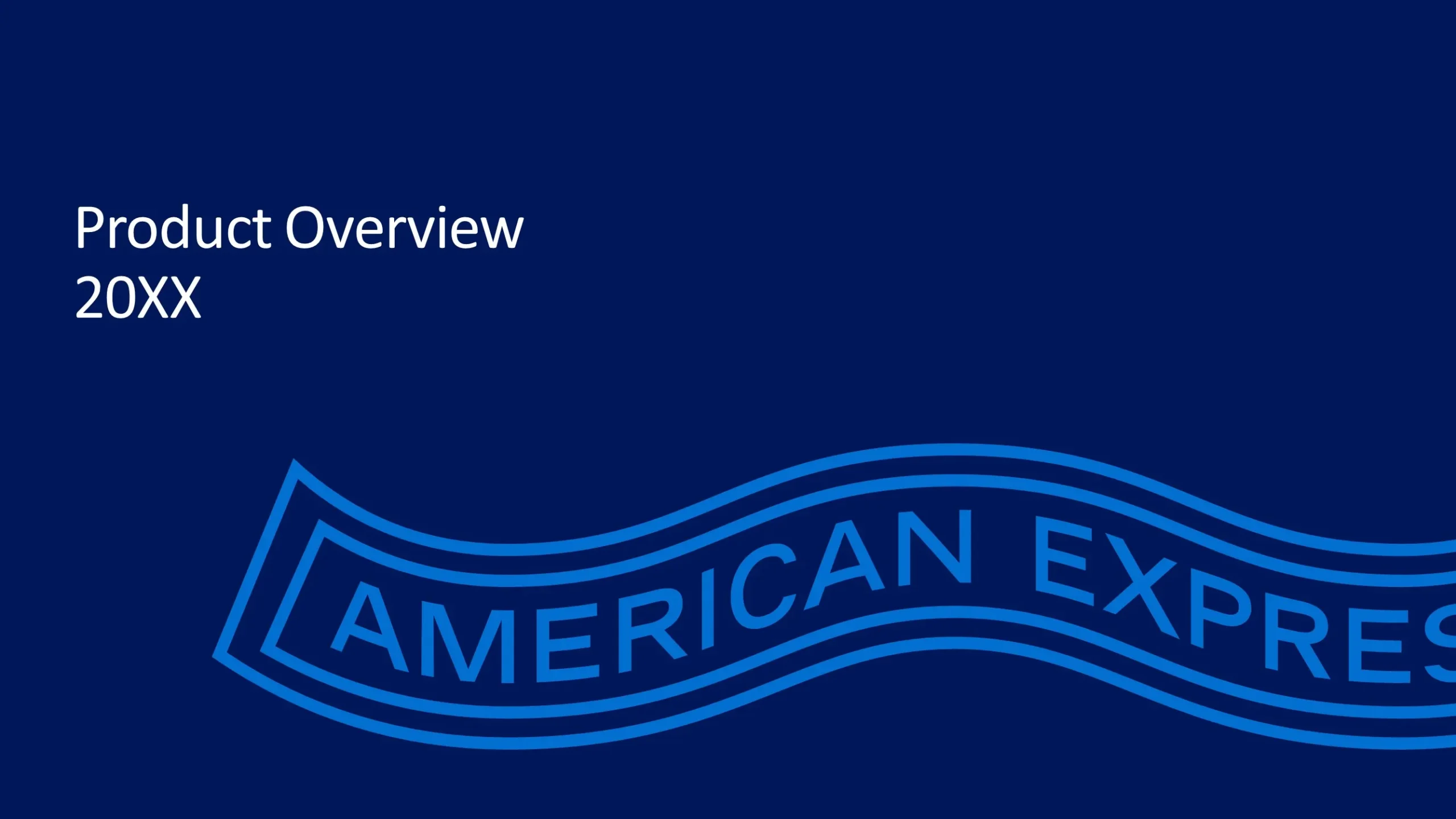
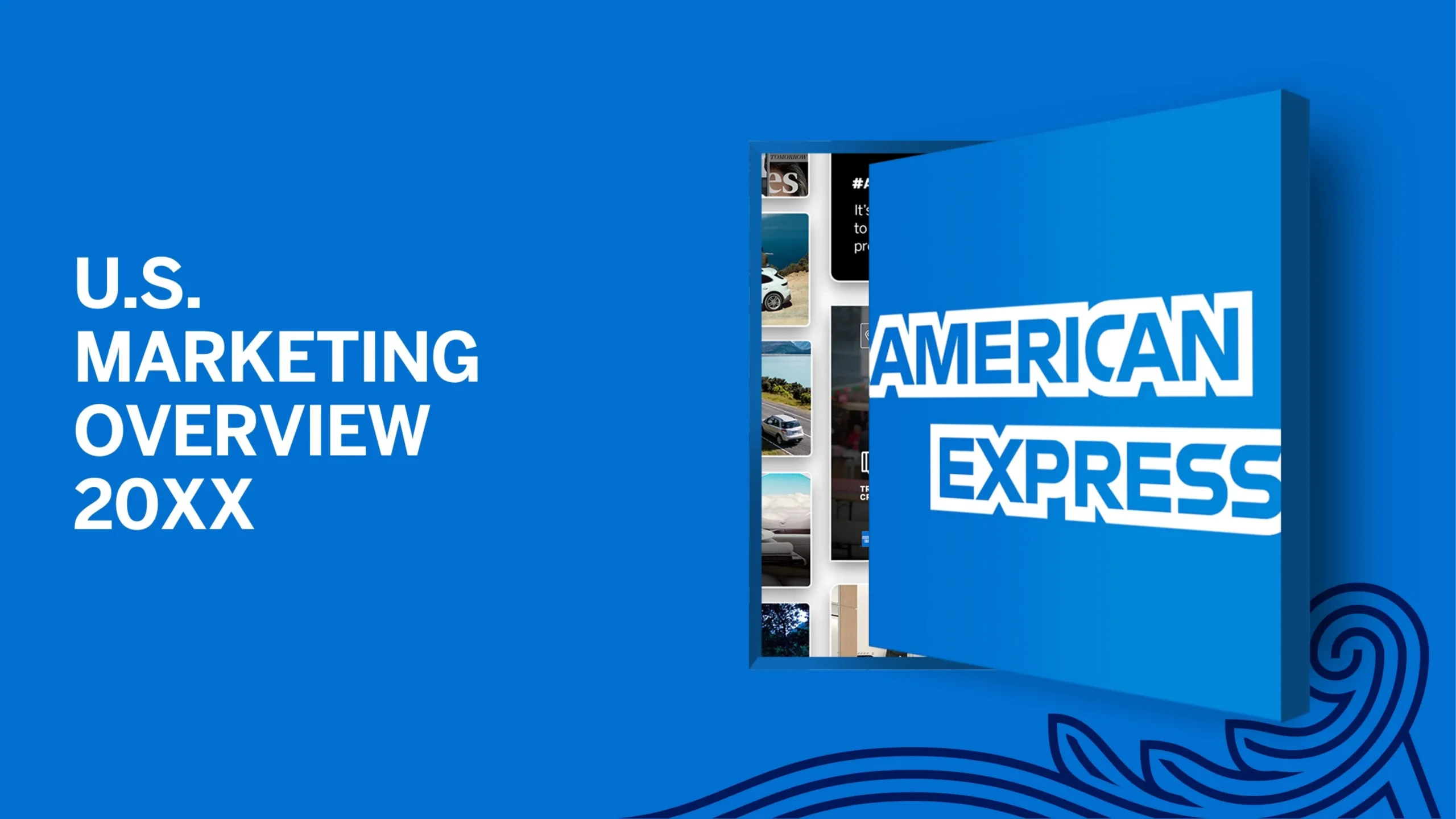
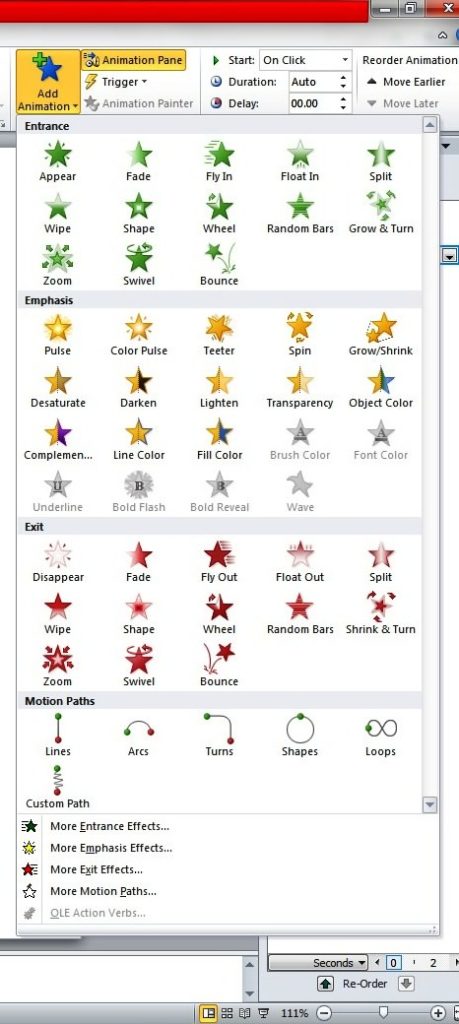 You can use these basic animations to make your items enter, exit, appear, and disappear on the slides.
You can use these basic animations to make your items enter, exit, appear, and disappear on the slides.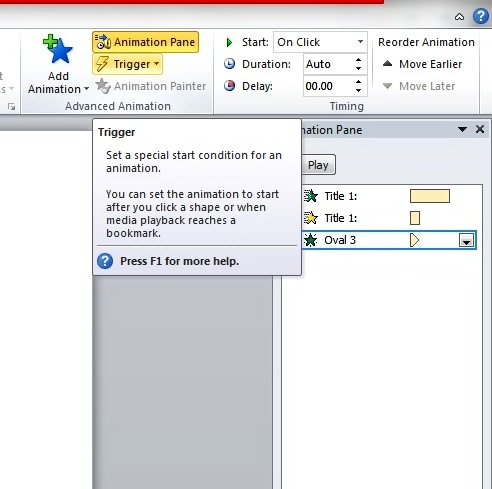
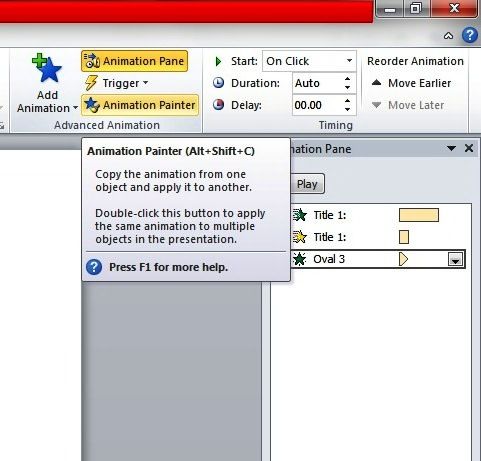 With the Animation Painter, simply click the element with the animation you like to copy and drag the pointer over the item on the slide to apply the animation settings. PowerPoint will take care of the rest.
With the Animation Painter, simply click the element with the animation you like to copy and drag the pointer over the item on the slide to apply the animation settings. PowerPoint will take care of the rest.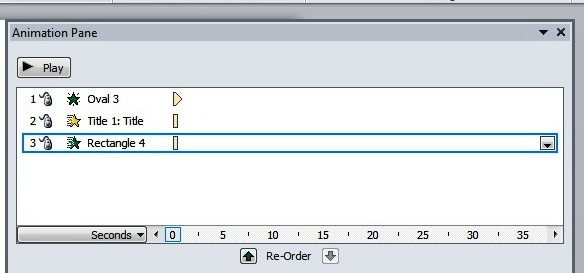 Each animation also displays the span of time through the time segment at the right of every animation entry. You may tweak the animations so that the action occurs at the exact time that you prefer. Just scroll along the timeline by clicking the small arrows at either end. You may also click the Seconds control if you want to Zoom In or Zoom Out and adjust the increments of time.
Each animation also displays the span of time through the time segment at the right of every animation entry. You may tweak the animations so that the action occurs at the exact time that you prefer. Just scroll along the timeline by clicking the small arrows at either end. You may also click the Seconds control if you want to Zoom In or Zoom Out and adjust the increments of time.