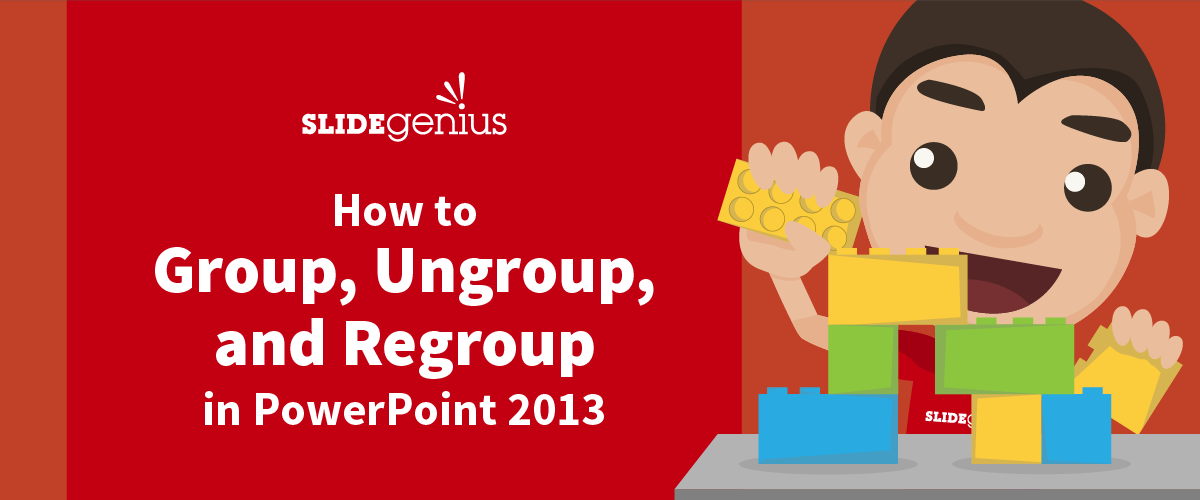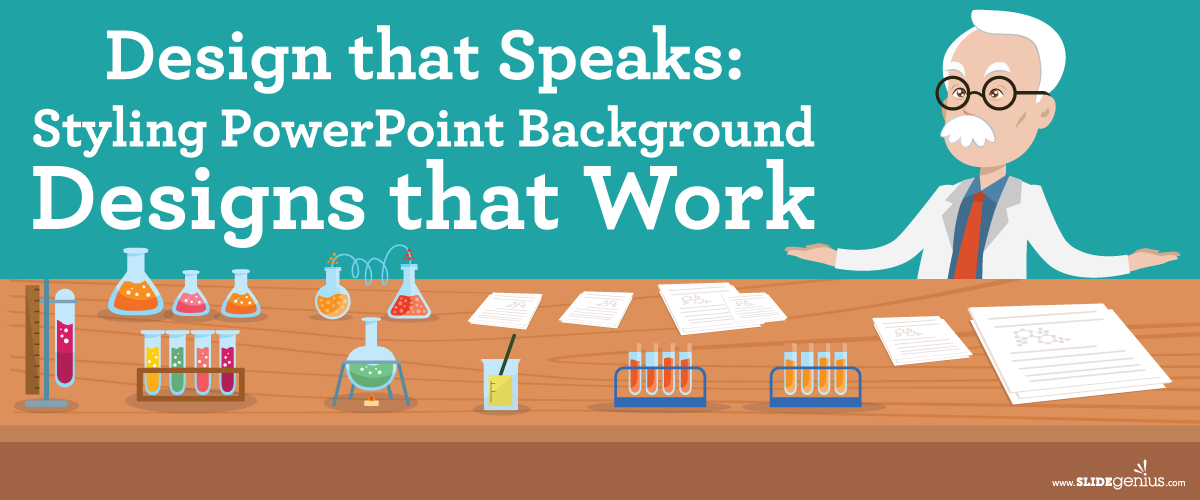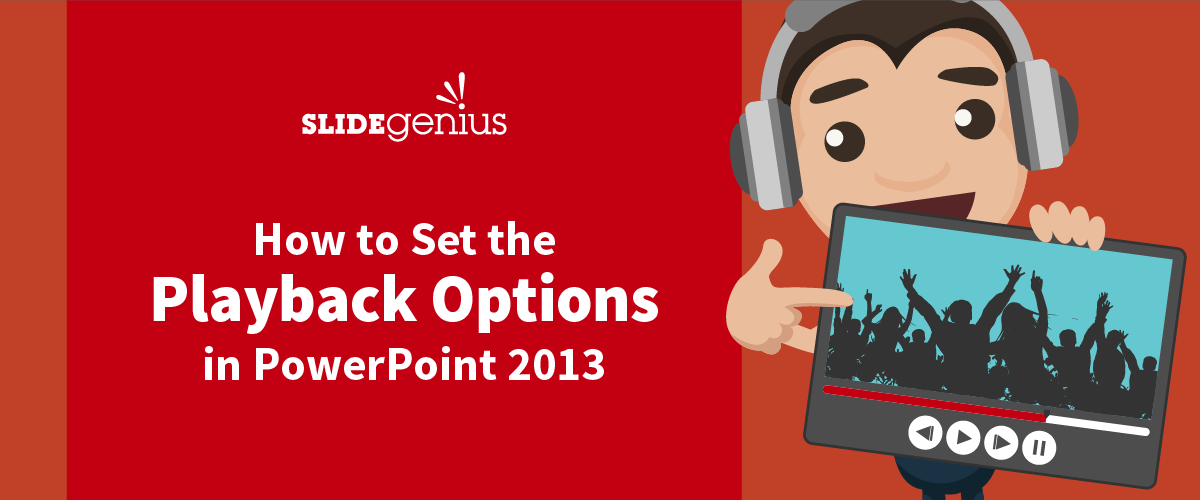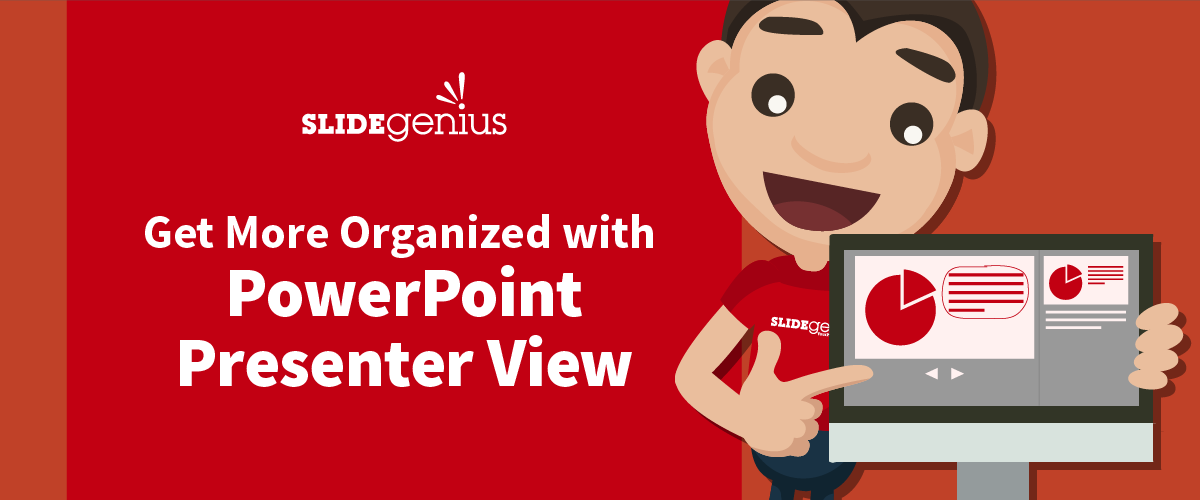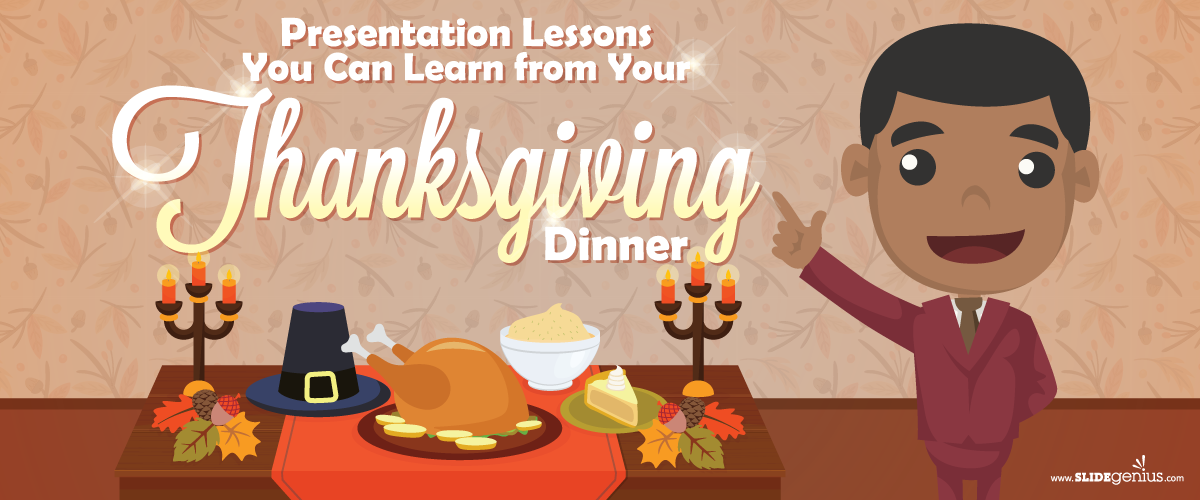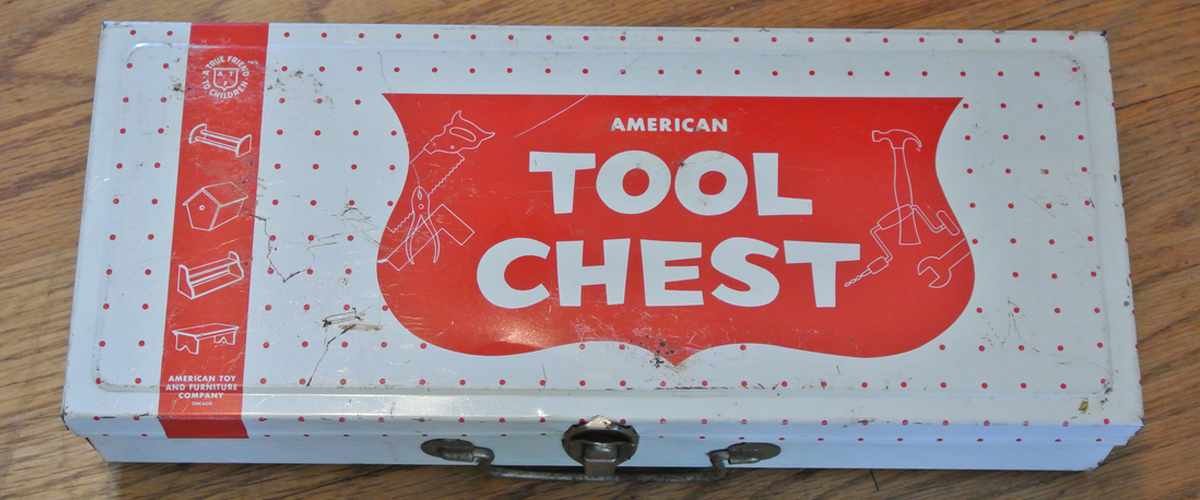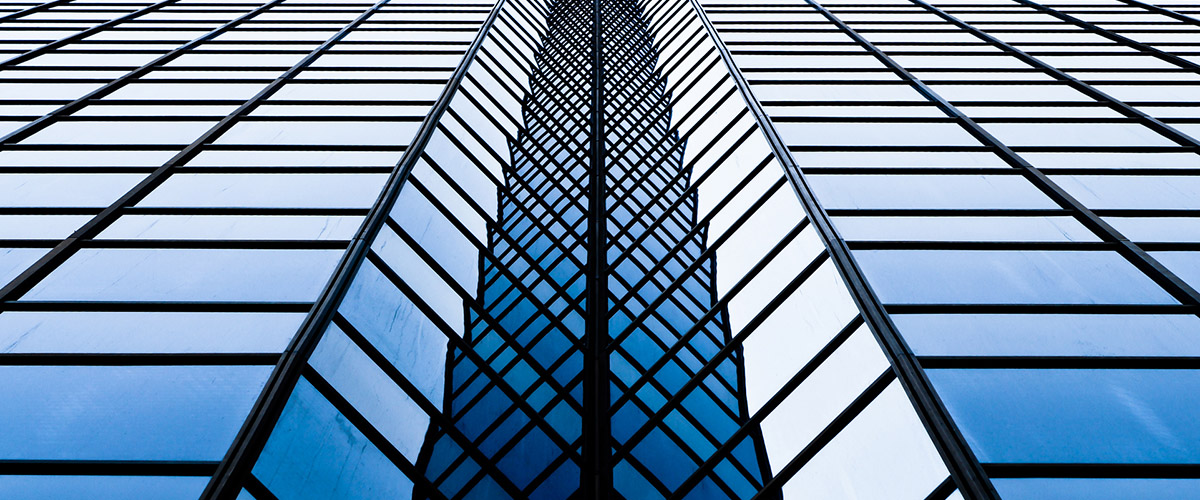Motivating your prospects isn’t enough to convince them to make purchase decisions. It would be difficult to motivate people without knowing their preferences. Learning what motivates them in buying a product or availing a service should be your main priority. This is to give you higher chances of influencing them to take action.Convincing them to purchase your product allows you to highlight the benefits of what you’re offering. Knowing their needs, on the other hand, gives you an idea on what kind of things they’re interested in and how to satisfy them.Before you even get to know your prospects, they already have their own set of preferences and expectations that drive them to act. Be careful not to sound too aggressive or desperate in presenting your offerings without first knowing what affects their decisions. This is where asking questions takes place.Give your prospects enough time to share important things about themselves. This will help you discover something valuable that you can use in addressing their concerns. Otherwise, you’ll unintentionally lose their attention and interest.In his book, The Secret of Selling Anything, author and speaker Harry Browne tackles how selling is easy. He mentions that the secret to salesmanship revolves around this guideline: Find this prospect’s motivation and appeal to it.Browne emphasizes the importance of recognizing each prospect’s motivation to increase your chances of making sales. Follow these five easy steps inspired by Browne’s ideas as your guide:
Step 1. Identify their motivation.
According to Browne, asking questions that stimulate your prospect’s interest are effective in convincing them to open up and disclose whatever it is that matters to them a lot. Though selling is your main goal, understand that you need to prioritize client concerns and distinguish their inner motives before your own satisfaction. This is where you ensure that the prospect you are talking to is qualified for your offer.Knowing their motivations also allows you to recognize their present needs. Harold Maslow’s motivational theory explains how each stage of human need (physiological, safety, love and belonging, esteem, and self-actualization) helps presenters determine their existing concerns before selling. This is why asking them persuasive questions prompts them to talk about their personal experiences. This, in turn, gives you an idea on how to relate those motivations to your presentation.This also involves identifying possible factors that influence their buying decisions. How you appear credible, beneficial, and unique plays an important role in your business success. Once they find you trustworthy, they’ll warm up to you and express their interest in your offer.Don’t pursue your personal agenda without letting them do the talking first. Take time to listen to prospects so you can easily craft questions that offer solutions to their problems.
Step 2. Reiterate the main points.
Once you’re done discovering what triggers their motivations, gather the information and organize them accordingly. Whether you’re conversing with a prospect who unexpectedly asks for your advice, or you’re pitching to a business person, condensing their thoughts in one sentence or two will help you determine their main interest.In this phase, Browne has mentioned the importance of deeply understanding what your prospects are up to. Reiterating their ideas lets you see if they’ll agree or not. This also lets them know you were listening while they were talking. If you notice some disagreement on their end, clarify things by going back to step one – identify what motivations through substantive questions.This will serve as your guide in meeting their expectations for a particular product or service. Don’t hesitate to provide follow-up questions that will enable you to comprehend the intended message. It would be better to complete the first two steps before going over the third one.
Step 3. Introduce your offer.
Before you even start communicating with your prospects, they already have a question in mind: “What’s in it for me?” Addressing this will make your pitch more appealing and give you their undivided attention. More importantly, you’ll be able to successfully answer this question once you identify what their current needs are and understand their problems.At this point in time, you’re ready to discuss what you want to sell to the customer. Do this by explaining your brand’s features and benefits in a way that appeals to their present motives. In this way, you can filter your points into something that’s beneficial to your prospects, satisfying their needs.Since maintaining audience attention is one of your goals, include only what’s relevant to your listeners. Imagine pitching to your prospects without being aware of what they’re currently looking for. You’ll end up wasting both your time and energy, even losing people’s interest. This is why it’s vital that you know their exact expectations to effectively get your message across.
Step 4. Answer their questions.
After you’re done explaining how your brand will benefit the prospects, anticipate responses on their part. Although some presenters look at inquiries negatively, they can become your ladder to success. Think about it: if they’re not interested or they don’t care about your offer, your audience can just easily ignore your pitch in the first place.Objections are different from rejections. The former is common in any transaction between a prospect and a sales professional. This is where the probing strategy is most effective. When they raise a question or an objection, it could be because they didn’t fully understand your point. In this case, consider explaining your ideas in detail and focus on your main points. Doing so enables you to reiterate your message and clarify each point being discussed.Browne states that using the listen-agree-suggest method can help you turn these objections into a “yes”. By lending your ears and listening to what they have to say, it’ll appear that you value and respect their sentiments. After hearing their side, provide your agreement and propose a better recommendation that will help them obtain what they want.
Step 5. Seal the deal.
The fifth and final step of the selling process is closing the deal. Once you discover their motivation, clarify each idea, present your offerings, and respond to their concerns, you can proceed to a more persuasive approach in the sales process. For some, this might be one of the most difficult parts, but it can be also the most exciting. This is where you’ll summarize the entire conversation and convince the prospects to make purchasing decisions.Aside from ending your pitch with a well-designed presentation deck and a powerful call-to-action, you can create a sense of urgency that’ll entice them to take immediate action. Discounts or promos may help in persuading people.As much as possible, convince them to decide now rather than tomorrow. Activate their impulse factors and keep the momentum. Make the most out of your time and see how it’ll all be worth it.
One Step at a Time
It’s no secret that not everyone will be pleased with your offerings. However, it shouldn’t be an excuse to quit trying.Before making a sale, identify your prospect’s needs to avoid wasting both your time and effort. Remember, your job is to help your prospect meet their objectives and reach their goals through your offer.Although sales focuses on getting higher numbers, rushing won’t help. You need to follow each step carefully to attain your goal. Try this technique and see how it can improve your pitch from this day onwards.To craft a more direct presentation, contact our team of professional designers today and ask for a free quote!
Reference
Browne, Harry. The Secret of Selling Anything. 2008. Accessed June 21, 2016.