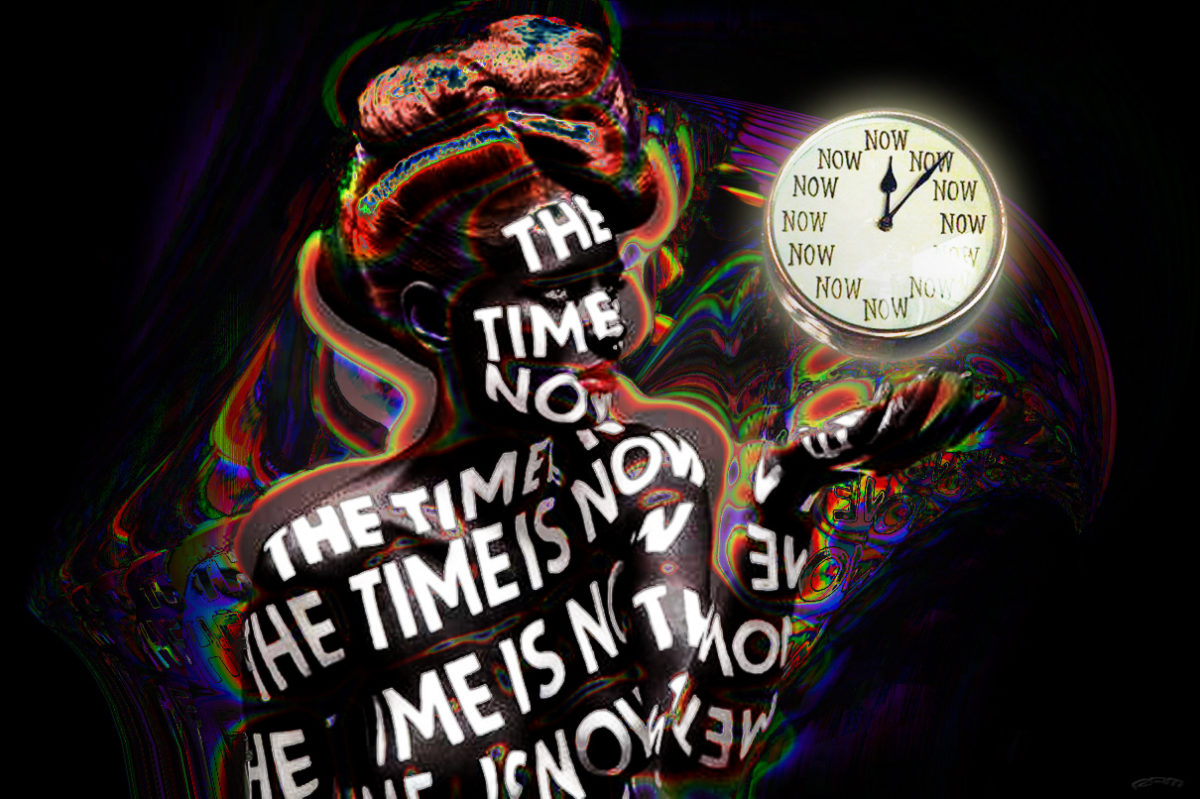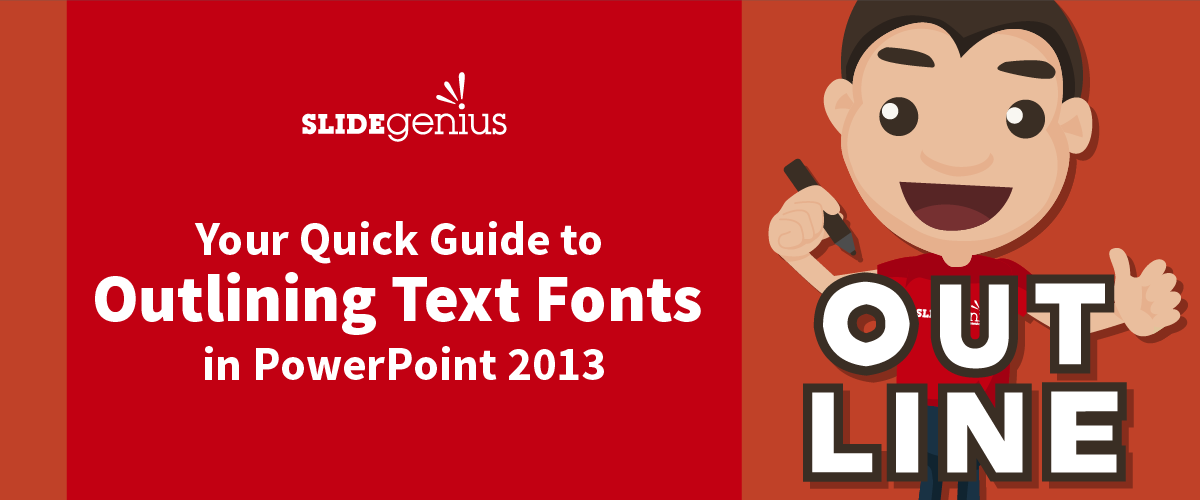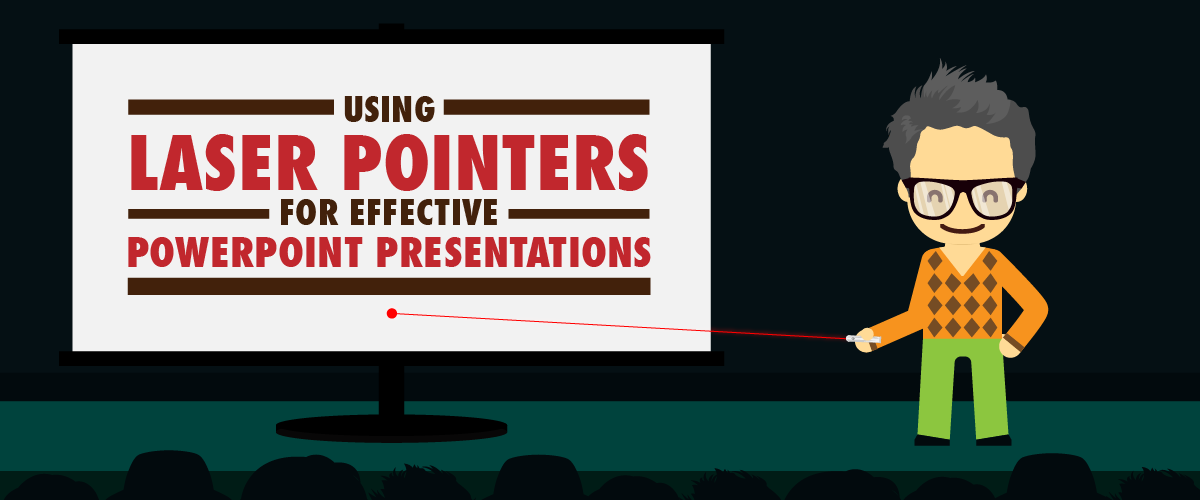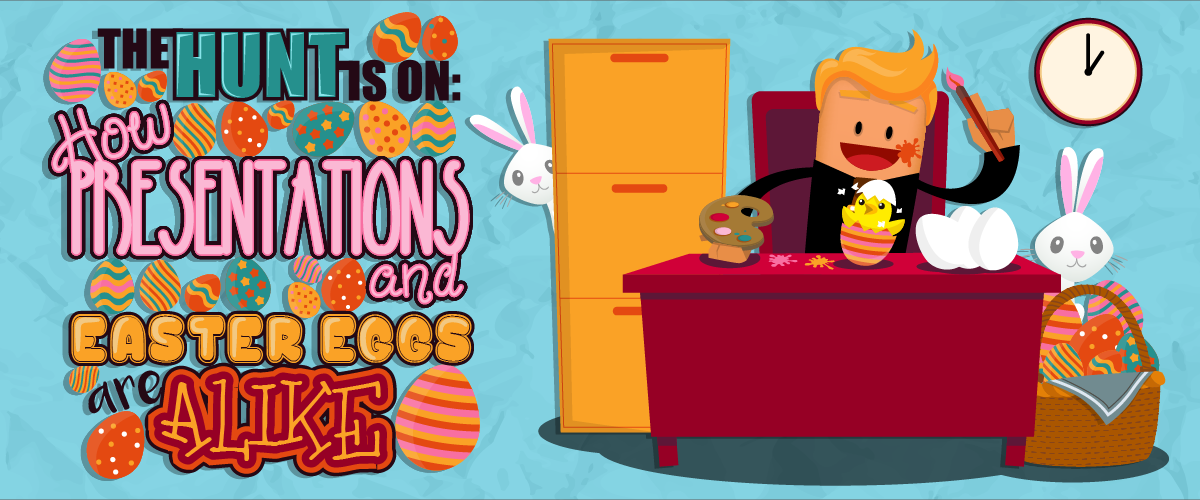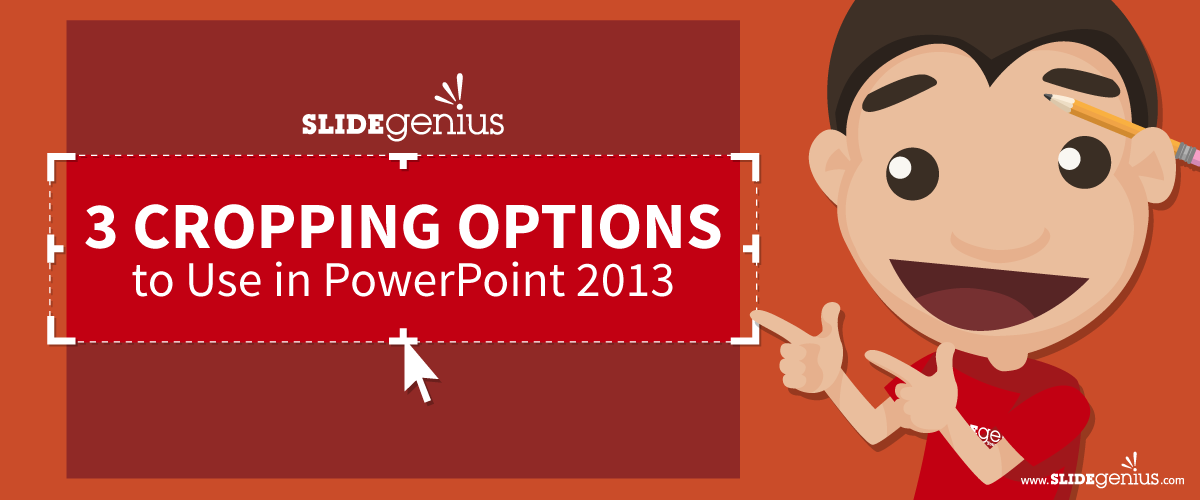Continuity cutting is one of the most commonly used methods in filmmaking and editing. It’s associated with maintaining the flow of a scene or action sequence to preserve the illusion of reality on screen.Missing a small part of this technique can create lapses on a sequence of shots and angles, as well as frame size. In fact, even blockbuster movies fall victim to continuity errors, including Mel Gibson’s Braveheart.Simon Gallagher, Executive Director at What Culture, reviewed the said historical drama epic film and revealed movie goofs that might have been overlooked during the editing phase. One example is when a crew member was seen wearing a baseball cap at the back of the Scottish warriors.What’s the issue here? Sporty caps weren’t common yet in the 13th century, so this one badly compromised the period setting.This explains the importance of cutting to continuity. Failure to establish coherence between shots distorts the illusion of realism, causing audiences to express disbelief.
How Does it Relate to Presentations?
The purpose of continuity editing is to create smooth transitions between shots. Though this method is predominantly used in the film industry, it can also be applied in the context of presentations.If movie scenes are expected to run seamlessly, necessary cuts are likewise important in presentations to achieve a better delivery. The consistency of actors’ costumes, make-up, setting, and props in movies have equal importance with the messages and ideas conveyed in a presentation.Let’s delve deeper into continuity’s two transitional devices and how they’re associated to making professional speeches and presentations:1. CutawayIn film editing, a cutaway shot is an interruption of continuously filmed action by inserting a view of a secondary scene. For instance, a shot is focused in the dance performers on stage. Cutaways might consist of crowds, and cheering fans who are watching intently, applauding, and shouting for joy.These shots may not be a primary part of the main scene, but it helps aid the storytelling process.Cutaways can be equivalent to buffers inserted between topics in a presentation. Plugging in secondary information that’s not directly involved in your message helps build the story.In your presentation, giving out product information is a vital step in selling to prospects and customers. But this one can’t always guarantee you a new deal. That’s why, like a cutaway scene, it helps to skip shortly on the product details, and briefly talk about something else.For example, you can bring your audience’s attention to the challenge or situation they’re experiencing. Share scenarios that touch your customer’s concerns to make your message more relatable. This should be a problem that has not been addressed for them—or addressed well—yet.2. Cut-inAnother method used in cutting to continuity is cut-in. Unlike cutaways, cut-ins are close up shots of something visible in the main scene. They specifically show a part of the subject in detail.Let’s say the main shot is centered around the dancers performing on the stage. The cut-ins could be a close-up shot of a dance crew member. It could be his face, feet and anything that highlights the actual performance.What sets it apart from cutaway is that it focuses more on the parts of the main scene to create emphasis.This cinematic style also works in presentations, especially if you want to emphasize important points in your pitch. If the former suggests inserting points that are relevant to the main idea, this one prioritizes going in-depth with the subject matter.If you’re introducing your company’s newly launched product in a trade show, it’s ideal to demonstrate how it works. Go over all the product’s features and provide a little background information to make sure everyone is on the same page.
Perfect Take!
Cutting to continuity may have been a unique method associated with filmmaking and video editing. But when put into context, this technique can also be applied in public speaking stints.A controlled delivery of information is important in any kind of presentation, and that’s where continuity comes into play.You can either choose between cutaway and cut-in, or you can also apply both at the same time.Use cut-away when you want to condense an extended flow of action. This creates a buffer by sharing information that’s not directly involved with the subject but somehow relevant to it.Try applying cut-ins to highlight the primary purpose of your speech. Delve into the necessary points, no matter how small or big the idea is.Explore these film techniques and be amazed on how it helps you deliver your message!
References
“Continuity Cutting.” Integrated Publishing. n.d. Accessed January 26, 2016. http://photographytraining.tpub.com/14130/css/14130_328.htmGallagher, Simon. “10 Movie Mistakes You Won’t Believe Made It To Screen.” What Culture. November 5, 2012. Accessed January 26, 2016. http://whatculture.com/film/10-movie-mistakes-you-wont-believe-made-it-to-screen.phpOssohou, Eric. “The Art of Cutaway.” VideoMaker. February 1, 2008. Accessed January 26, 2016. www.videomaker.com/article/13850-the-art-of-the-cutaway