
Ever since the birth of Microsoft PowerPoint, presentations have taken a turn for the better: user-friendly interface, easy-to-use buttons, and simple settings to name a few, rendering the whole task of creating presentations simpler and less time-consuming. Best of all is how the software gives you extras and bonuses to liven up to your slides with a few clicks and adjustments.Like the other elements of a visual aid, and especially with PowerPoint, animations can mean the difference between bland slides and zesty ones. Proper use of transitions can arrest attention and provide suspense. Effects can highlight and emphasize points. Motion paths in action can guide viewers’ eyes to where they should be looking next. There are many upsides to using animations.However, as with any upside, there are bound to be repercussions—two sides of the same coin, if you will. In this case, there are cons to using animation, ones that have a lasting impact even after your talk.Animations make or break your PowerPoint. They can be the wowing element or the disappointment that makes your audience members shake their heads. Before you pepper your slides with too many special effects, ask yourself the three following questions:
Important or Whimsical
Do you have a point to emphasize or a concept you wish to illustrate beyond just showing an image? Or do you want your text to sparkle or your object zoom in and out? Perhaps you want a “breaking glass” effect every time you go to the next slide?If you answered affirmatively on the first question, then you know how to use animation to your advantage. Using it when and because it’s necessary is the first step to acknowledging the fact that it’s more than just for dramatic flair. When employed correctly, it makes certain points stand out among the rest of your content.If you’re of the last two questions, though, then it’s time to rethink how you approach animation. Any excess for no reason is detrimental not just to your slide but also to your whole presentation. You risk looking amateurish when you try to retain your audience’s attention with special effects instead of wowing them with your message, content, and/or design.
Arrest or Divert Attention
New PowerPoint users tend to be excessive on the animations. But just because they think it’s great doesn’t mean their audiences will do too. The worst-case scenario is that you turn off your viewers with the sheer number of animations and stop listening.This point is very much aligned with the one above, only this one tends to encompass a more focused area: does it draw and retain attention on the objects that need to be emphasized? If yes, then the animation served its function. If it doesn’t, then consider changing the animation settings or, as is often recommended, simply avoid it.In relation to animations on your presentations, the speaker, to whom the audience should pay attention, bears the greater weight when the special effects work or not. Your presentation is not a crutch, so if it draws away the audience’s attention from you, then your talk is compromised. The message is not effectively communicated. They’re reading—or reeling or wondering why you used that transition or fade effect—when they should be listening. In that short period, their attention drifted; their focus changed. The best way to avoid that is simplifying the prevailing thought of your animation use.
Enhancement or Distraction
Overall, the main question you want to answer before putting animations on your slides is, “Will my animations enhance the audience’s experience or distract them from the main point?” If every element you have becomes a waiting game for you and your audience, then your slides, if not your whole visual aid, take away from the whole experience—and possibly diminish it. They can’t concentrate on your message, and they may feel they just wasted their time.On the other hand, if you used animations smartly and properly, carefully planning what effects to put on major points and objects and properly executing the appropriate animation, then your audience will more likely remember your talk because it’s memorable. It informed them and sparked their genuine interest.All in all, PowerPoint animations are powerful tools; like any other, depending on the speaker (or the presentation design agency), it can be used in a good way or a bad way. If the animations work well in conjunction with the other elements of your slides—the perfect harmonization of your content, design, effects, and skills as a speaker—then you’ve got on your hands a powerful visual aid. You educate people more efficiently and more effectively. And that’s one of the best goals a public speaker could have.
Resources:
Cournoyer, Brendan. “PowerPoint Animation Tips: Dos and Don’ts for Business Presentations.” Brainshark. March 7, 2012. www.brainshark.com/ideas-blog/2012/March/powerpoint-animation-tips-for-business-presentationsNewbold, Curtis. “Top 12 Most Annoying PowerPoint Presentation Mistakes.” The Visual Communication Guy. September 24, 2013. www.thevisualcommunicationguy.com/2013/09/24/top-12-most-annoying-powerpoint-presentation-mistakesNoar, Adam. “10 Essential PowerPoint Hacks for More Exciting Presentations.” PresentationPanda.com. July 4, 2016. www.presentationpanda.com/blog/essential-powerpoint-hacksRussell, Wendy. “PowerPoint Presentations – the Good, the Bad and the Ugly.” ThoughtCo. February 18, 2016. www.thoughtco.com/powerpoint-presentations-good-and-bad-2767094Sartain, JD. “PowerPoint Animation Tips: Don’t Be That Person Whose Slides Are Deathly Boring.” PCWorld. February 10, 2015. www.pcworld.com/article/2859249/powerpoint-animation-tips-dont-be-that-person-whose-slides-are-deathly-boring.htmlVanderlee, Carly. “The Seven Deadly Sins of PowerPoint.” Bridgeable. August 20, 2014. www.bridgeable.com/the-seven-deadly-sins-of-powerpoint“Animation–Help or Entertainment?” Training Zone. August 23, 2001. www.trainingzone.co.uk/develop/talent/animation-help-or-entertainment
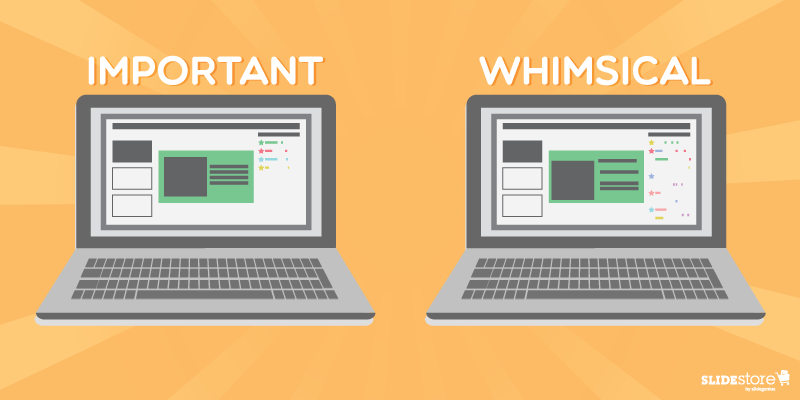
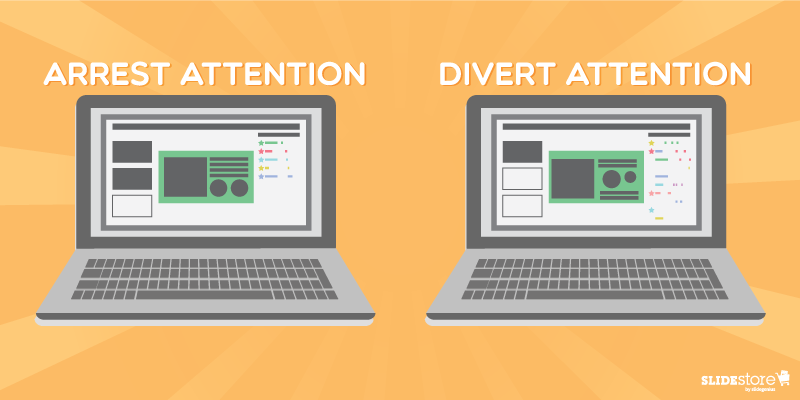
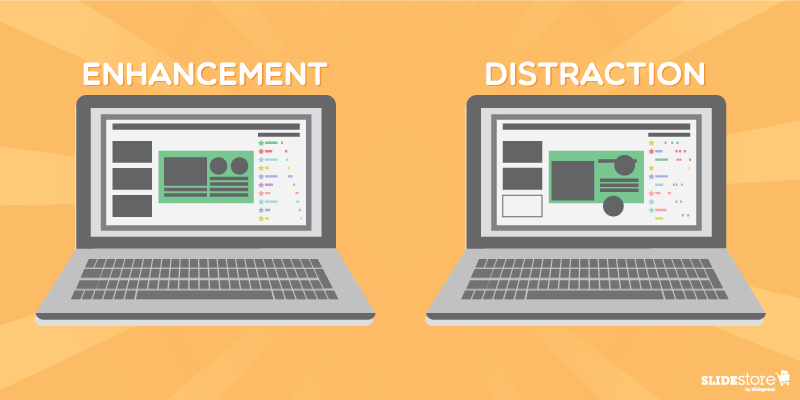

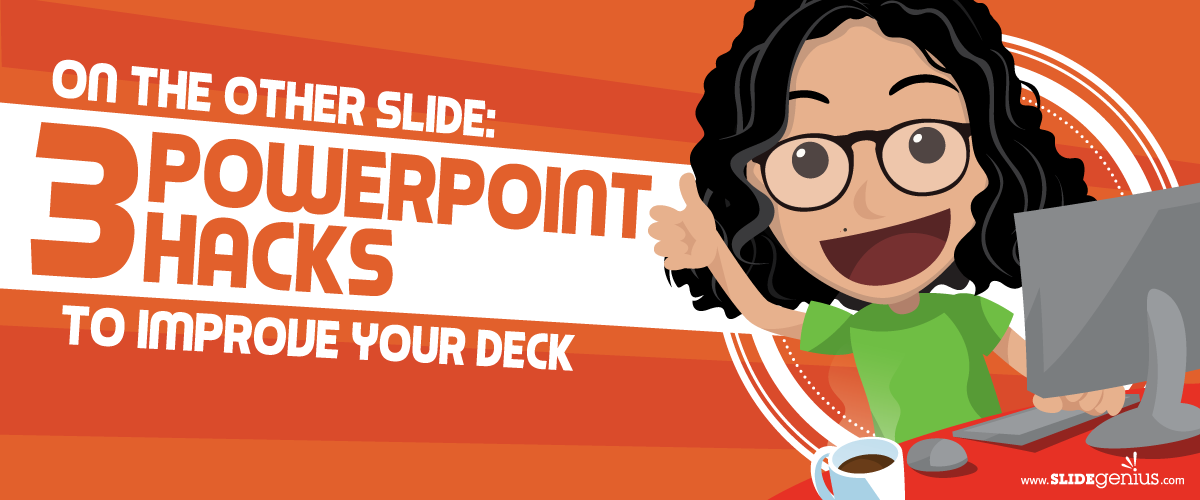
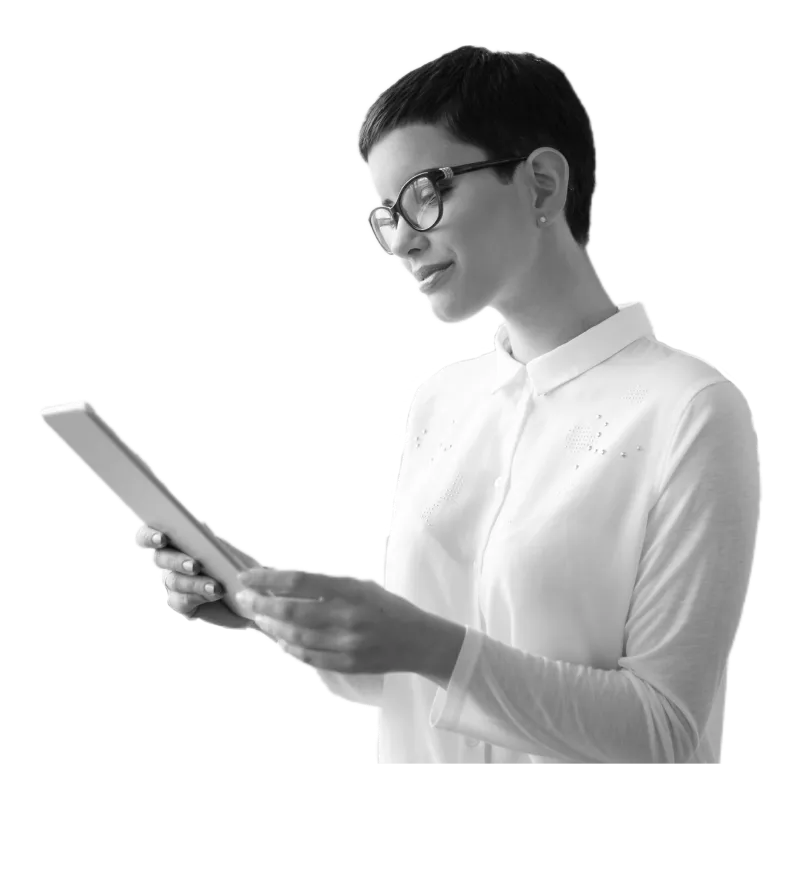
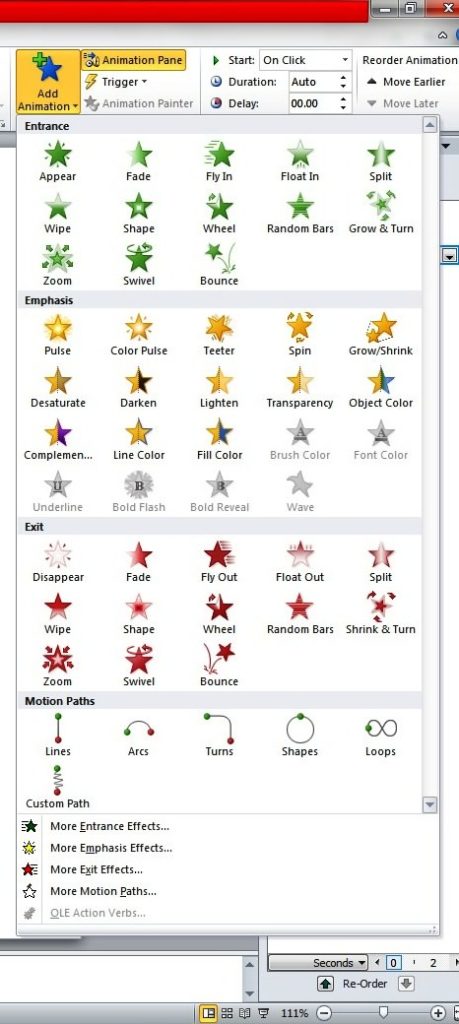 You can use these basic animations to make your items enter, exit, appear, and disappear on the slides.
You can use these basic animations to make your items enter, exit, appear, and disappear on the slides.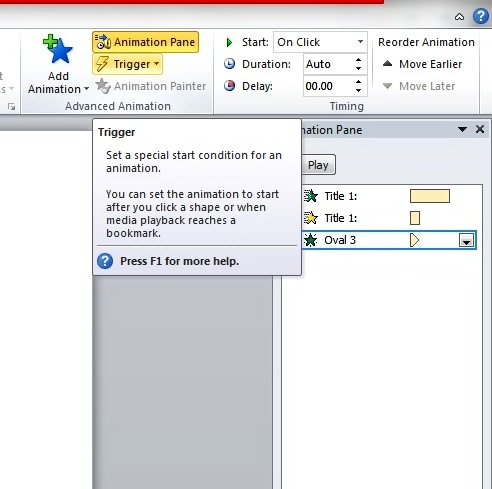
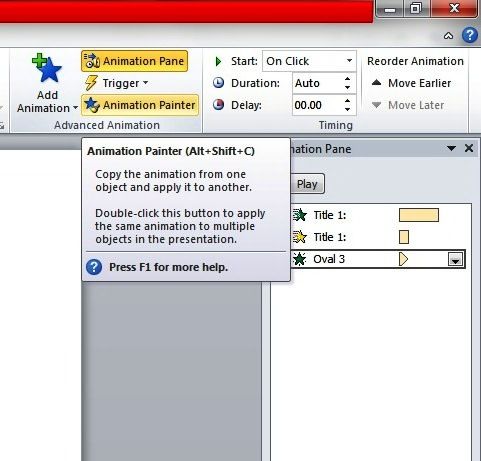 With the Animation Painter, simply click the element with the animation you like to copy and drag the pointer over the item on the slide to apply the animation settings. PowerPoint will take care of the rest.
With the Animation Painter, simply click the element with the animation you like to copy and drag the pointer over the item on the slide to apply the animation settings. PowerPoint will take care of the rest.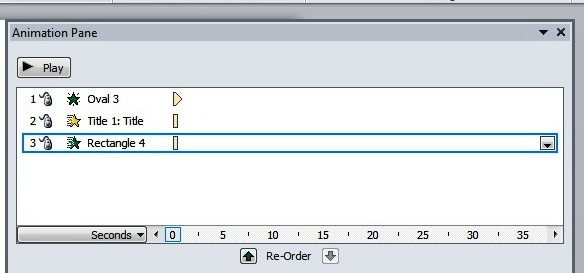 Each animation also displays the span of time through the time segment at the right of every animation entry. You may tweak the animations so that the action occurs at the exact time that you prefer. Just scroll along the timeline by clicking the small arrows at either end. You may also click the Seconds control if you want to Zoom In or Zoom Out and adjust the increments of time.
Each animation also displays the span of time through the time segment at the right of every animation entry. You may tweak the animations so that the action occurs at the exact time that you prefer. Just scroll along the timeline by clicking the small arrows at either end. You may also click the Seconds control if you want to Zoom In or Zoom Out and adjust the increments of time.