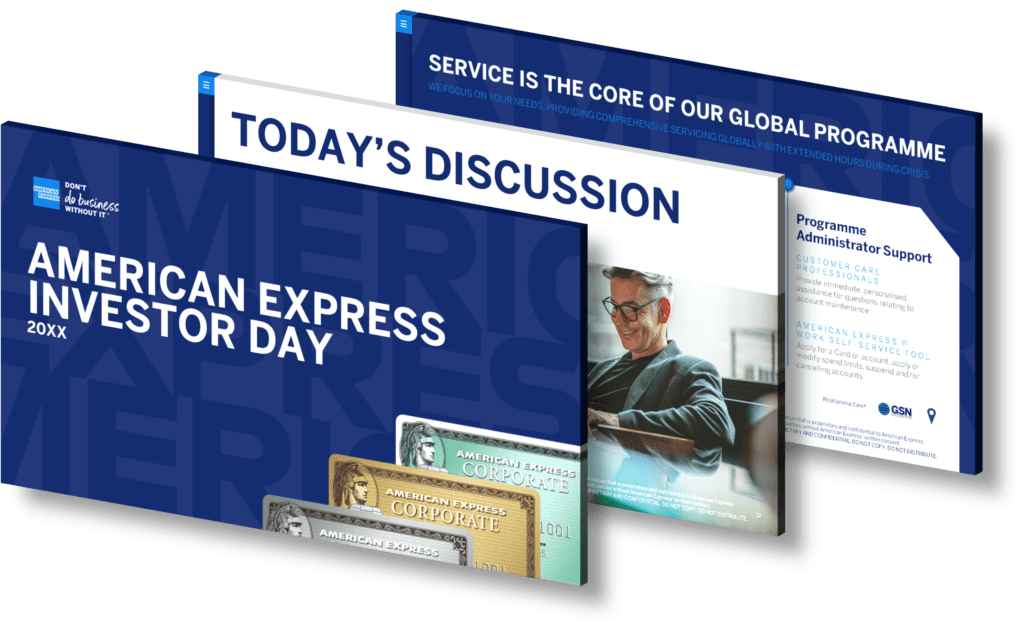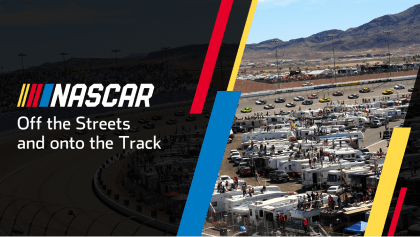Using AI to create a Google Slides presentation can make the task quicker and easier. Here’s a step-by-step guide:
- Start with AI-powered tools: There are multiple AI tools available that can assist in creating Google Slides presentations. These tools can help generate design ideas, suggest layouts, and even offer content suggestions based on your presentation’s topic. Remember, however, that these tools should be used as aids, and the final touch should be yours to make sure the presentation fits your unique style and requirements.
- Use AI for content creation: AI can be a great help in creating the content for your presentation. AI-powered tools can help you write, edit, and proofread your content. They can offer suggestions on how to make your content more engaging and effective. Additionally, some AI tools can generate visuals like graphs and charts based on the data you provide, making your presentation more visually appealing.
- Utilize AI for design: When it comes to designing your presentation, AI tools can be incredibly helpful. They can suggest color schemes, layouts, and fonts that would work best for your presentation. Some tools can even create custom designs based on your preferences. This can save you a lot of time and effort, especially if you’re not a design expert.
- Practice with AI: Once your presentation is ready, you can use AI tools to practice. These tools can give you feedback on your speech, timing, and body language. They can also suggest improvements to make your presentation more effective.
While AI can significantly ease the process of creating a Google Slides presentation, remember that it is not a substitute for your creativity and understanding of your content. Use AI tools as aids to enhance your presentation, but make sure to inject your unique style and perspective into the presentation.
View Our Presentation Portfolio