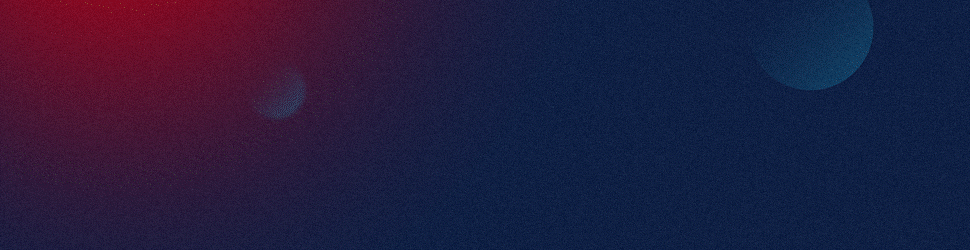Integrating Excel data into your PowerPoint presentation can enhance sales enablement by providing clear, visual representations of data that support your sales message. Here’s how you can seamlessly present Excel data in PowerPoint:
Embedding Excel Data
You can embed an entire Excel workbook or a part of it directly into PowerPoint slides. To do this, go to the “Insert” tab in PowerPoint, click on “Object” in the “Text” section, choose “Create from file”, and then browse and select your Excel file.
Linking Excel Data
If your Excel data is likely to change over time, you can link the Excel file to your PowerPoint. This means that whenever the Excel file is updated, the changes will automatically reflect in your PowerPoint presentation. You can do this by following the same steps as embedding, but also check the “Link” box before clicking “OK”.
Creating PowerPoint Charts with Excel Data
To visually represent your data, create charts in PowerPoint using your Excel data. Go to the “Insert” tab, select “Chart”, and then choose your preferred chart type. You can then copy your Excel data and paste it into the datasheet that PowerPoint opens.
Use of Tables
Tables can be used for presenting simpler data. You can copy a range of cells from Excel and paste them as a table on your PowerPoint slide. In PowerPoint, go to the “Paste” dropdown in the “Home” tab and select “Paste Special”. In the dialog box, select “Microsoft Excel Worksheet Object”.
Remember, the key to effectively using Excel data in PowerPoint is to present the data in a way that supports and enhances your sales message. Use colors, labels, and formats that align with your brand and presentation theme.
At SlideGenius, we specialize in transforming complex data into visually compelling and clear presentations that drive sales results. Our team of expert designers can help you incorporate Excel data into your PowerPoint presentation in a way that not only looks professional but also makes your data easy to understand for your potential clients.