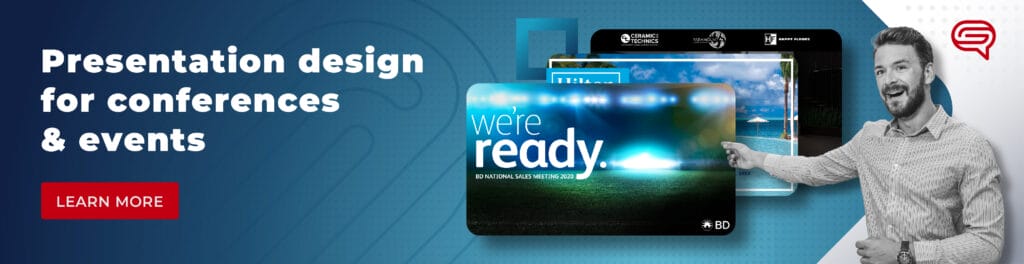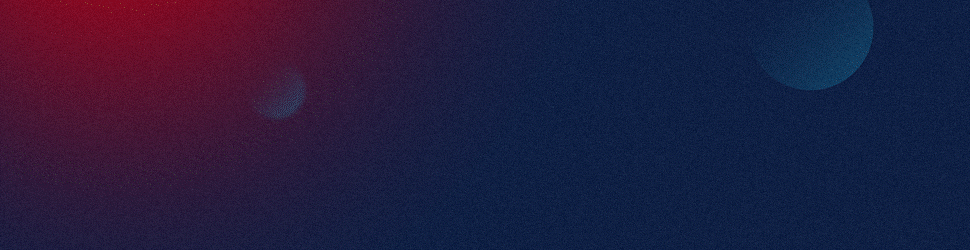To make objects in PowerPoint appear and disappear during your presentation, you can use the animation feature. This allows you to control when and how objects such as text, images, shapes, or charts appear and disappear on a slide. Here’s how you can achieve that:
Step-by-Step Guide to Making Objects Appear and Disappear
1. Select the Object
First, select the object (text box, image, shape, or chart) that you want to appear or disappear.
2. Add an Appearance Animation
To make the object appear:
- Go to the
Animationstab in the PowerPoint ribbon. - With the object selected, click on the
Add Animationdropdown to reveal the animation options. - Under the
Entrancesection, choose an animation effect such asFade,Fly In,Zoom, orAppear. This will make the object appear when triggered during the presentation.
3. Add a Disappearance Animation
To make the object disappear:
- With the same object still selected, go to the
Add Animationdropdown again. - Scroll down to the
Exitsection and choose an exit effect, such asFade Out,Fly Out,Disappear, orZoom Out. This will make the object disappear during your presentation.
4. Set Triggers for Animations
You can control when the object appears and disappears by setting the timing for the animations:
- On Click: The object will appear or disappear when you click during your presentation.
- After Previous: The object will appear or disappear automatically after a previous animation finishes.
- With Previous: The object will appear or disappear at the same time as another animation.
To adjust these settings:
- After selecting the animation, go to the
Animation Pane(found in theAnimationstab) to view and manage all the animations on the slide. - Right-click the animation in the Animation Pane and choose
Start On Click,Start After Previous, orStart With Previousas per your desired timing.
5. Adjust the Timing and Duration
To fine-tune the timing of when the object appears and disappears:
- Select the animation in the
Animation Pane. - In the ribbon, under
Timing, adjust theDurationandDelayoptions to control how long the animation lasts and how long it waits before starting.
6. Use Triggers for Interactive Appear/Disappear
If you want to make the object appear or disappear based on clicking a specific element (e.g., a button or shape):
- Select the object you want to animate.
- Go to
Animations>Trigger. - Choose
On Click Of, and then select the object (such as a button or shape) that will serve as the trigger for the appearance or disappearance of your object.
Example Scenario: Making Text Appear and Disappear on Click
Imagine you have a bullet point list, and you want each point to appear one by one as you click, then disappear after the next point appears. Here’s how you can do that:
- Select the first bullet point.
- Apply an entrance animation like
AppearorFade. - Apply an exit animation like
DisappearorFade Out. - Repeat this for each bullet point.
- In the
Animation Pane, arrange the order so that each bullet point appears and disappears when you click.
Tips for Professional Presentation Design:
- Balance animations: Overusing animations can distract the audience. Stick to subtle effects like
FadeorAppear/Disappearfor a professional look. - Test your animations: Always preview your slide animations to ensure they run smoothly during the presentation.
- Ensure readability: If using animations on text, ensure that objects appear and disappear at a pace that is easy for the audience to follow.
For expert presentation design assistance and to ensure your animations and overall presentation look polished, you can visit SlideGenius for a professional consultation.
By effectively using these techniques, you can create engaging and dynamic presentations that keep your audience focused and attentive.