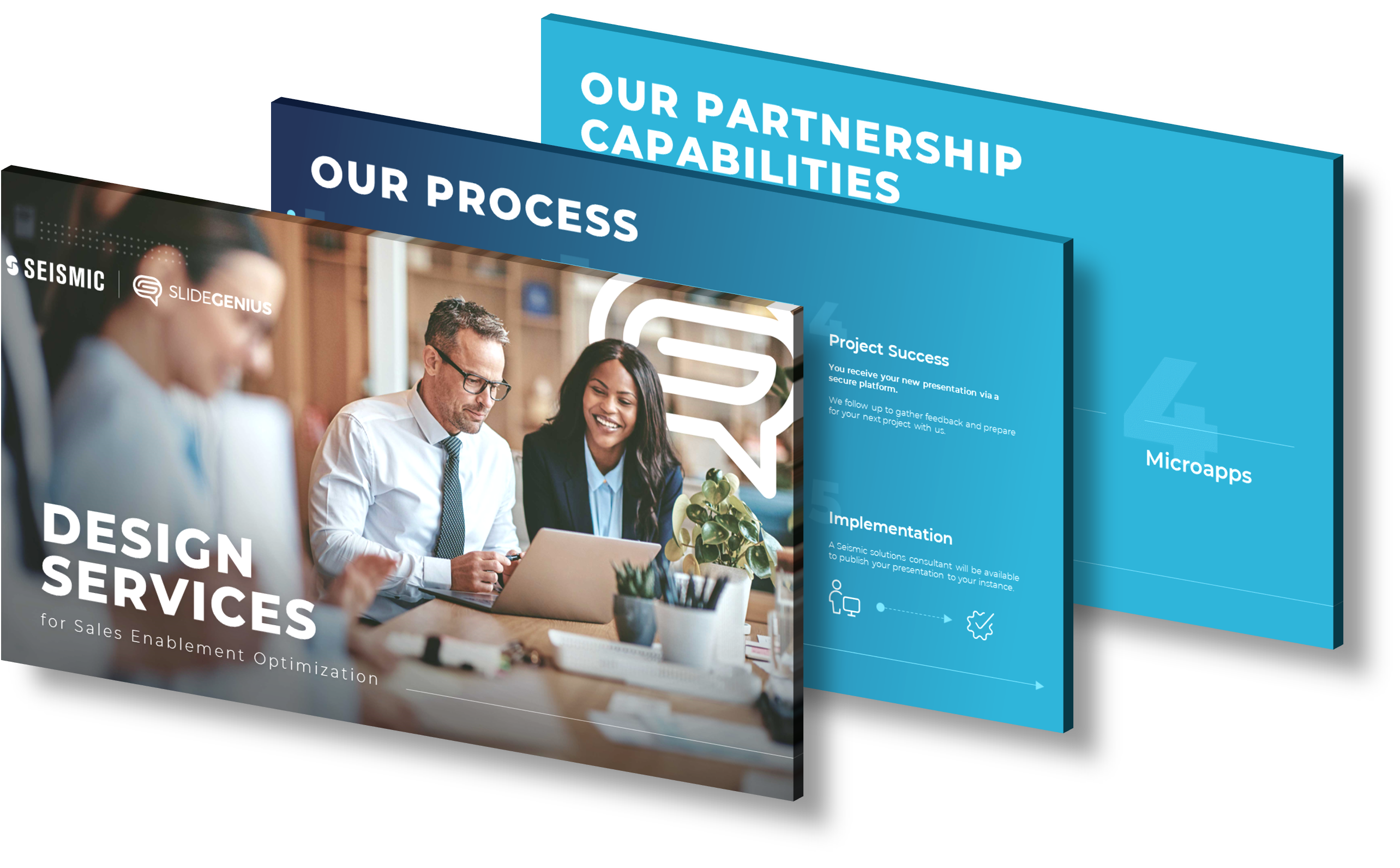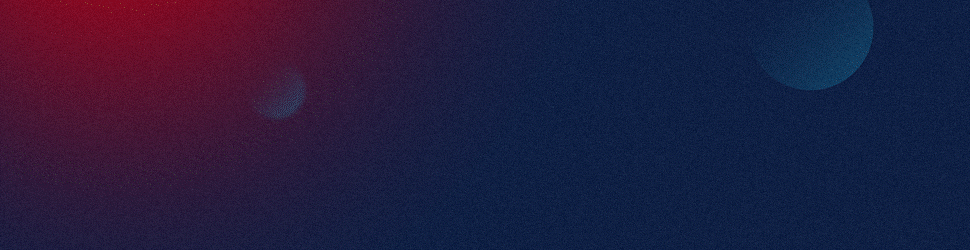Utilizing charts in PowerPoint presentations can significantly improve data clarity and boost sales enablement. They help simplify complex data, making it easier for your audience to understand and interpret the information. Here’s how you can leverage them effectively:
1. Choose the Right Chart Type:
Firstly, it’s crucial to select the right chart type based on the data you want to present. For instance, use a pie chart to display proportions, a bar chart for comparisons, or a line chart for trends over time. Your goal should be to make the data as understandable as possible.
2. Keep It Simple:
Clarity is key when presenting data. Avoid overloading your charts with too much information. Keep the design simple and clean, and stick to a maximum of five data sets per chart. This helps your audience focus on the key takeaways without getting overwhelmed.
3. Use Clear Labels and Legends:
Make sure your charts include clear labels and legends so your audience can easily understand what each part of the chart represents. You should also consider using contrasting colors for different data sets to improve clarity.
4. Highlight Key Points:
Highlight important data points or trends in your chart. This can help direct your audience’s attention to the most critical information. You might want to use bold colors, arrows, or other markers to do this.
5. Incorporate Your Branding:
Ensure your charts align with your brand’s color scheme and overall aesthetic. This not only enhances visual appeal but also reinforces your brand identity.
6. Use Animations Judiciously:
Animations can be used to add a dynamic element to your presentation, but they should be used sparingly and only when they enhance the understanding of the chart. Overuse can distract from the data.
7. Test Your Charts:
Finally, make sure to review your charts on different screen sizes and from various distances to ensure they are legible and effective. If your audience cannot read or understand your chart, it won’t serve its purpose.
Remember, the goal of using charts in your PowerPoint presentations is to present data in a way that’s easy to understand and engaging for your audience. By following these tips, you can create compelling, clear, and impactful charts that can help drive your sales enablement efforts.
View Our Presentation Design Portfolio