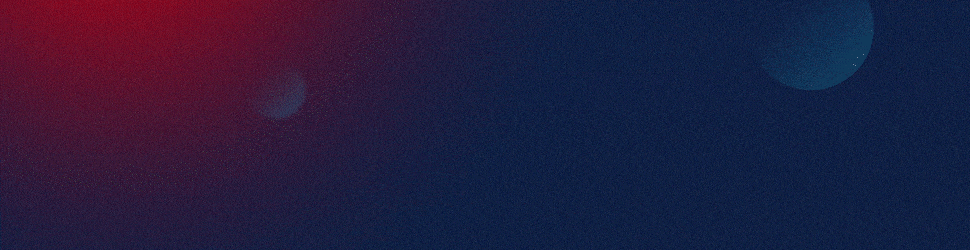Fragmenting a picture in PowerPoint can create a dynamic, artistic effect that breaks an image into multiple pieces or segments. This technique can be useful for creating visually engaging presentations where you want to highlight specific parts of an image or create a more abstract design. While PowerPoint does not have a direct “fragment” tool, you can achieve this effect using shapes, image cropping, and combining shapes. Here’s how you can do it:
Method 1: Using Shapes to Fragment a Picture
This method uses shapes to divide a picture into pieces.
Step 1: Insert the Picture
- Insert the Picture:
- Go to the Insert tab.
- Click Pictures and select the image you want to fragment.
Step 2: Insert Shapes Over the Picture
-
Draw Shapes:
- Go to the Insert tab and click Shapes.
- Choose a shape (such as a rectangle, triangle, or polygon) to place over the picture.
- Draw multiple shapes over the picture to represent the fragments. These shapes will serve as the areas where the picture will be split.
-
Align the Shapes:
-
Arrange and align the shapes in a pattern that creates the fragmented effect you desire. You can overlap shapes, use different sizes, or create geometric designs.
-
Tip: For a more organic or abstract fragmentation, use the Freeform Shape tool (available under Shapes > Lines > Freeform) to draw custom shapes with uneven lines.
-
Step 3: Duplicate the Picture
- Copy the Picture:
-
Right-click the picture and choose Copy, then Paste the picture in place.
-
This step ensures you can apply the fragmented effect without damaging the original picture.
-
Tip: You can paste multiple copies of the image if you’re working with many fragments.
-
Step 4: Crop Each Picture to a Shape
-
Select One Shape:
- Click on one of the shapes you’ve drawn.
-
Select the Picture and the Shape:
- Hold down Shift and select both the shape and the picture beneath it.
-
Use the Merge Shapes Tool:
- Go to the Shape Format tab and click on Merge Shapes in the Insert Shapes group.
- Choose Intersect. This will crop the picture to fit the selected shape, leaving only the image inside the shape.
-
Repeat for All Fragments:
- Repeat the process for each shape and corresponding picture fragment.
Step 5: Adjust and Arrange Fragments
- Move and Adjust the Fragments:
-
After fragmenting the image, you can rearrange, rotate, or resize the individual fragments to create a dynamic or abstract effect.
-
Tip: You can also apply animations to individual fragments to create an engaging transition effect during your presentation.
-
Method 2: Using Freeform Shape and Picture Fill
This method involves drawing custom shapes and filling them with portions of the image.
Step 1: Insert the Picture
- Insert the Image:
- Go to Insert > Pictures and select the picture you want to fragment.
Step 2: Draw Freeform Shapes
- Insert Freeform Shape:
- Go to Insert > Shapes > Freeform: Scribble or Freeform: Shape (under Lines).
- Click to draw straight or freeform lines around the areas you want to fragment.
- Once done, double-click to close the shape.
Step 3: Fill Freeform Shapes with the Image
- Right-click the Shape and select Format Shape.
- Under Fill, choose Picture or Texture Fill.
- Insert the Same Picture:
- Click Insert from the file, and select the same picture you’re fragmenting.
- The picture will fill the shape.
- Position the Picture in the Shape:
- Use the Offset X and Offset Y sliders (in Format Shape) to position the part of the image inside the shape. You can also scale the image to fit the shape exactly.
Step 4: Duplicate and Repeat
- Duplicate the Picture and Repeat the Process:
- To create more fragments, duplicate the original shape and picture. Repeat the steps for each new fragment, creating different areas to highlight different parts of the image.
Step 5: Rearrange Fragments
- Move the Fragments:
- Once you have created all the fragmented shapes, you can move or overlap them to create the final fragmented design.
- Group the Shapes (optional):
- Select all the shapes, right-click, and choose Group if you want to lock them together as one unified object.
Method 3: Using PowerPoint’s Artistic Effects and Cropping
This method adds a fragmented look using PowerPoint’s Artistic Effects or cropping the image into pieces.
Step 1: Insert the Picture
- Insert the Picture:
- Go to Insert > Pictures and choose the image.
Step 2: Copy and Crop the Image
- Duplicate the Image:
- Right-click on the image and select Copy. Paste the duplicate image on the same slide.
- Crop Each Copy:
- Select the first copy and go to Picture Format > Crop. Use the crop handles to crop a specific part of the image (e.g., top left, bottom right, etc.).
- Repeat this for each duplicate, cropping different sections of the image.
Step 3: Apply Artistic Effects (Optional)
- Add Artistic Effects:
- If you want to create a more abstract fragmented look, select each cropped portion, go to the Picture Format tab, and click Artistic Effects.
- Apply effects like Glass, Cutout, or Photocopy to create a stylized fragmented look.
- Rearrange and Format:
- Once you’ve cropped and applied effects to each part, arrange them on the slide to create the fragmented effect.
Tips for a Professional Look:
- Use Consistent Shapes: For a clean and professional design, consider using similar or geometric shapes for the fragmentation (e.g., triangles, squares, or polygons).
- Align and Distribute Evenly: Use PowerPoint’s Align and Distribute tools (under Format > Align) to ensure that the fragments are evenly spaced.
- Color Effects: You can also apply different colors or effects to individual fragments to create a more engaging or creative design.
- Add Animation: For an engaging presentation, apply entrance animations to each fragment so that the image pieces appear or move dynamically during your slide show.
By following these steps, you can effectively fragment a picture in PowerPoint and enhance your presentation design with a creative, customized effect.
View Our Presentation Portfolio