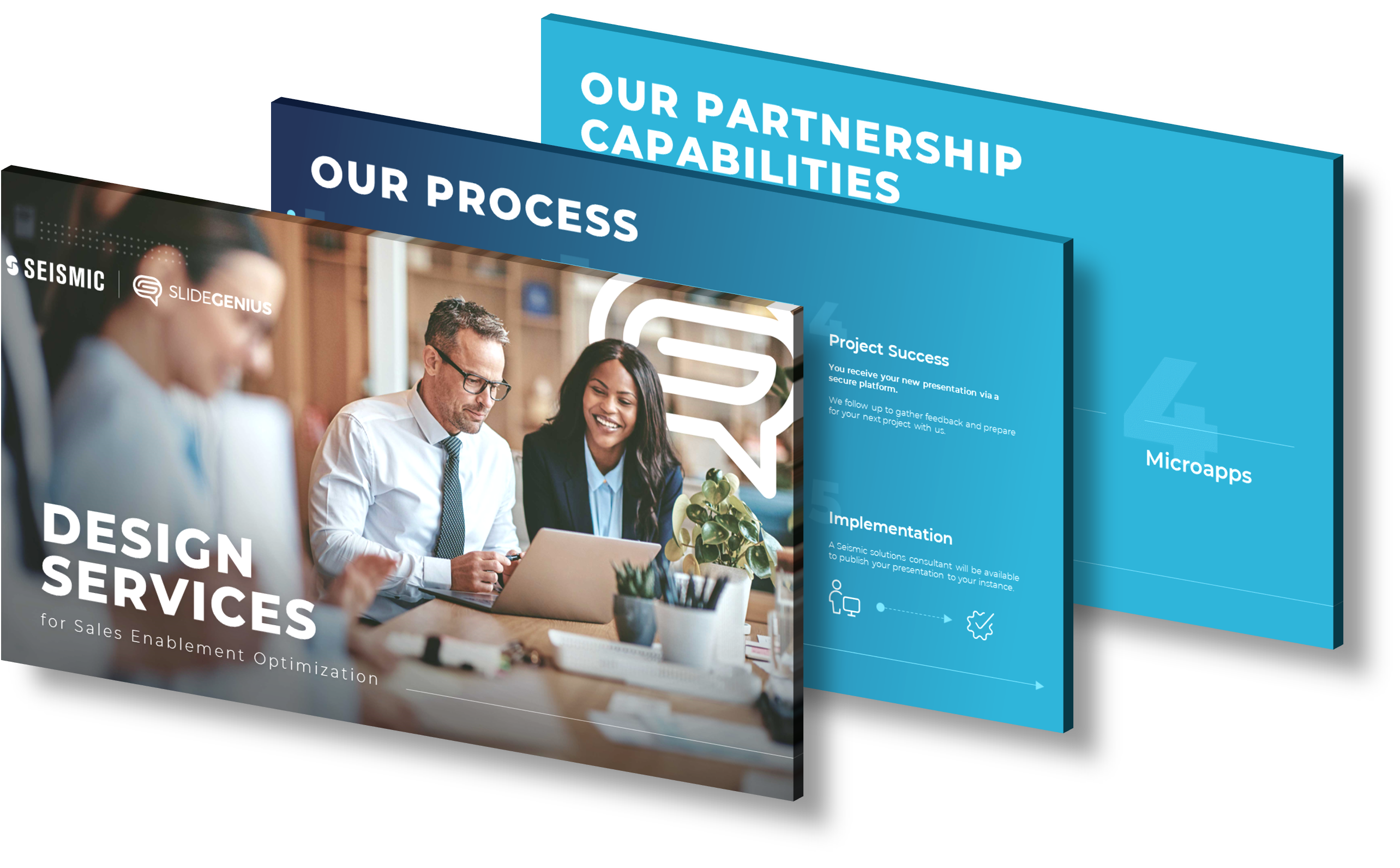Integrating Tableau visualizations into your investor PowerPoint presentation can be a highly effective way to present data in an engaging and comprehensible manner. Follow these steps:
Export Tableau Visualization as an Image
First, you need to export your Tableau visualization as an image. Open your Tableau dashboard, go to the ‘Worksheet’ menu, and select ‘Export Image’. Ensure to choose a high-resolution format like PNG or JPEG for the best quality.
Import the Image into PowerPoint
Once you’ve saved your Tableau visualization as an image, open your PowerPoint presentation, navigate to the slide where you want to insert the visualization, go to the ‘Insert’ menu, select ‘Pictures’, and then choose the image you just exported from Tableau. You can resize and move the image as needed.
Link Tableau Data to PowerPoint
If you want to maintain a live link between your Tableau data and your PowerPoint presentation, you can use Tableau’s PowerPoint Add-In. This tool allows you to embed Tableau visualizations directly into PowerPoint slides. When the data in Tableau is updated, the visualization in PowerPoint will also be updated.
Consider Slide Design
When incorporating Tableau visualizations, consider the overall design of your slides. Ensure the visualization fits well within the slide’s layout and does not clash with other elements. Also, use colors that match the overall color scheme of your presentation.
Explain the Visualization
Remember that not everyone may be familiar with Tableau or the specific type of visualization you’re using. Be sure to include a brief explanation of the visualization, what it represents, and why it’s relevant to your presentation.
At SlideGenius, we can help you seamlessly incorporate Tableau visualizations into your investor PowerPoint presentations. Our team of experts will ensure that your data is presented in a visually appealing, easy-to-understand format that aligns with your presentation’s overall design and theme.
View Our Presentation Design Portfolio