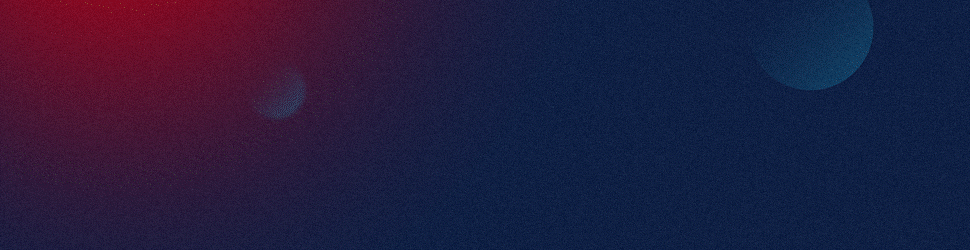Creating rounded corners in PowerPoint can enhance the aesthetics of shapes, images, or text boxes, giving your presentation a more polished look. Here’s how to do it:
1. Create Rounded Corners on Shapes
PowerPoint has built-in options to create rounded corner shapes like rectangles with rounded edges. Here’s how:
Step 1: Insert a Shape
- Go to the Insert Tab: In the PowerPoint ribbon, click on
Insert. - Choose a Shape: From the
Shapesdropdown, select the Rounded Rectangle (located under Rectangles). - Draw the Shape: Click and drag on your slide to draw the rounded rectangle.
Step 2: Adjust the Roundness of the Corners
- Click on the Yellow Handle: After drawing the shape, you’ll see a small yellow handle near one of the corners.
- Drag the Handle: Click and drag the yellow handle to adjust the degree of the corner roundness. The more you drag inward, the more rounded the corners will become.
Step 3: Format the Shape (Optional)
- You can change the fill color, add borders, or apply effects to your rounded rectangle by using the
Formattab underShape Fill,Shape Outline, andShape Effects.
2. Create Rounded Corners for Images
You can also apply rounded corners to images in PowerPoint by using the Crop to Shape feature.
Step 1: Insert the Image
- Go to the Insert Tab: Click on
Insert>Pictures, and insert the image you want to modify.
Step 2: Apply Rounded Corners
- Select the Image: Click on the image to select it.
- Go to Picture Format: In the ribbon, go to the
Picture Formattab. - Crop the Image to Shape:
- Click
Crop>Crop to Shape. - From the shapes dropdown, select Rounded Rectangle to instantly apply rounded corners to your image.
- Click
Step 3: Adjust the Corner Radius
- Resize the Rounded Corners: You can further adjust the corner roundness by dragging the yellow handle that appears on the image after cropping.
3. Create Rounded Corners for Text Boxes
If you want to create a text box with rounded corners:
Step 1: Insert a Shape as the Text Box
- Go to Insert: Click on
Insert>Shapes> Rounded Rectangle. - Add Text: After drawing the rounded rectangle, right-click on the shape and select
Edit Text. You can then type the content inside the shape, effectively turning it into a text box with rounded corners.
Step 2: Customize the Text Box
- Adjust Corner Roundness: Drag the yellow handle to adjust the roundness of the corners.
- Format the Shape: Change the background fill, borders, and text formatting using the
Formatoptions.
By following these steps, you can easily create rounded corners on shapes, images, or text boxes in PowerPoint, improving the overall look of your slides.
For more professional presentation design tips and help, you can visit SlideGenius.
View Our Presentation Portfolio