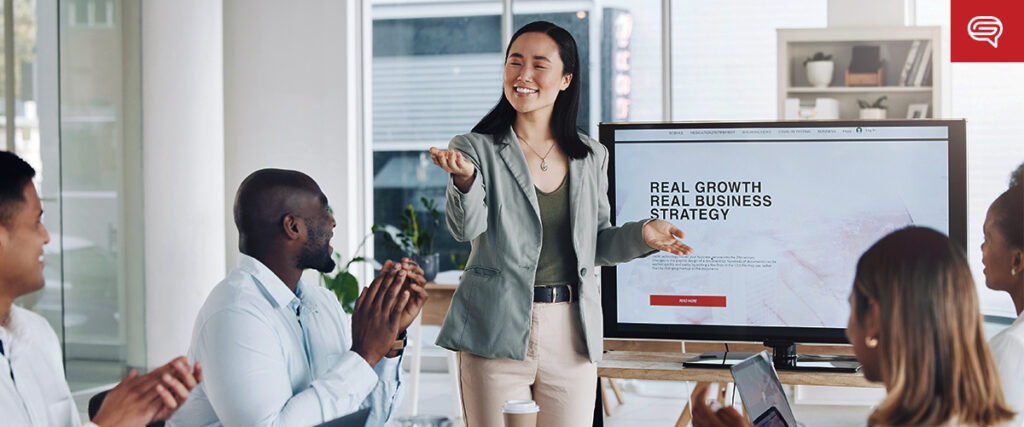
Creating image slide animations in Adobe After Effects is a great way to add dynamic movement to a slideshow or presentation. After Effects offers a variety of tools and techniques for making image transitions and animations more engaging. Here’s a step-by-step guide on how to create image slide animations in After Effects:
Step 1: Set Up Your After Effects Project
-
Open After Effects:
- Launch Adobe After Effects and create a new project.
-
Create a New Composition:
- Go to Composition > New Composition or press Ctrl + N.
- Set your composition’s resolution (e.g., 1920×1080 for Full HD) and frame rate (e.g., 30 fps).
- Set the duration of the composition to accommodate your slideshow (e.g., 1 minute for 5 slides at 12 seconds each).
-
Import Your Images:
- Go to File > Import > File and select the images you want to include in your slideshow.
- Once imported, the images will appear in the Project Panel.
Step 2: Add Images to the Timeline
-
Drag Images to the Timeline:
- Select the first image in the Project Panel and drag it onto the Timeline panel.
- Repeat this for all your images, aligning them one after the other on the timeline, or stagger them if you want some overlap.
-
Position the Images:
- Ensure that each image is positioned at the correct time interval. You can adjust their in and out points in the Timeline to define how long each image stays visible (e.g., 5 seconds per image).
Step 3: Create Slide Animations
You can animate the images to slide in and out using keyframes in the Transform options.
Animation Type 1: Slide-In from the Side
-
Position the Image Off-Screen:
- Select the first image in the timeline.
- Press P to bring up the Position property.
- Move the image to the left or right of the composition frame (so it starts off-screen).
-
Add Keyframes for Slide-In:
- Go to the point on the timeline where you want the image to start sliding in (e.g., at the start).
- Click the Stopwatch icon next to Position to add a keyframe.
- Move forward a few seconds (e.g., 1 second) on the timeline, then drag the image into the frame (centered or wherever you want).
- After Effects will automatically create a second keyframe, generating the slide-in motion.
-
Adjust Speed:
- To adjust the speed of the slide, drag the keyframes closer or farther apart on the timeline. The closer they are, the faster the slide effect.
Animation Type 2: Slide-Out of Frame
-
Create a Slide-Out Effect:
- To animate the image sliding out, go to the point in the timeline where the image should begin to leave the screen.
- Add a keyframe for its current position (centered in the frame).
- Move a few seconds forward in the timeline and drag the image off-screen (left, right, up, or down, depending on the desired exit direction).
-
Easing the Motion:
- Right-click on the keyframes, go to Keyframe Assistant, and select Easy Ease. This creates a smooth, natural transition for the slide-in and slide-out motions.
- You can also manually adjust the speed by dragging the handles in the Graph Editor (click the graph icon next to your timeline).
Step 4: Add Fade Transitions (Optional)
To make the transitions smoother, you can add fade-in or fade-out effects.
- Opacity Animation:
- Select the image in the timeline, then press T to bring up the Opacity property.
- At the beginning of the image’s visibility, set the Opacity to 0% by clicking the Stopwatch and adding a keyframe.
- Move forward in the timeline (e.g., 1 second), and set the Opacity to 100%.
- For a fade-out, repeat this process at the end of the image’s visibility, reversing the keyframes (starting at 100% and ending at 0%).
Step 5: Apply Effects to Images (Optional)
You can enhance your slide animations with additional effects.
-
Add Blur Effect:
- To create a blur as the image slides in, go to Effects & Presets and search for Gaussian Blur.
- Apply the Gaussian Blur effect to your image by dragging it from the panel onto the image in the timeline.
- Animate the Blur value in the Effects Control Panel: Start with a high blur value (e.g., 50) at the beginning of the slide-in and set it to 0 once the image is fully in frame.
-
Add Motion Blur:
- To add motion blur for more realism, click the Motion Blur icon (the three overlapping circles) for the image layer in the timeline.
- Enable Motion Blur for the composition by toggling the Enable Motion Blur button at the top of the timeline.
Step 6: Add Transitions Between Slides
You can create more sophisticated transitions between images by using built-in effects or custom animations.
-
Apply Built-in Transitions:
- Go to Effects & Presets and search for transitions like Slide, Wipe, or Dissolve.
- Drag the desired transition effect onto the image in the timeline and adjust its settings in the Effect Controls panel.
-
Custom Transitions:
- You can also animate the Position, Opacity, or other properties of the images to create a custom transition between slides, such as rotating, scaling, or flipping the images.
Step 7: Preview and Adjust
-
Preview the Animation:
- Press Spacebar to preview the animation in real-time. Make sure the transitions and animations are smooth.
-
Adjust Timing and Keyframes:
- If any animation seems too fast or slow, adjust the spacing of keyframes or the length of each image’s appearance in the timeline.
- You can also copy and paste keyframes to apply the same animation to multiple images.
Step 8: Render the Animation
- Export the Animation:
- Once you’re happy with the slideshow, go to File > Export > Add to Render Queue.
- Set the Render Settings (choose the format, resolution, and location for the exported video).
- Render the Project:
- Click Render to generate the final video file. After rendering, you’ll have a polished image slide animation ready for use in presentations or videos.
Tips:
- Keep it simple: Avoid overcomplicating the slide animations. Simple slide-ins, fades, and motion effects work well for most image slide shows.
- Use consistent timings: Make sure the duration of the slide animations and transitions is consistent to maintain a cohesive flow.
- Use easing: Easy Ease will help create more natural and fluid motion in your animations.
By following these steps, you can create professional and dynamic image slide animations in After Effects, perfect for enhancing your presentations or video projects.









