
To create an A1 poster in PowerPoint, follow these steps:
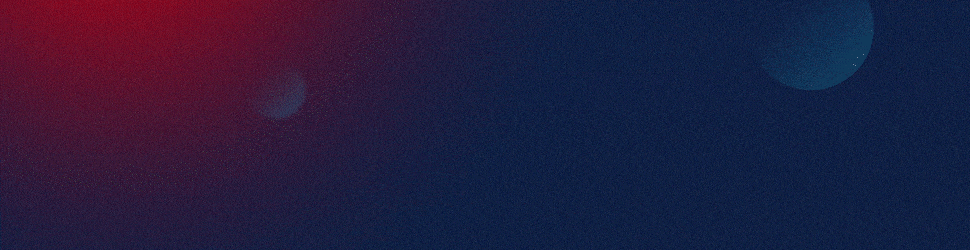
Step 1: Set Slide Dimensions to A1 Size
- Open PowerPoint and create a new presentation.
- Go to the Design tab.
- In the Slide Size group, click Slide Size and choose Custom Slide Size.
- In the Slide Size dialog box, set the dimensions as follows:
- Width: 59.4 cm (23.4 inches)
- Height: 84.1 cm (33.1 inches)
- This is for Portrait orientation. For Landscape orientation, reverse the dimensions (Width: 84.1 cm, Height: 59.4 cm).
- Click OK. If prompted, choose Ensure Fit or Maximize (depending on your content needs).
Step 2: Insert Content
Design Layout:
- Create sections for headings, text, images, charts, and graphics.
- Use high-resolution images to ensure quality when printed at A1 size.
- Go to Insert > Pictures to add images or logos.
Text and Fonts:
- Use a font size large enough to be visible from a distance. For example:
- Title: 80–120 pt
- Subheadings: 50–80 pt
- Body Text: 30–50 pt
- Use consistent fonts and font sizes throughout the poster to maintain a professional appearance.
- Use a font size large enough to be visible from a distance. For example:
Visual Hierarchy:
- Use color contrast, bold titles, and consistent alignment to create visual flow.
- Make sure to leave adequate space between elements to avoid clutter.
Step 3: Use Design Elements
- Shapes and Graphics:
- Use Shapes (from the Insert tab) to add boxes or separators for various sections.
- Add SmartArt or Icons (from the Insert tab) to enhance the visuals.
- Guides and Grids:
- Enable Gridlines and Guides for precise alignment (go to View > Guides and Gridlines).
- Align all elements (text boxes, images, etc.) to ensure symmetry and balance across the poster.
Step 4: Save and Export the Poster
- Save Your Poster:
- Go to File > Save As, choose a location, and save your poster in PowerPoint format (.pptx) for further edits.
- Export as PDF or Image for Printing:
- If you’re ready to print, save the poster as a PDF for better quality.
- Go to File > Save As > Choose PDF from the drop-down list.
- You can also export it as a high-quality image (JPEG/PNG) by selecting Save As and choosing JPEG or PNG.
- If you’re ready to print, save the poster as a PDF for better quality.
Step 5: Check for Print Quality
- Ensure High Resolution:
- Double-check that your images and graphics are of high resolution, especially for print.
- Proofread:
- Make sure all text is legible and free from errors.
Optional: Printing Your Poster
Once the A1 poster is designed and exported, it can be printed at any print shop capable of handling large formats (A1 size: 594 mm x 841 mm).
By following these steps, you’ll have a professional and well-organized A1 poster designed in PowerPoint, ready for presentations, conferences, or other display purposes.
View Our Presentation Portfolio










