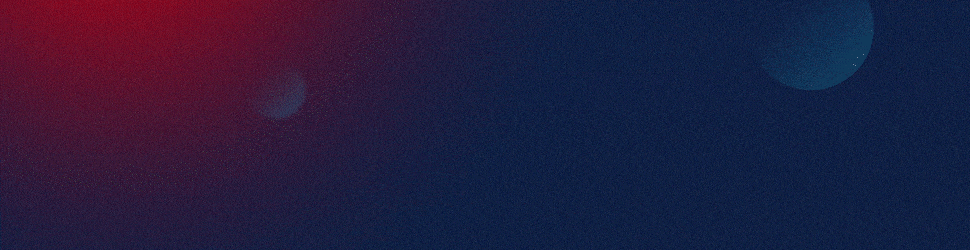Creating a triangle with rounded corners in PowerPoint requires a few steps since PowerPoint does not have a built-in shape for a rounded triangle. Here’s how you can create one using a combination of shapes and the merge tools:
Method 1: Using Merge Shapes
-
Insert an Isosceles Triangle:
- Go to the Insert tab.
- Click on Shapes and select the Isosceles Triangle shape.
- Draw the triangle on your slide.
-
Insert an Oval:
- Go to the Insert tab.
- Click on Shapes and select the Oval shape.
- Draw a circle that will be used to round the corners.
-
Position the Circle:
- Place the circle so that it overlaps one of the corners of the triangle. You may need to adjust the size of the circle to get the desired rounding effect.
-
Duplicate the Circle:
- Copy and paste the circle two more times.
- Position each circle over the remaining two corners of the triangle.
-
Merge Shapes:
- Select all the shapes (triangle and circles) by holding the Shift key and clicking on each shape.
- Go to the Format tab under Drawing Tools.
- Click on Merge Shapes and choose Union to combine all shapes into one.
Method 2: Using a Bezier Curve
-
Insert an Isosceles Triangle:
- Go to the Insert tab.
- Click on Shapes and select the Isosceles Triangle shape.
- Draw the triangle on your slide.
-
Convert to Freeform:
- Select the triangle.
- Go to the Format tab under Drawing Tools.
- Click on Edit Shape and then Convert to Freeform.
-
Edit Points:
- Right-click on the triangle and select Edit Points.
- Click on each corner point to add additional points, which will help in rounding the corners.
-
Adjust Points:
- Drag the points and adjust the Bezier handles to create smooth, rounded corners.
- Fine-tune the curve to achieve the desired rounding effect.
Method 3: Using External Tools
If these methods do not give you the precision you need, consider using external tools like Adobe Illustrator or online vector editors such as Gravit Designer to create the rounded triangle. You can then import the vector graphic into PowerPoint.
-
Create the Shape in an External Tool:
- Use a tool like Adobe Illustrator to create a triangle with rounded corners.
- Export the shape as an image or vector file (such as SVG).
-
Import the Shape into PowerPoint:
- Go to the Insert tab.
- Click on Pictures or Shapes to import the image or vector file.
- Resize and position the shape as needed.
Additional Tips
- Transparency and Fill: You can adjust the fill color and transparency of the merged shape to fit your design needs.
- Line Style: Customize the outline style and color under the Format tab to match your presentation’s theme.
By following these methods, you can create a visually appealing triangle with rounded corners in PowerPoint.
View Our Presentation Portfolio