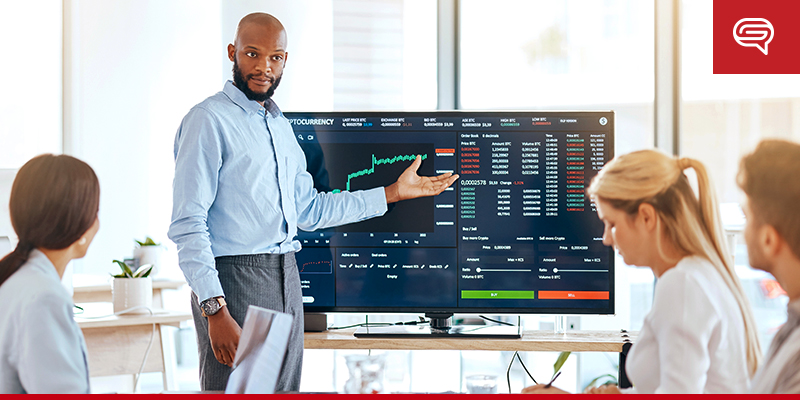
Though Adobe Photoshop is not typically used for creating presentations, it can be used to create a slideshow of images. You can export these slides as an animated GIF or video. Here’s how to create a slideshow in Adobe Photoshop:
Step 1: Prepare Your Slides
- Open Adobe Photoshop and create a new document (
File>New).- Set your document size based on the intended output resolution (e.g., 1920×1080 pixels for HD).
- Design Each Slide:
- Design individual slides by creating different layers for each image, text, or graphic element.
- Organize these layers logically, labeling each one for clarity.
Step 2: Create a Timeline for the Slideshow
- Open the Timeline Panel: Go to
Window>Timelineto display the timeline at the bottom of the screen. - Create Frame Animation:
- In the Timeline panel, click the dropdown button and select
Create Frame Animation. - This will convert your layers into animation frames.
- In the Timeline panel, click the dropdown button and select
Step 3: Create Frames for Each Slide
- Duplicate Frames:
- Click the
New Framebutton in the Timeline to create multiple frames. - In each frame, make visible only the layers you want to display on that frame (this will act as a “slide”).
- Click the
- Set Frame Duration:
- Select each frame in the Timeline and set the duration (e.g., 3-5 seconds) by clicking the dropdown below the frame.
Step 4: Add Transitions (Optional)
If you want to add smooth transitions between slides:
- Tween Animation:
- Select two frames in the Timeline, and click the
Tween Animationbutton (represented by three dots). - Choose how many in-between frames you want to add, which will create a smooth transition from one slide to the next.
- Select two frames in the Timeline, and click the
Step 5: Export the Slideshow
- Save as GIF (for Web):
- Go to
File>Export>Save for Web (Legacy). - Choose GIF as the format and adjust settings like looping options (
Foreverfor continuous play).
- Go to
- Export as Video (for Presentations):
- Go to
File>Export>Render Video. - Set the format to MP4 and choose your desired resolution and frame rate.
- Render the video and save it.
- Go to
Step 6: Present Your Slideshow
- You can now embed the GIF in a presentation or use the video file for your slideshow in PowerPoint, Keynote, or other platforms.
By using Adobe Photoshop, you can create highly customized, visually rich slideshows with control over every design aspect.
For further professional presentation design assistance, visit SlideGenius.









