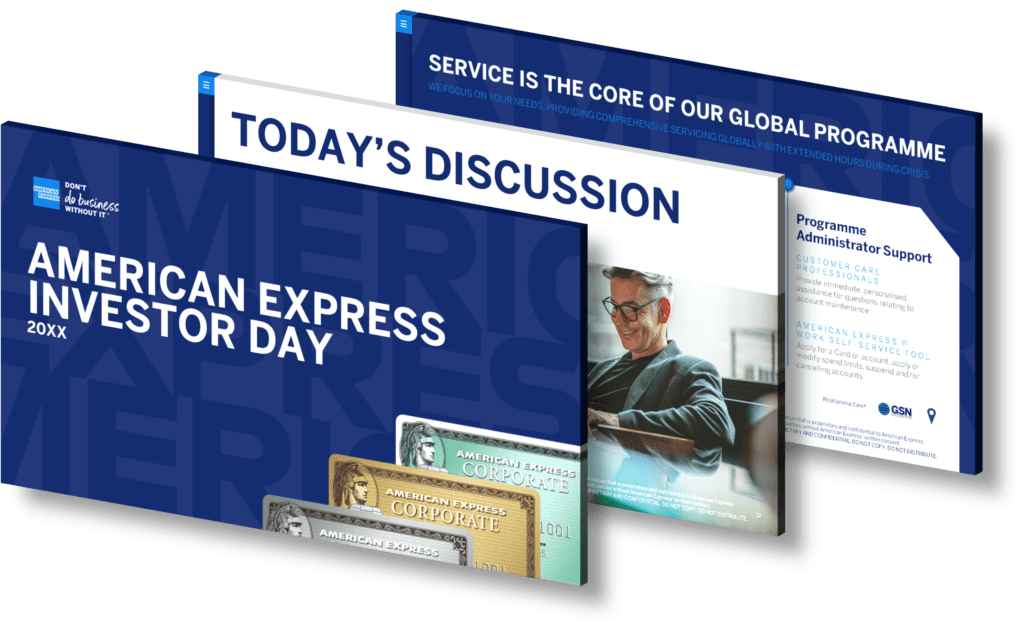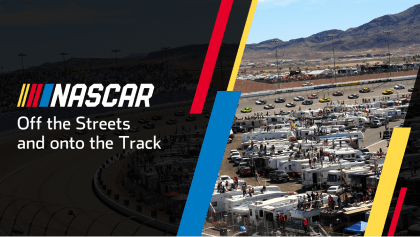Creating a Panopto video using PowerPoint is a straightforward process, thanks to the Panopto plugin for PowerPoint. Here’s a step-by-step guide to help you through the process:
- Install the Panopto Plugin: First and foremost, you need to install the Panopto plugin for PowerPoint. Visit the Panopto download page, download the appropriate plugin for your version of PowerPoint and run the installer on your computer.
- Open PowerPoint: Once you’ve successfully installed the plugin, open your PowerPoint application. You should see a new tab titled “Panopto” in the PowerPoint menu bar.
- Prepare Your Slide Deck: Before you begin recording, ensure that your PowerPoint slide deck is fully prepared. This includes checking that all of your textual content, images, animations, and transitions are in place and functioning correctly.
- Start Recording: When you’re ready to start recording, navigate to the “Panopto” tab in your PowerPoint menu and select “Record a new session”. This will open the Panopto Recorder where you can adjust your recording settings.
- Select Recording Options: In the Panopto Recorder, you can choose to record your screen, webcam, and audio. Make sure to select the correct audio input source if you have multiple microphones.
- Start the Presentation: Once you’ve set your recording options, click “Start Recording” and then switch to PowerPoint and start your presentation. Panopto will record everything that happens on your screen along with your audio commentary.
- Stop Recording: When you’re done with your presentation, switch back to the Panopto Recorder and click “Stop”.
- Upload the Video: After stopping the recording, you’ll have the option to upload your video to the Panopto server. You can title your video, choose a folder to save it in, and add a description.
With these steps, you’ll be able to create a professional-looking Panopto video using PowerPoint. Remember, the key to a great video presentation is preparation, so make sure your slides are well designed and your script is rehearsed before you start recording.
View Our Presentation Portfolio