Automating PowerPoint for dynamic financial presentations, particularly for Real Estate Development conferences, can be a game-changer. It can help you deliver real-time data updates, make your presentations more engaging, and eliminate the manual work of updating each slide. Here’s a step-by-step guide on how you can do this:
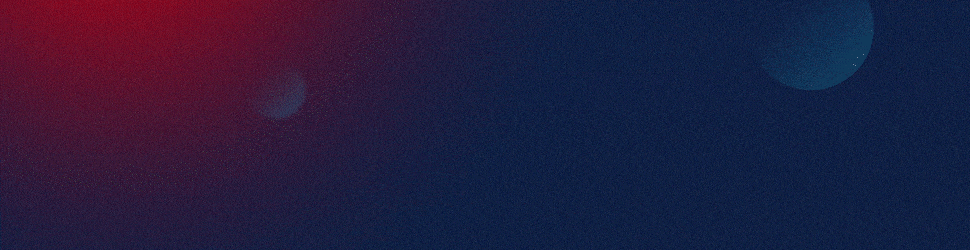
1. Use PowerPoint’s Data Linking Feature
PowerPoint allows you to link your charts and tables directly to an Excel file. This means any changes made in the Excel file will automatically reflect in your PowerPoint slides. To do this, copy the chart or table from Excel, go to PowerPoint, and choose “Paste Special” then “Paste Link”. This will create a link between the two applications.
2. Leverage PowerPoint Add-ins
There are several PowerPoint add-ins available that can help you automate data updates. For example, Office Timeline allows you to create beautifully designed timelines, Gantt charts, and roadmaps, while DataPoint allows you to link your presentations to databases and feeds for real-time updates. These add-ins can be found under the “Insert” tab on the Ribbon in PowerPoint.
3. Use VBA Macros
If you are comfortable with coding, Visual Basic for Applications (VBA) can be used to automate complex tasks in PowerPoint. You can write scripts to update data, format slides, and perform other tasks. However, this requires a good understanding of the VBA language and should only be used if necessary.
4. Engage with SlideGenius
If you’re looking for a more hands-off approach, consider engaging with SlideGenius. Our team of expert designers and developers can help you automate your PowerPoint presentations, ensuring they are always up-to-date and engaging for your audience. We work with you to understand your needs and create a solution that fits your business perfectly.
By leveraging these methods, you can ensure your PowerPoint presentations are always up-to-date and engaging, saving you time and effort while increasing the effectiveness of your presentations.









