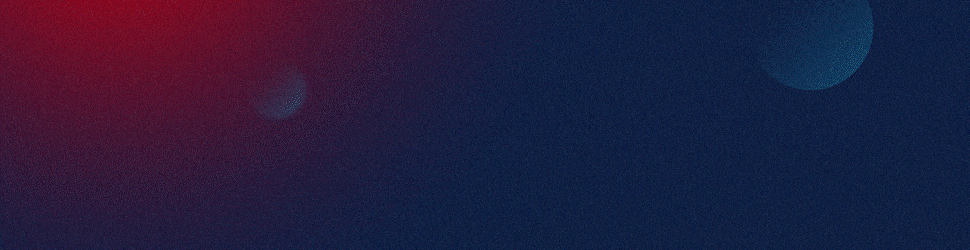Healthcare analytics executives can significantly enhance their investor presentations by incorporating interactive data visuals in PowerPoint. Interactive data visuals bring numbers and statistics to life, making them easier for investors to comprehend and remember. Here is a step-by-step guide on how to do this:
1. Understand Your Data
The first step is to understand your data. Determine what you want to communicate to your investors. Are you trying to show growth, trends, or comparisons? Once you’ve decided on the message, choose the best chart or graph to convey this information. For instance, bar charts are great for comparisons, while line graphs are ideal for showing trends over time.
2. Use PowerPoint’s Interactive Charts
PowerPoint offers several interactive charts like bar, pie, line, and scatter plots. To create an interactive chart, go to the “Insert” tab, click on “Chart,” and select your preferred type. Import or insert your data into the spreadsheet that appears. The chart on your slide will automatically update to reflect the data you’ve added.
3. Use PowerPoint’s Morph Transition
PowerPoint’s Morph transition can help you create seamless animations between slides, which can be particularly effective when presenting data over time. To use the Morph transition, duplicate your slide, change the data on the second slide, and then apply the Morph transition.
4. Embed Interactive Excel Charts
If you’ve created interactive charts in Excel, you can embed them directly into your PowerPoint presentation. To do this, go to the “Insert” tab, click on “Object,” choose “Create from file,” and select your Excel file. This method ensures your charts remain interactive even within PowerPoint, allowing you to filter data or change variables during your presentation.
5. Use Hyperlinks to Navigate
Hyperlinks can help you navigate between slides or even different presentations. This function can be especially useful for Q&A sessions when you may need to refer to specific data points not included in your main presentation.
Remember, the goal of using interactive data visuals is not just to impress your audience, but to ensure that your message is clear and memorable. By using these techniques, healthcare analytics executives can create compelling investor presentations that effectively communicate their data.
View Our Presentation Portfolio