Children aren’t the only ones who have short attention spans. Many adults do, too, although this is due to a number of factors – a busy schedule, issues at work, etc. So if you’re presenting a PowerPoint to your team or potential business partners, you need to step up your game. One way to do this is by adding animation to your slides.PowerPoint animations are very useful for creating a more interesting presentation. It can keep your audience engaged as you deliver each of your points. If children with short attention span are easily entertained by animated cartoons, I’m quite positive that their adult counterparts will find PowerPoint animations enjoyable as well.If you’re ready to get started, here’s how you can take advantage of PowerPoint’s animation feature:
1. Use the available animations
The Add Animation gallery provides you with simple animations you can apply to the elements on your slide. Just click any of the items you want to animate, click on the Animation tab, and then click Add Animation. Below the wide range of basic animations that control the way the items move on your slides.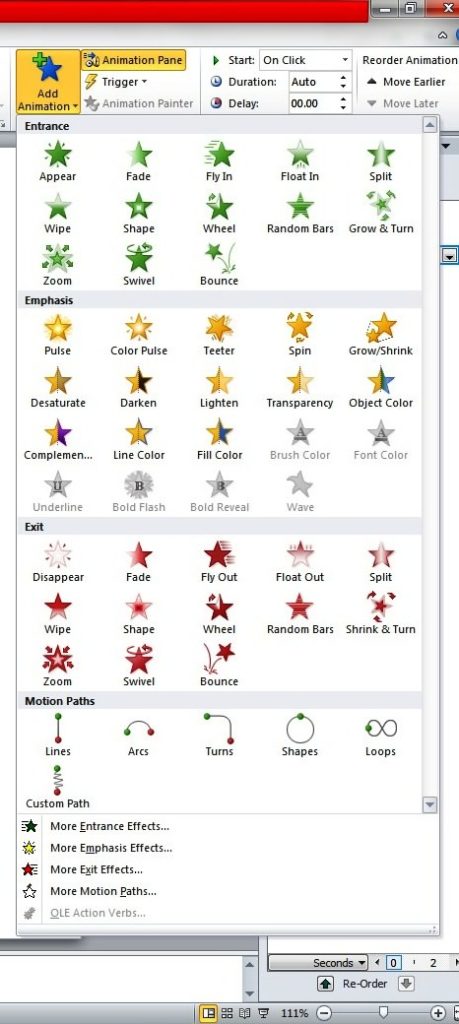 You can use these basic animations to make your items enter, exit, appear, and disappear on the slides.
You can use these basic animations to make your items enter, exit, appear, and disappear on the slides.
2. Set the triggers
Triggers allow you to link the animation to a different action. You can do this by creating bookmarks in the presentation, which then prompt an animation to start. Alternatively, you can set an action to start upon clicking your mouse. To set a trigger for an animation, click an item and then click Trigger, which you can find in the Advanced Animation group under the Animations tab.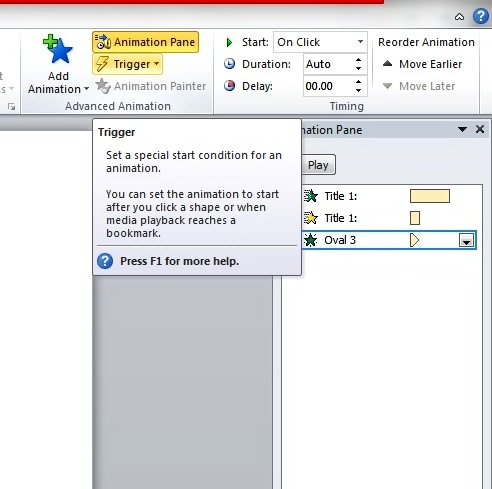
3. Automate sequences with Animation Painter
Before, with the older versions of Microsoft PowerPoint, you will have to spend hours just to get the animation working perfectly. But now, you can easily automate your animation sequences with the help of the Animation Painter.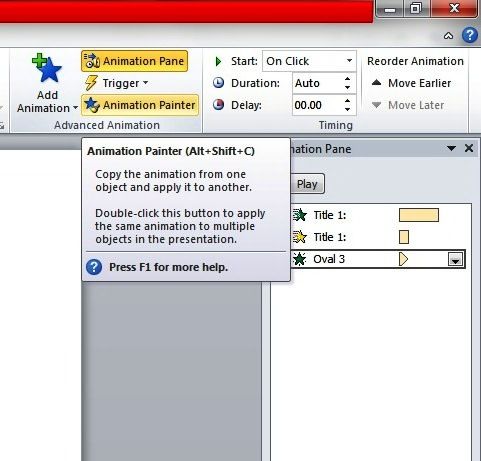 With the Animation Painter, simply click the element with the animation you like to copy and drag the pointer over the item on the slide to apply the animation settings. PowerPoint will take care of the rest.
With the Animation Painter, simply click the element with the animation you like to copy and drag the pointer over the item on the slide to apply the animation settings. PowerPoint will take care of the rest.
4. Measure Entry and Exit Using Timeline
You can find the timeline at the bottom of the Animation Pane. This helps you gauge the entry and exit of the items on the slide. You can also use it to determine whether you want to adjust the time or order of events.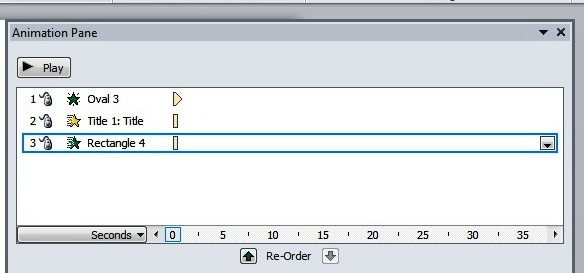 Each animation also displays the span of time through the time segment at the right of every animation entry. You may tweak the animations so that the action occurs at the exact time that you prefer. Just scroll along the timeline by clicking the small arrows at either end. You may also click the Seconds control if you want to Zoom In or Zoom Out and adjust the increments of time.
Each animation also displays the span of time through the time segment at the right of every animation entry. You may tweak the animations so that the action occurs at the exact time that you prefer. Just scroll along the timeline by clicking the small arrows at either end. You may also click the Seconds control if you want to Zoom In or Zoom Out and adjust the increments of time.
5. View Everything on the Animation Pane
As you work on the animation, you can see all the information and tools you use on the Animation Pane. To display the Animation Pane, click the Animation tab and select Animation Pane right in the Advanced Animation group. This feature lets you preview the animation, reorder animations, and see where they fall on the timeline.The important thing about using animations in your slides is to keep everything simple. PowerPoint offers a lot of features for animating any item on your slide but misusing them can confuse your audience, not to mention make your presentations look amateurish.
About SlideGenius
SlideGenius.com is your
business PPT guru. Based in San Diego, California, SlideGenius has helped more than 500 international clients enhance their presentations, including those of J.P. Morgan, Harley-Davidson, Pfizer, Verizon, and Reebok. Call us at 1.858.217.5144 and let SlideGenius help you with your presentation today!
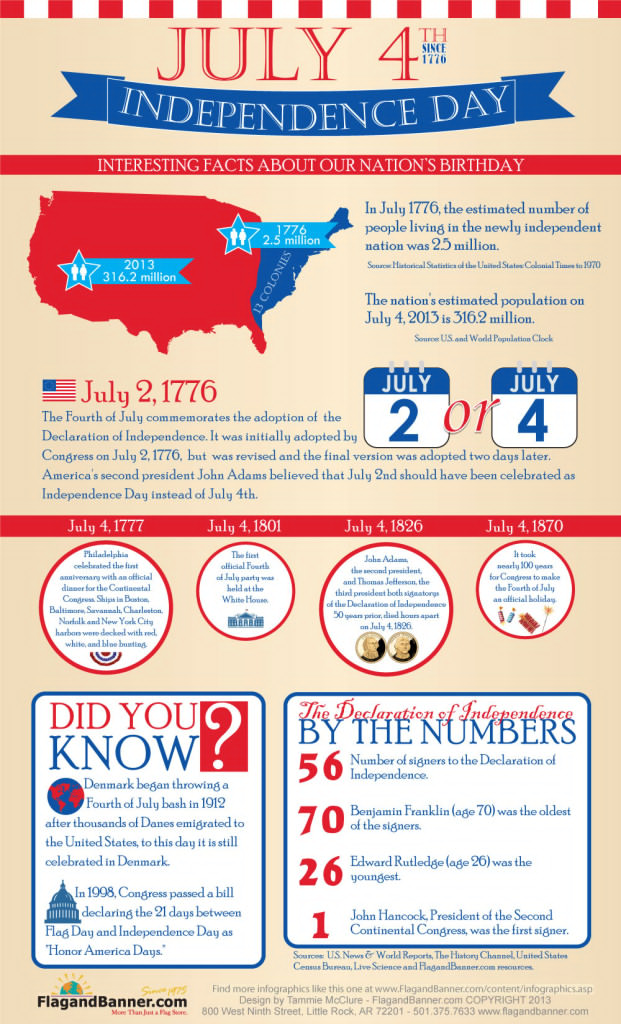
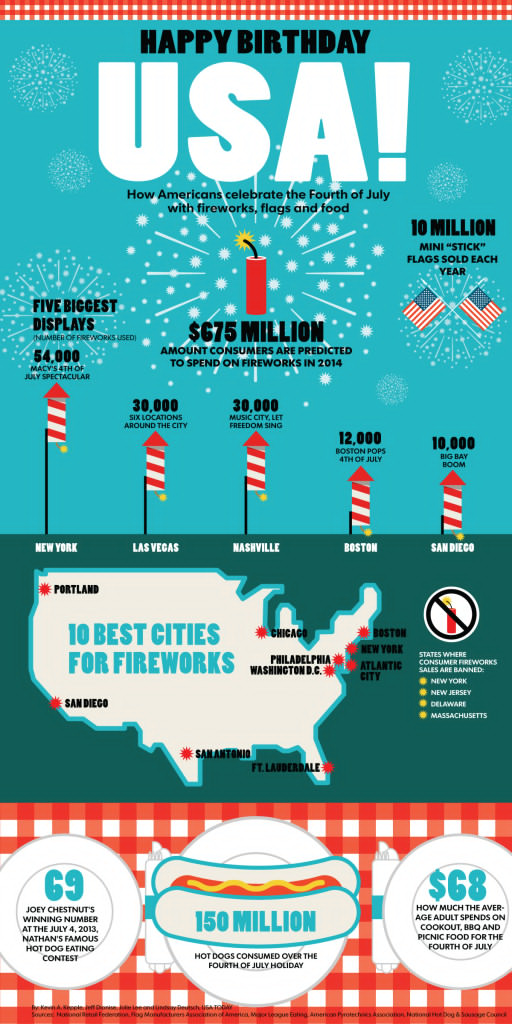
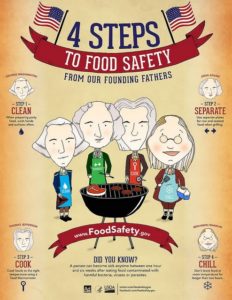


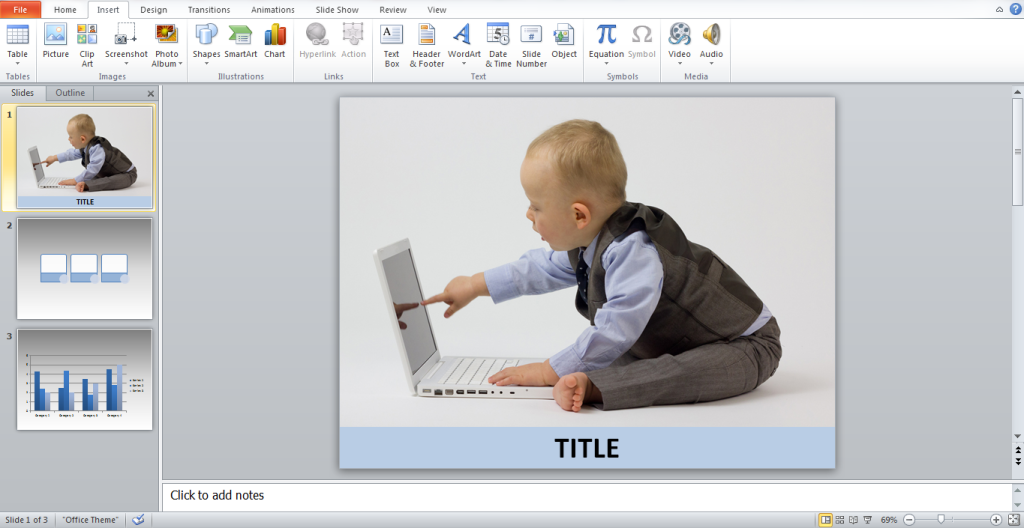 You might have come across the term
You might have come across the term 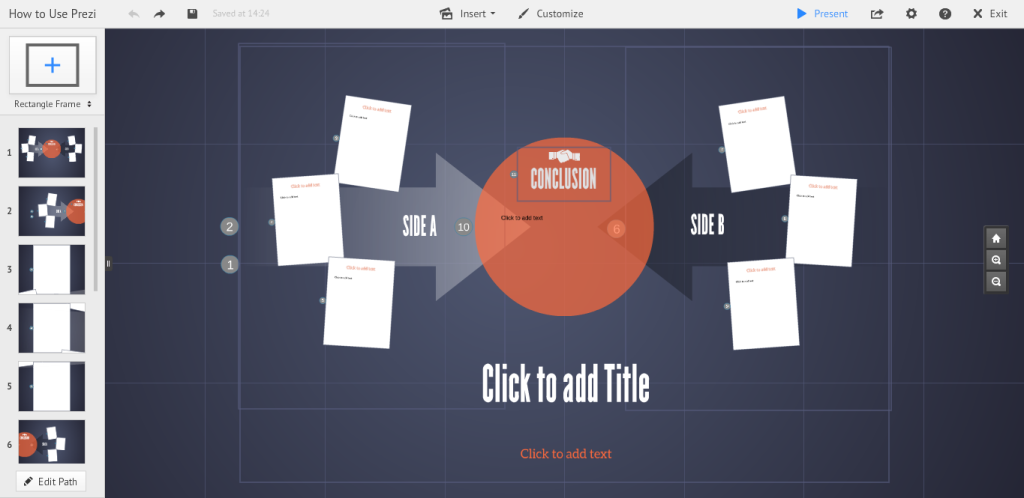 When it comes to managing the content of your presentation,
When it comes to managing the content of your presentation, 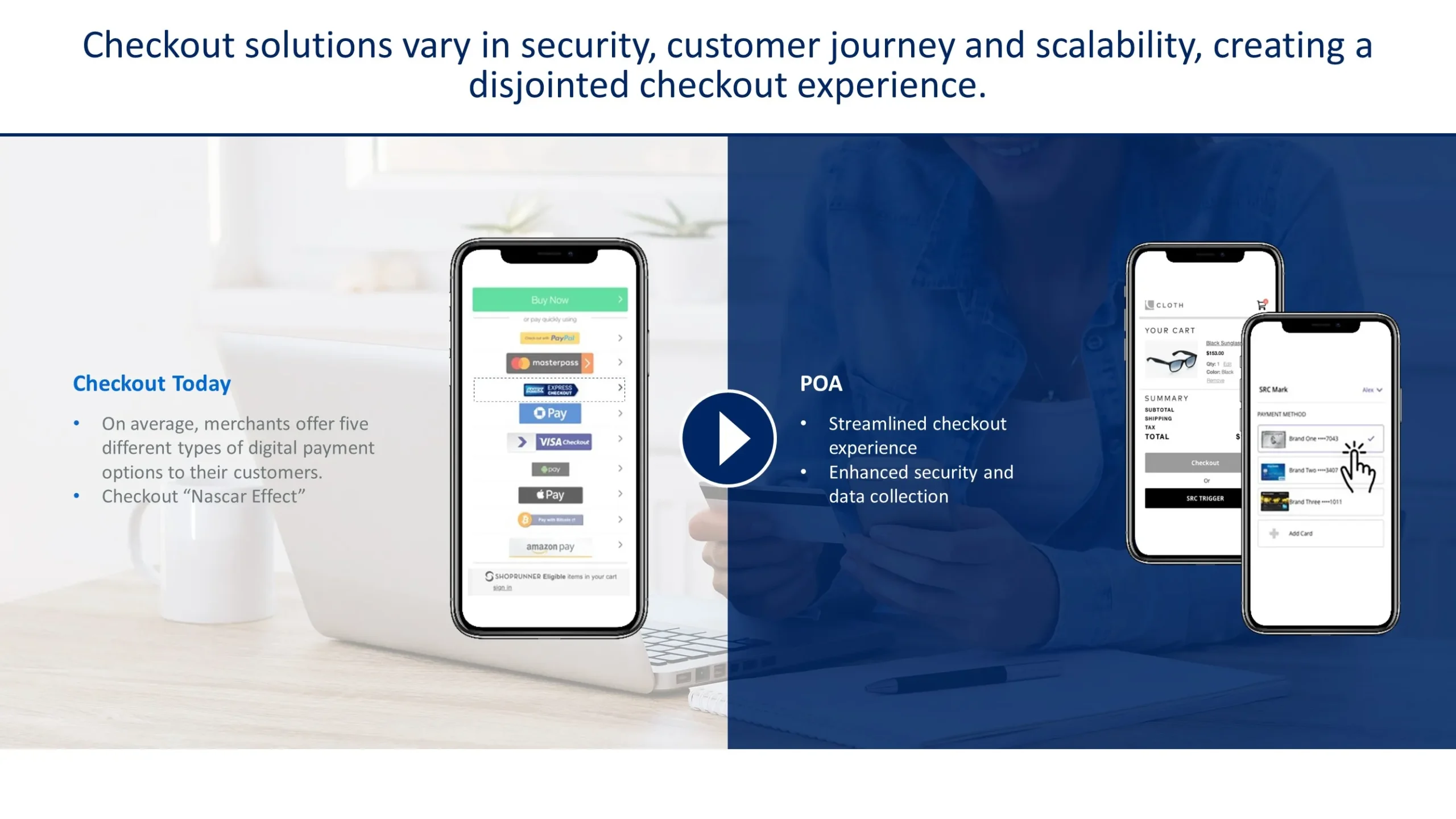
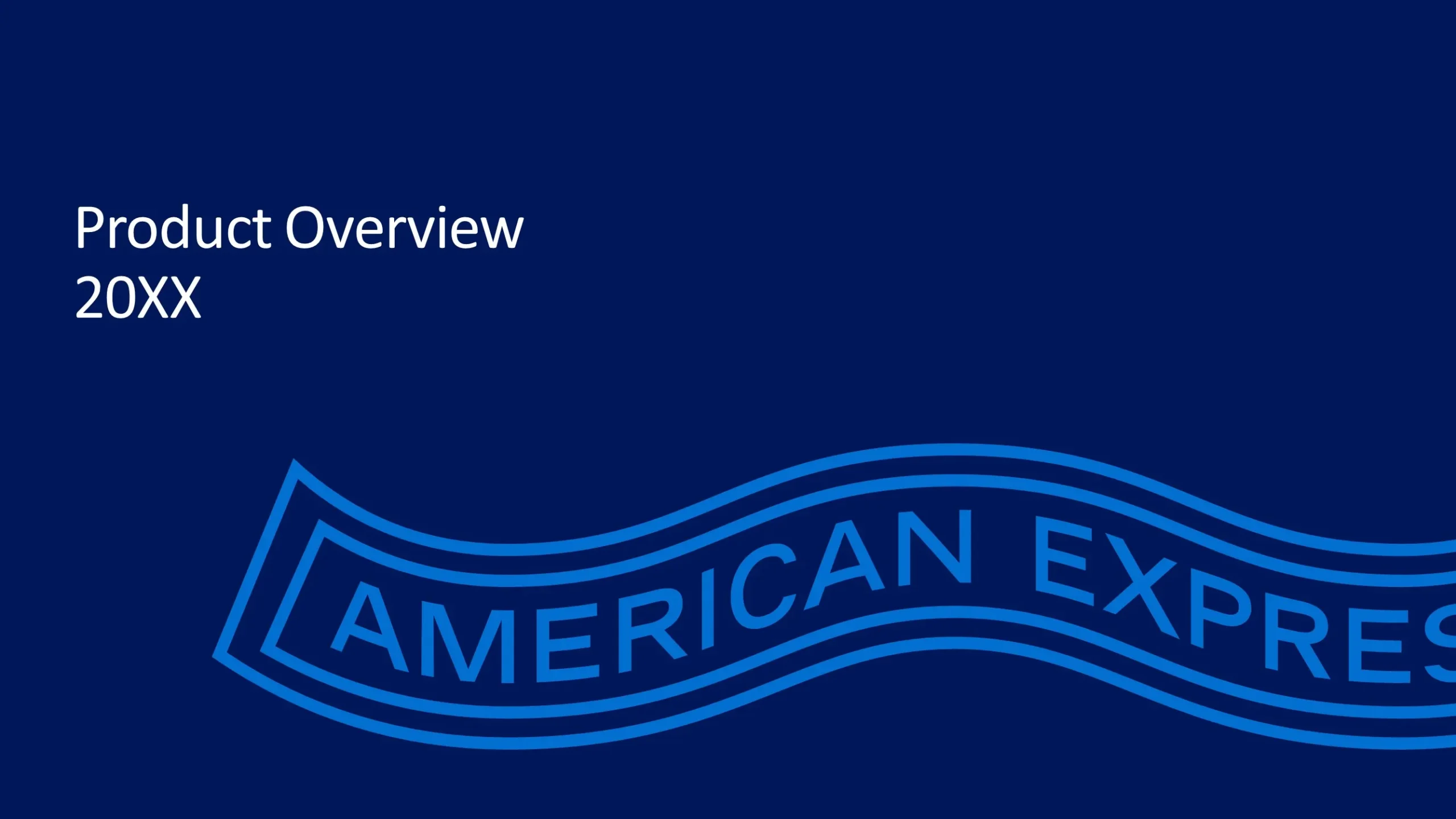

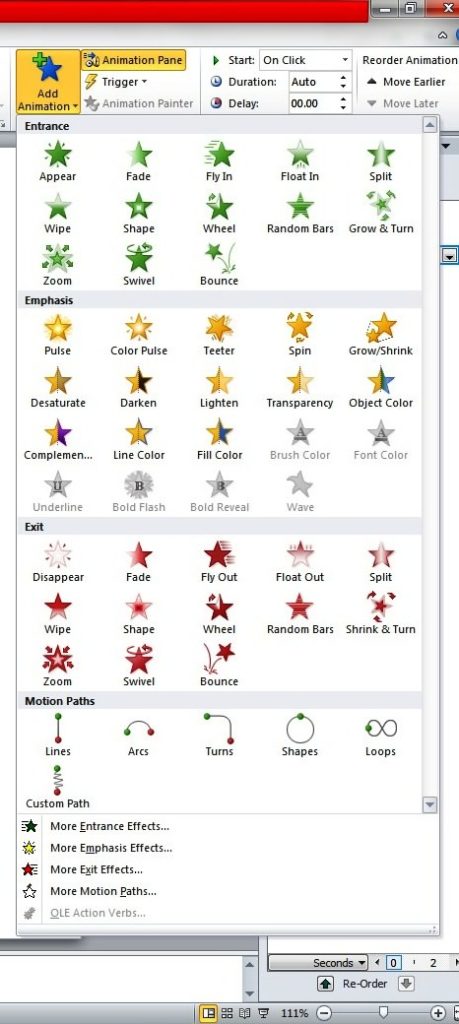 You can use these basic animations to make your items enter, exit, appear, and disappear on the slides.
You can use these basic animations to make your items enter, exit, appear, and disappear on the slides.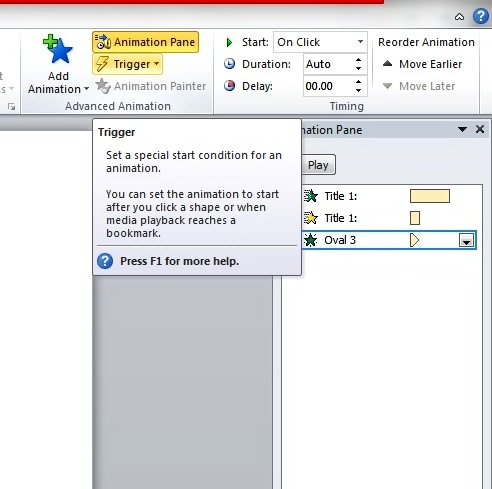
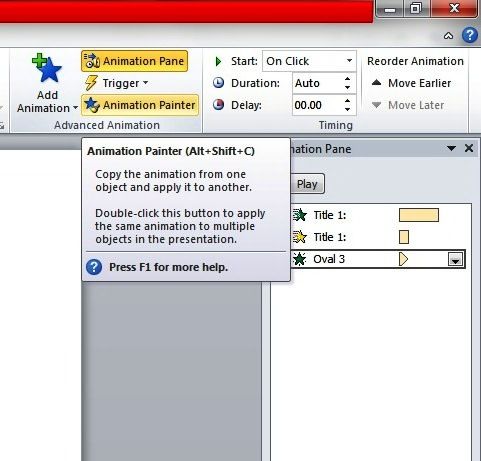 With the Animation Painter, simply click the element with the animation you like to copy and drag the pointer over the item on the slide to apply the animation settings. PowerPoint will take care of the rest.
With the Animation Painter, simply click the element with the animation you like to copy and drag the pointer over the item on the slide to apply the animation settings. PowerPoint will take care of the rest.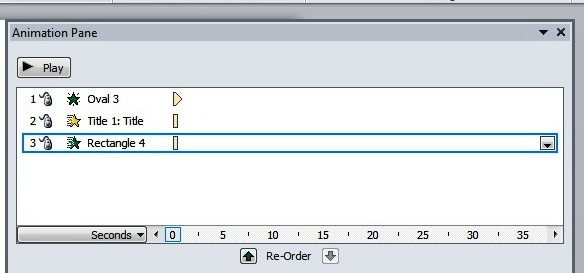 Each animation also displays the span of time through the time segment at the right of every animation entry. You may tweak the animations so that the action occurs at the exact time that you prefer. Just scroll along the timeline by clicking the small arrows at either end. You may also click the Seconds control if you want to Zoom In or Zoom Out and adjust the increments of time.
Each animation also displays the span of time through the time segment at the right of every animation entry. You may tweak the animations so that the action occurs at the exact time that you prefer. Just scroll along the timeline by clicking the small arrows at either end. You may also click the Seconds control if you want to Zoom In or Zoom Out and adjust the increments of time.