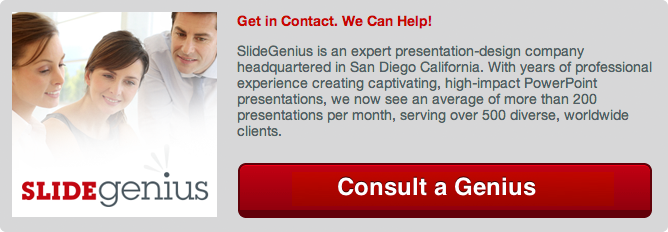Body movement during a presentation is a powerful non-verbal tool that can either enhance your message or become a major distraction. Effective use of movement can engage your audience, emphasize key points, and project confidence. On the flip side, uncontrolled or awkward movement can detract from your message, making you appear nervous or unprepared. Understanding how to use body movement correctly can make or break your presentation.In this guide, we’ll explore the do’s and don’ts of body movement, showing you how to use it strategically to support your presentation and captivate your audience.
The Importance of Body Movement in Presentations
Movement during a presentation serves several important purposes:
- Engagement: Movement helps keep your audience visually engaged, adding energy and life to your presentation.
- Emphasis: Strategic movement draws attention to key points or transitions, making them more memorable.
- Connection: Moving around the stage or room helps you connect with different sections of the audience, making them feel included.
- Confidence: Controlled, purposeful movement projects confidence and helps you appear more authoritative.
However, too much movement—or the wrong kind of movement—can be distracting, confusing, or even alienating. The goal is to strike a balance between purposeful movement and moments of stillness.
How to “Make It” with Body Movement
1. Move with Purpose
One of the most critical aspects of body movement is making sure your movements are purposeful and deliberate. Random or constant movement can make you appear nervous or unorganized.
- Move During Transitions: Use movement to signal a change in topic or section. For example, when transitioning from one key point to the next, take a few steps to the side or toward the audience. This visually reinforces the shift in focus.
- Step Forward to Emphasize: When making a critical point, step closer to the audience. This adds emphasis and makes the moment feel more intimate and impactful.
- Return to Neutral: After making a point or transitioning, return to a neutral, centered position on the stage. This helps you reset and maintain balance in your presentation.
2. Use Movement to Connect with the Audience
Moving around the stage or room allows you to engage with different sections of the audience. This helps establish a connection and ensures that everyone feels included in the conversation.
- Address All Sections: Avoid staying in one spot or addressing only one part of the room. Shift your position throughout the presentation to engage the entire audience. This could mean walking to different areas of the stage or making subtle shifts in body orientation.
- Use Proximity Wisely: Moving closer to the audience during key moments can create a stronger connection. For example, during a Q&A session, stepping toward the person asking the question can make the interaction feel more personal and engaging.
3. Anchor Movements to Key Points
Linking specific movements to key points in your presentation can help reinforce your message and make it more memorable.
- Visualize Movements for Concepts: For example, if you’re explaining a process with multiple steps, consider moving from one side of the stage to the other as you outline each step. This visual association helps the audience follow along.
- Use Spatial Anchors: Assign different areas of the stage to represent specific topics or ideas. As you move back and forth between these areas, the audience will subconsciously associate the movements with your key points.
4. Control Gestures and Body Language
While body movement involves the whole body, gestures—especially hand movements—are another key component. Use gestures that complement your message rather than distract from it.
- Emphasize with Gestures: Use open and deliberate hand movements to emphasize important words or concepts. Gestures should be natural and proportional to the size of the room; smaller rooms call for smaller, more controlled movements, while larger spaces may require more expansive gestures.
- Open vs. Closed Gestures: Open gestures, such as open palms, indicate honesty and inclusivity, while closed gestures, like crossed arms or hands in pockets, can signal discomfort or defensiveness. Aim for open and inviting gestures to enhance audience connection.
5. Maintain Balance Between Movement and Stillness
While movement adds energy to your presentation, moments of stillness are equally important. A balance between movement and stillness allows your audience to process information and focus on your message.
- Pause for Impact: After making a key point, pause for a moment in stillness. This gives your audience time to absorb the information and underscores the significance of what you’ve just said.
- Avoid Fidgeting: Constant, small movements, such as shifting from foot to foot or fidgeting with clothing, can be distracting. Be aware of nervous habits and practice staying still when needed.
How to “Break It” with Body Movement (What to Avoid)
1. Pacing Without Purpose
Constant pacing is one of the most common mistakes presenters make. Walking back and forth without clear intention makes you seem nervous, restless, or unorganized.
- Avoid Random Pacing: Uncontrolled pacing is distracting and can make the audience lose focus. Instead, use intentional, measured steps to emphasize transitions or key points.
2. Standing Still the Entire Time
Just as too much movement can be distracting, standing completely still throughout your presentation can make it feel stiff and unengaging. Being stationary can create a barrier between you and the audience, making your presentation less dynamic.
- Don’t Lock Yourself Behind a Podium: If you’re using a podium, step away from it at times to engage with the audience. Moving around the stage or room makes the presentation feel more interactive.
3. Overusing or Exaggerating Gestures
While gestures are an important part of body language, overusing or exaggerating them can be just as distracting as poor movement.
- Avoid Constant Gesturing: If your hands are always in motion, the audience may become distracted. Limit gestures to moments where they support or emphasize your words.
- Don’t Overdo Large Movements: Exaggerated gestures or wide, sweeping motions can overwhelm the audience. Keep your gestures appropriate for the room size and the context of your message.
4. Fidgeting or Nervous Movements
Small, repetitive movements such as playing with your hair, adjusting your clothing, or tapping your fingers can signal nervousness and detract from your presentation.
- Control Fidgeting: Practice becoming aware of any nervous habits and work on minimizing them. If you have a habit of fidgeting with objects, try holding a pen or clicker to keep your hands occupied in a controlled way.
5. Turning Your Back to the Audience
Turning your back on the audience, even briefly, can disengage them. This often happens when a presenter is reading from slides or looking at a monitor behind them.
- Always Face Forward: Stay aware of your body orientation. Even if you’re referencing your slides, try to face the audience as much as possible. If you need to look at your slides, glance quickly and return your focus to the audience.
Final Thoughts
Body movement is a powerful tool that can either elevate or diminish your presentation. When used correctly, purposeful movement adds emphasis, boosts engagement, and makes you appear more confident. However, random or nervous movement can detract from your message and make you seem unprepared.The key to “making it” with body movement is awareness and intentionality. By moving with purpose, using gestures strategically, and maintaining a balance between movement and stillness, you can command the stage and leave a lasting impression on your audience. Avoid common pitfalls like pacing without purpose, overusing gestures, or standing rigidly still, and instead, use body movement as a dynamic tool to amplify your presentation’s impact.With practice and mindful execution, your body language will become an asset that powers your presentations and helps you connect with your audience on a deeper level.