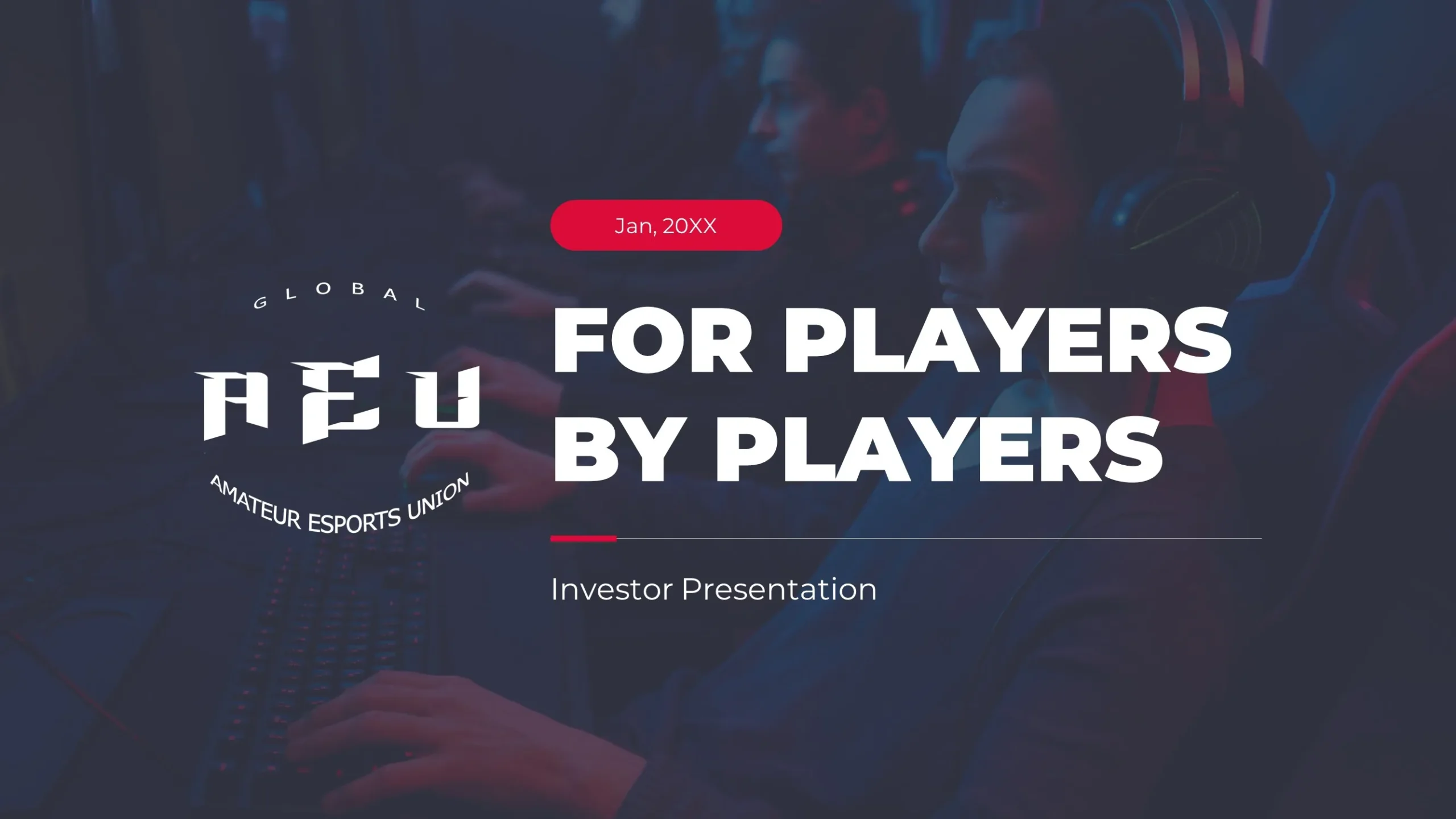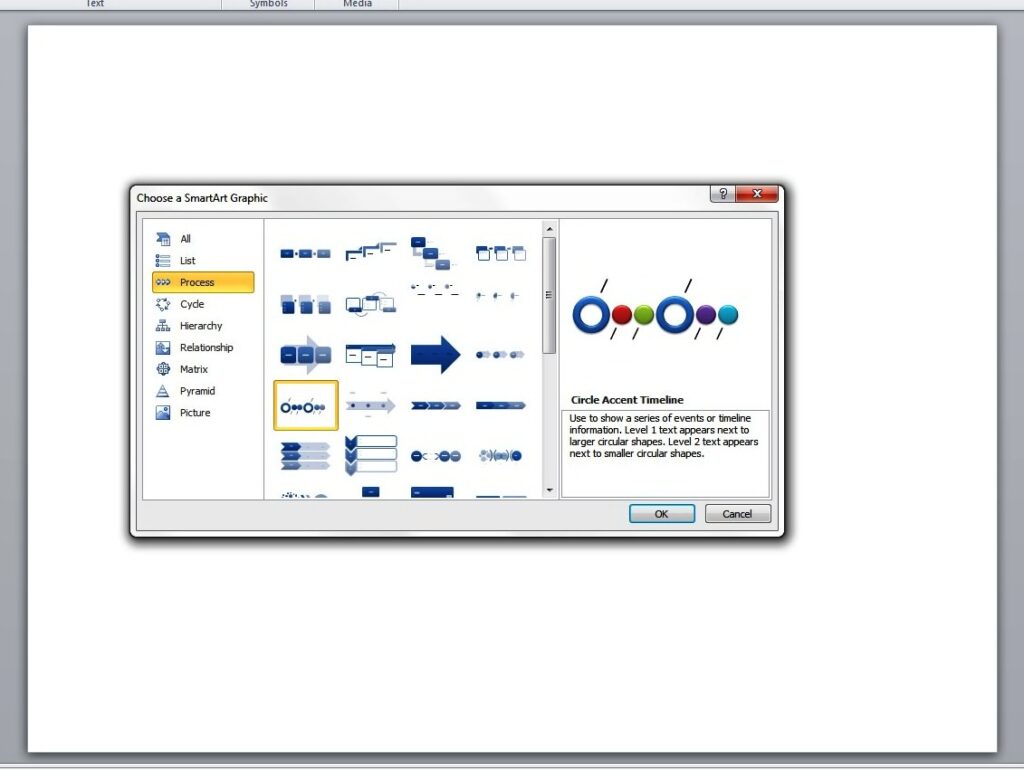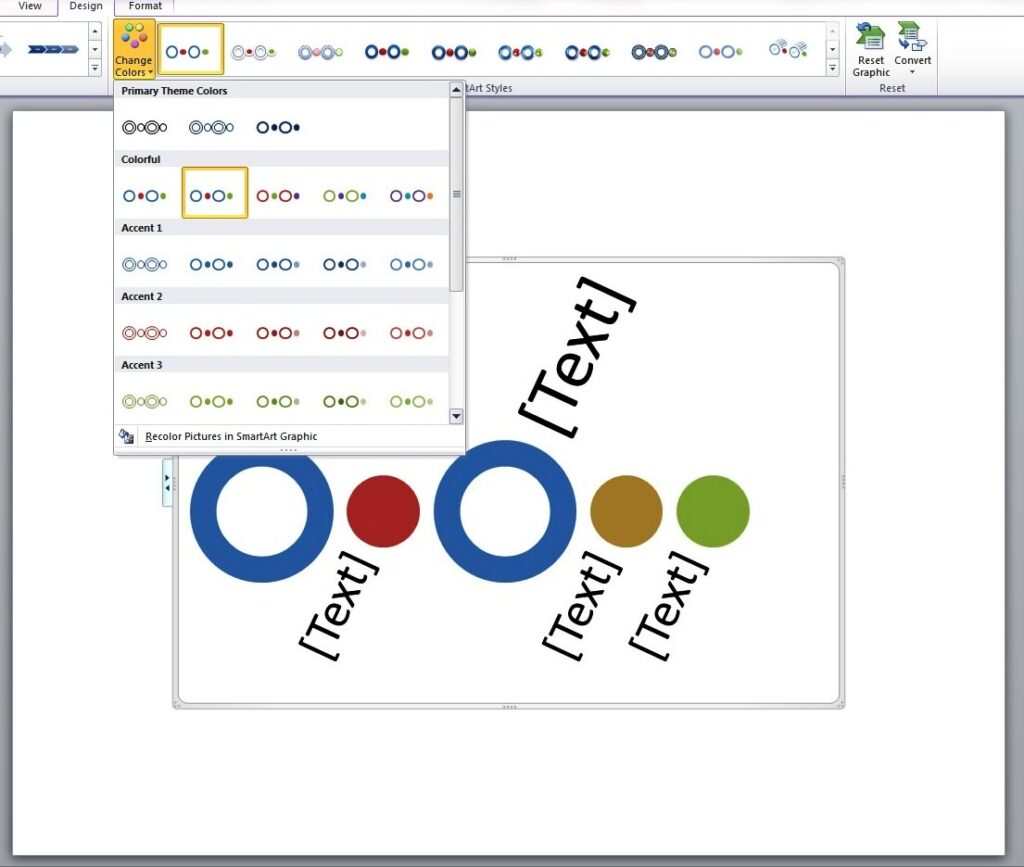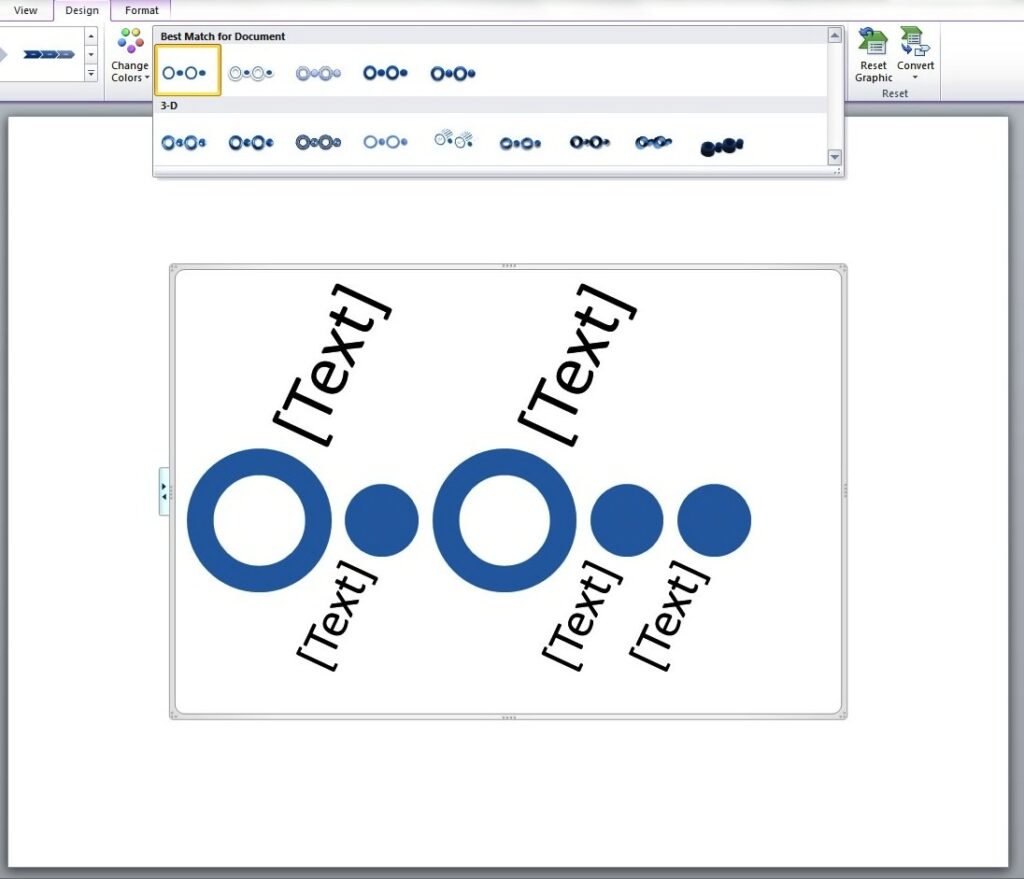If you want to maximize your slide presentation to establish better brand recall, start at the very beginning – the first slide. Naturally, it is the first thing that your audience will see even before you say a word. So design it in a way that stands out from the rest of your slides. It will help your logo and company name make an impression on your audience, and retain your brand in their memory long after your presentation ends.It will help your logo and company name make an impression on your audience, and retain your brand in their memory long after your presentation ends.
What your First Slide Needs to BE
As you prepare you presentation, it’s important that you develop a first slide that will generate interest in support of everything you are about to say. It should have a visual element that features key aspects of your organization that is consistent with the key concept of your presentation.It could be a photo or graphic image that stimulates people’s curiosity. As this is an excellent opportunity to draw attention to your business, make sure to make the most of it. When people come in the room and see your first slide, they should be compelled to want to be interested in you what you have to say.However, it doesn’t always have to be flashy to pique the audience’s interests while informing them of your brand. According to business guru Guy Kawasaki, in his famous 10-20-30 rule, your first slide should often be the Title Slide, which contains your company name, address, your name and position in the company, your email, and work cell number.Details like these may be straight to the point, but if you’re presenting to a crowd of busy VCs and investors, this is enough visual stimulus to let them in on your brand.
What your First Slide Needs to DO
With the right amount of texts and graphics, your first slide can communicate much more than what it appears to relate to the audience. Your audience should be able to digest the information you are sharing quickly and precisely. They should get an idea about your business even before you start to talk about what you have to offer.It is important that each slide in your presentation be well-designed and engaging. The first slide, however, is crucial in igniting the spark that will make people want to hear what you have to say and get to know more about your business. Design it right and it can help you set the stage for an awesome and successful presentation.
The Final Word
Ultimately, while the first slide isn’t the entire presentation itself, it’s still an introduction to the rest of your pitch. In the same way that you need to make a good first impression through your physical appearance and speech, you’ll need a deck to match.Start your pitch right with a winning opening slide. Impress people from the get-go. Don’t let any opportunity pass.
Reference
“The Only 10 Slides You Need in Your Pitch.” Guy Kawasaki. Accessed May 28, 2014.