Most business presentations start with an agenda slide, and it’s usually a bullet point list devoid of any design. If you want to capture and retain your audience’s attention, the agenda slide needs to be more than just a flimsy outline.
Discussing the agenda is an effective way to start presentations in a more corporate and formal setting. It’s your opportunity to frame your presentation in the right direction and show your audience that the information you’re sharing is crucial. But a bullet point list doesn’t stand out. You need an agenda slide that has visual impact.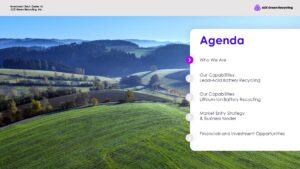
 As you can see, nothing about this slide stands out. While the text is certainly minimal, there’s nothing else in the slide that we can consider eye-catching. It’s too bland, and it will definitely set the tone that your presentation is going to be a pretty dull affair.The key to great PowerPoint design, whether it’s for the agenda or any other slide, is the use of interesting images. Visual has enormous effect on our ability to learn and retain information.Now, you can tell that even simple illustrations make a difference. Each point has more impact because they’re illustrated by symbols that your audience is familiar with. I even added a bit more flair by adding animations. I chose to have each point of the agenda revealed bit by bit, so the audience won’t be tempted to read ahead from where I’m talking.Try out these ideas for yourself, or check out our other PowerPoint design tips. However you choose to enhance your agenda slide, make sure that your key points won’t be clouded by too many or too few design elements.Featured Image: Death to the Stock PhotoAll icons from The Noun ProjectNote by Marek PolakovicRating by Icons8Target by Juan Garces15 minutes by Alexander Wiefel
As you can see, nothing about this slide stands out. While the text is certainly minimal, there’s nothing else in the slide that we can consider eye-catching. It’s too bland, and it will definitely set the tone that your presentation is going to be a pretty dull affair.The key to great PowerPoint design, whether it’s for the agenda or any other slide, is the use of interesting images. Visual has enormous effect on our ability to learn and retain information.Now, you can tell that even simple illustrations make a difference. Each point has more impact because they’re illustrated by symbols that your audience is familiar with. I even added a bit more flair by adding animations. I chose to have each point of the agenda revealed bit by bit, so the audience won’t be tempted to read ahead from where I’m talking.Try out these ideas for yourself, or check out our other PowerPoint design tips. However you choose to enhance your agenda slide, make sure that your key points won’t be clouded by too many or too few design elements.Featured Image: Death to the Stock PhotoAll icons from The Noun ProjectNote by Marek PolakovicRating by Icons8Target by Juan Garces15 minutes by Alexander Wiefel



 : SlideGenius.com is your
: SlideGenius.com is your