Nowadays, many lecturers, trainers, and educators use PowerPoint as a learning tool. However, critics of the software have pointed out the way it disrupts the learning process rather than helps people understand complex concepts.The famously quoted Gen. Stanley A. McChrystal, for instance, declared in 2010 his stance on PowerPoint — the way it oversimplifies things yet confuses the audience with elaborate diagrams does more harm than good, in the general’s eyes.But when done right, a presentation can make a lecture less boring while helping the presenter explain things more clearly.Designing a PowerPoint presentation as training or learning aid may seem simple enough. But still, there are things that you should keep in mind to make the most of this tool:
1. Leave out the unnecessary elements
Your audience will easily understand what you are saying if your presentation is coherent. This means anything that isn’t relevant should not be included.Check your slides for graphics, animation, or sound effects that are not directly related to the material on your slide. Too much of these will only cause cognitive overload and undermine your purpose.
2. Use texts wisely
Presentations work best when visual elements are used. Words can still have their place on your slide, though.For example, graphs are more comprehensible if they are accompanied by labels. Captions next to images can also help clear any potential confusion.
3. Add cues to guide your audience
Following your presentation is much easier if you will use a cue whenever you make a transition. This is a slide that acts as an outline of your presentation, telling the audience where you are in the topic.You may use graphics or photos to highlight your cues. With this technique, your audience will be able easily organize information in their minds and retain more of them effectively.
4. Tell a story
Slide decks are primarily composed of pictures with one or two sentences, allow your audience to have a few seconds to read and look at each slide. Then, proceed to tell a relevant story that supports your point.They are more likely to remember your message when you present your points this way. When they need to review your topic, all they have to do is recall your story.
Final Words
One final reminder: Use the “no show” or blank screen button. This rarely used button can help you veer everyone’s attention away from the PowerPoint and towards you.By using the blank screen function, you can discuss a matter in greater detail or facilitate a short exercise without having anyone distracted by a slide in the background. More importantly, it underscores the idea that a PowerPoint presentation is a tool for lecturers, not a crutch.More importantly, it underscores the idea that a PowerPoint presentation is a tool for lecturers, not a crutch.
Reference
Bumiller, Elisabeth. “We Have Met the Enemy and He Is PowerPoint.” The New York Times. April 26, 2010. Accessed June 1, 2014.
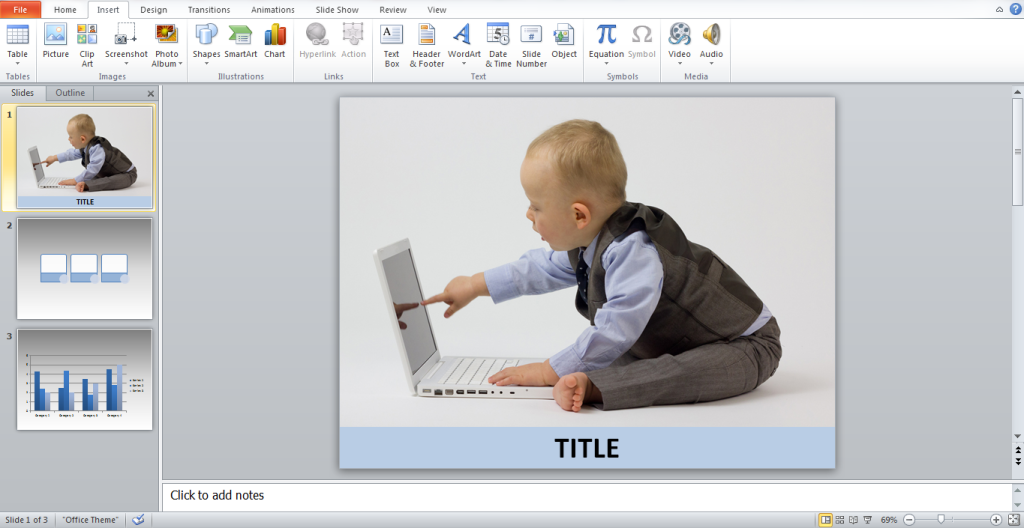 You might have come across the term
You might have come across the term 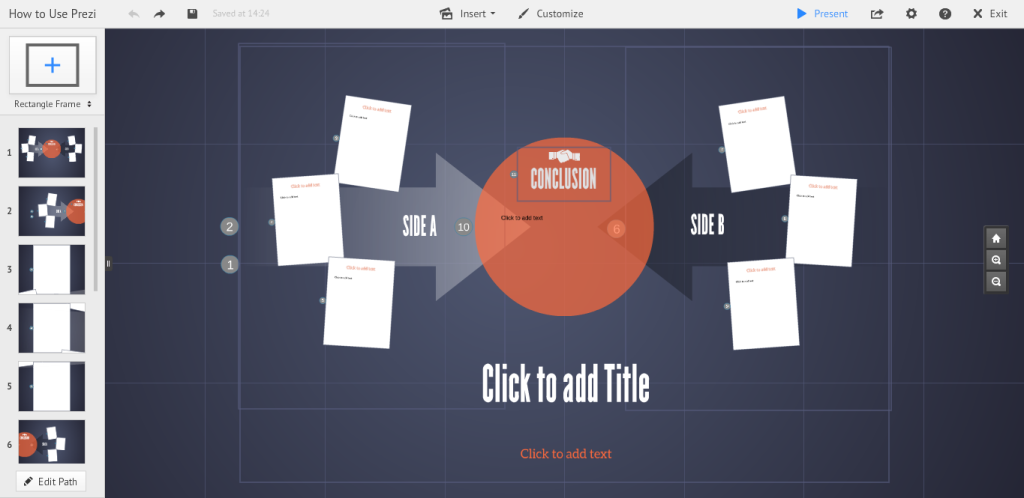 When it comes to managing the content of your presentation,
When it comes to managing the content of your presentation,