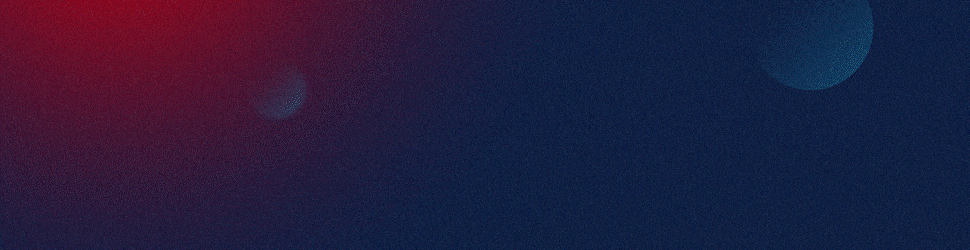Automating PowerPoint loops for dynamic financial data in quarterly earnings calls can be a game-changer for social media sales teams. This not only saves time but also ensures that the most updated and accurate data is presented. Here’s how you can do it:
Step 1: Link Your Financial Data
The first step in automating your PowerPoint presentation is to link your financial data directly to the source. You can do this using a variety of tools such as Excel, Google Sheets, or a database. When your data source is updated, the changes will automatically reflect in your presentation.
Step 2: Create Data-Driven Slides
Next, you should create slides that are driven by the data you’ve linked. This means that instead of manually entering data into text boxes, you’ll use fields that automatically pull data from your source. PowerPoint has a feature called “Charts” that can be linked to Excel data for this purpose.
Step 3: Set Up Automatic Updates
PowerPoint has a feature that allows you to set up automatic updates for linked data. This means that every time you open your presentation, PowerPoint will check for any changes in the data source and update the presentation accordingly. To access this feature, go to File > Info > Edit Links to Files.
Step 4: Loop Your Presentation
Finally, you’ll want to set your presentation to loop continuously. This can be particularly useful for earnings calls where the presentation may need to run for an extended period of time. To set up looping, go to Slide Show > Set Up Slide Show > Loop continuously until ‘Esc’.
By following these steps, you can automate PowerPoint loops for dynamic financial data. This way, your social media sales team can focus more on their core responsibilities while remaining confident that they’re presenting the most current and accurate data.
Bear in mind that while PowerPoint is a powerful tool, it does have its limitations. For more complex automation and customization, you might want to consider seeking professional help. SlideGenius offers comprehensive presentation solutions, including PowerPoint automation, that can be tailored to your unique needs and requirements.
View Our Presentation Portfolio