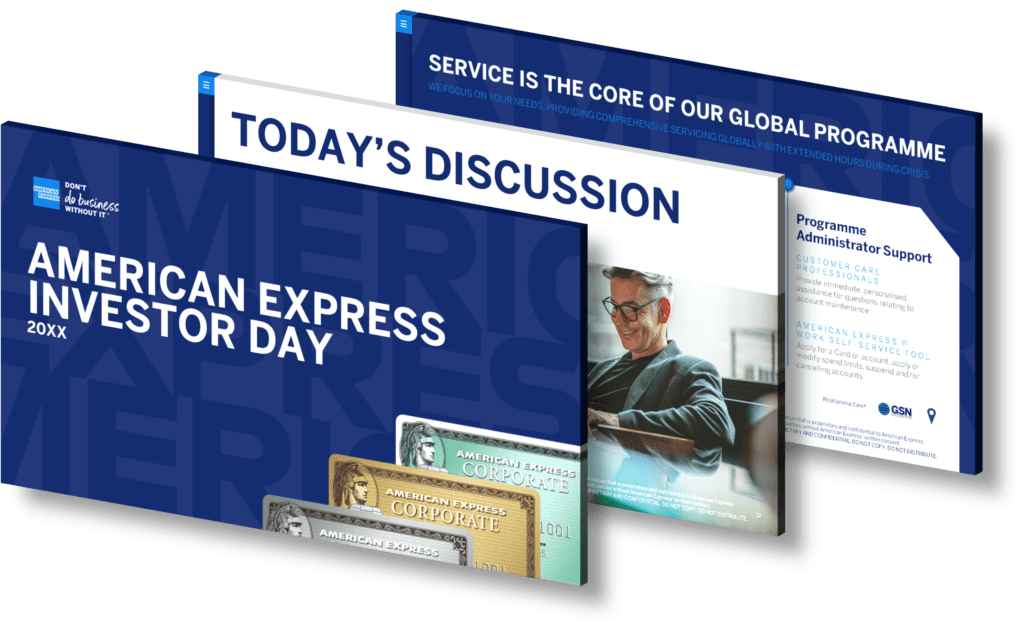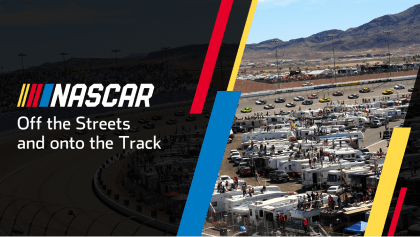To mark a PowerPoint presentation as final, you need to follow a sequence of steps. This feature will help you ensure that your file is ready for presentation and prevent any further edits or modifications. Here’s how to do it:
- Open the PowerPoint presentation that you want to mark as final.
- Click on the ‘File’ tab located in the upper-left corner of the screen.
- In the drop-down menu that appears, select ‘Info’ from the list of options.
- Under the ‘Info’ section, you’ll find a set of options on the right side of the screen. Look for the ‘Protect Presentation’ option.
- Click on the ‘Protect Presentation’ button and a drop-down menu will appear. From there, choose ‘Mark as Final’.
- A dialog box will pop up, informing you that the presentation will be marked as final and then saved. Click ‘OK’ to proceed.
- Another dialog box will appear, confirming that the presentation has been marked as final. Click ‘OK’ once more.
By marking a presentation as final, it becomes read-only, discouraging others from making modifications. However, it’s important to note that this doesn’t provide foolproof security. Anyone can still remove the ‘Mark as Final’ status and edit the presentation. It’s more of a symbolic marker indicating that the presentation is complete and ready for view.
View Our Presentation Portfolio