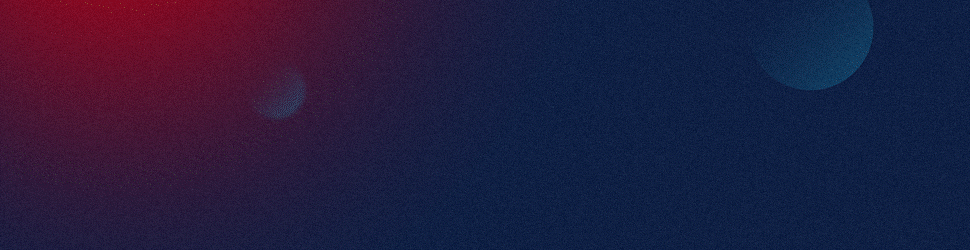A clickable checkbox in PowerPoint is an interactive object that allows you to mark or unmark an option during a presentation. It can be used to enhance audience engagement, collect responses, or demonstrate various scenarios.
To create a clickable checkbox in PowerPoint, you can use the following steps:
- From the toolbar at the top of the screen, click on the ‘Developer’ tab. If you don’t see it, you’ll need to enable it by right-clicking on the toolbar, choosing ‘Customize the Ribbon’, and then checking the box next to ‘Developer’ before clicking ‘OK’.
- Next, click on the ‘Check Box’ option in the ‘Controls’ group of the ‘Developer’ tab.
- Draw the checkbox on your slide by clicking and dragging your cursor.
- Right-click on the checkbox and select ‘Edit Text’ to remove or modify the default text.
During the presentation, you can now click on this checkbox to mark or unmark it. It’s perfect for interactive lists, to-do tasks, or any situation where you’d like to visually represent the completion or selection of items.
Remember, to save the state of checkboxes for the next time you open the presentation, you will need to use VBA (Visual Basic for Applications) or another advanced technique. However, during a single presentation, the checkboxes will function interactively without any additional coding.
In addition to checkboxes, PowerPoint also offers other interactive objects like buttons, text boxes, and more under the ‘Developer’ tab.
At SlideGenius, we can assist you in creating a professional, interactive PowerPoint presentation that effectively communicates your message. Whether you need a simple clickable checkbox or an advanced interactive presentation, we have the expertise and creativity to deliver a memorable presentation.