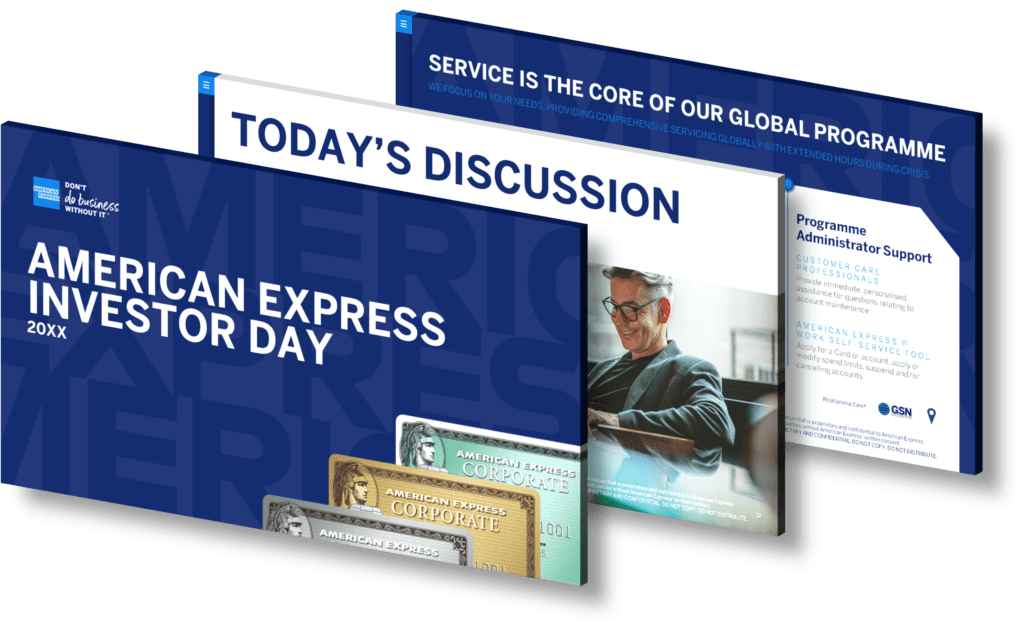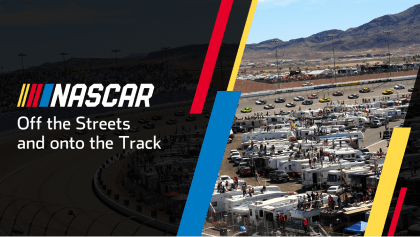Creating a table or spreadsheet in a PowerPoint presentation is a straightforward process. Here are the steps to follow:
- Open your PowerPoint presentation and navigate to the slide where you want to insert the table or spreadsheet.
- Click ‘Insert’ from the toolbar at the top of the screen.
- In the drop-down menu that appears, select ‘Table’.
- A grid will appear. Click and drag your cursor over the grid to select the number of columns and rows you want in your table. Release the mouse button to create the table.
- To insert data into the table, simply click on a cell and begin typing.
- You can adjust the size, style, and other attributes of your table using the ‘Table Tools’ tabs that appear when you click on the table.
If you want to insert an existing Excel spreadsheet into your PowerPoint presentation, follow these steps:
- Open your PowerPoint presentation and navigate to the slide where you want to insert the spreadsheet.
- Click ‘Insert’ from the toolbar at the top of the screen.
- From the drop-down menu, select ‘Object’.
- In the pop-up window that appears, select ‘Create from file’ and then click ‘Browse’ to locate and select your Excel file.
- Click ‘OK’ to insert the spreadsheet into your slide.
- You can adjust the size and position of the spreadsheet using the handles that appear around it when you click on it.
These methods allow you to create tables or insert spreadsheets in PowerPoint, making it easier to organize and display data in your presentation.
View Our Presentation Portfolio