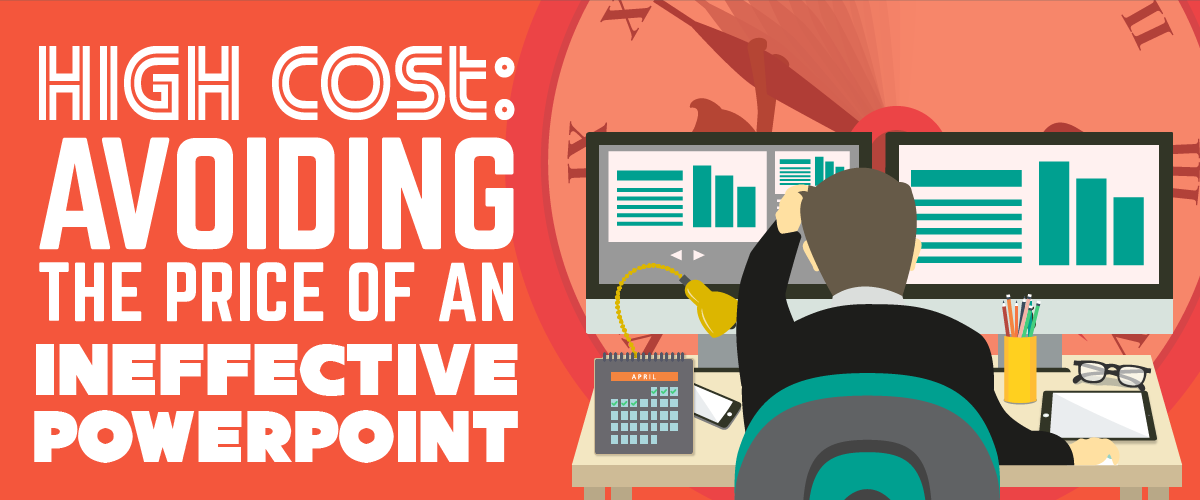
One PowerPoint presentation gone bad can cost more than you think, according to this Think Outside The Slide article: almost as much as $250 million because of wasted resources and manpower.Aside from the time invested by the audience, your sales, company decision-making, and even reputation are affected by your pitch’s impact.Create a deck that will maximize your time and save you the effort and money.Find out how to avoid an ineffective PowerPoint with these three tips:
1. Set a Goal
Knowing what you want to achieve is important in planning out how you’re going to get there.Is it to move the audience to action? Is it to make a sale? Or is it simply to deliver information?Not having an objective for your presentation can lead to a cluttered slide deck and disorganized speech.To avoid this, you need to choose from these goals for your pitch.Once you’re sure of what you want, enumerate the steps to achieving this goal.Create an outline that lists down your course of action. Will you quote your latest sales figures? Will you highlight your product’s benefits? Doing so can also serve as your guide in creating more palatable content.Craft a winning deck by determining what type of response you want to elicit from your listeners.
2. Simplify Your Points
Abstract ideas can be difficult to process, especially if they come in bulk.Information overload, like spreadsheets overflowing with statistical data, can affect how much of your presentation the audience will recall once you’re finished.Remember that your listeners don’t know your presentation as well as you do, so keep things simple.Break down your ideas into key points so you can focus on discussing as you go along. These can include going straight to how much clients could save or earn if they approve your proposal, or the superior benefits of your product over the competition.You also need to make sure that this is reflected in your slides to make it clearer and more concise.Stick to one major topic per slide, but don’t give it to the audience as it is.Explore a number of ways to creatively present difficult data, or to show your key points as a single text or image per slide for easier retention.
3. Engage the Audience
The downfall of many presentations, particularly sales pitches, is lack of audience engagement.According to a 2015 study by Microsoft Canada, people’s attention spans have dropped to an average of eight seconds, writes Leon Watson of The Telegraph. But presenters seem to forget to consider this.Either they go beyond their intended time limit, or they saturate their slides with too much information for the audience to handle.Engage the audience by treating your PowerPoint only as a visual aid, rather than a replacement for your actual presence.Interact with your listeners using expansive hand gestures and maximizing your physical space. Exude confidence and inspire trust in your body language.Use social psychologist Amy Cuddy’s suggestion about applying a power pose to display self-assurance and certainty in your pitch.People are more likely to listen to someone who knows what he’s doing, rather than someone who sounds unsure of his topic.
Conclusion
You can save the time, money, and further effort with one perfect presentation, so why not aim for that?Set a goal for your current pitch, and know what you want to achieve to guide you in reaching it.Break down complex ideas into easily understandable ones by selecting key points instead of whole paragraphs.Engage the audience by stepping away from your PowerPoint and interacting with them through your body language and your speech.The price of PowerPoint shouldn’t be too high. If you find yourself in need of some expert help, contact our SlideGenius professionals today for a free quote!
References
Blodget, Henry. “This Simple ‘Power Pose’ Can Change Your Life And Career.” Business Insider. May 3, 2013. Accessed December 21, 2015. www.businessinsider.com/power-pose-2013-5Watson, Leon. “Humans Have Shorter Attention Span than Goldfish, Thanks to Smartphones.” The Telegraph. Accessed December 21, 2015. www.telegraph.co.uk/news/science/science-news/11607315/Humans-have-shorter-attention-span-than-goldfish-thanks-to-smartphones.html”What is the REAL Cost of Poor Presentations?.” Think Outside the Slide. Accessed December 21, 2015. www.thinkoutsidetheslide.com/what-is-the-real-cost-of-poor-presentations



