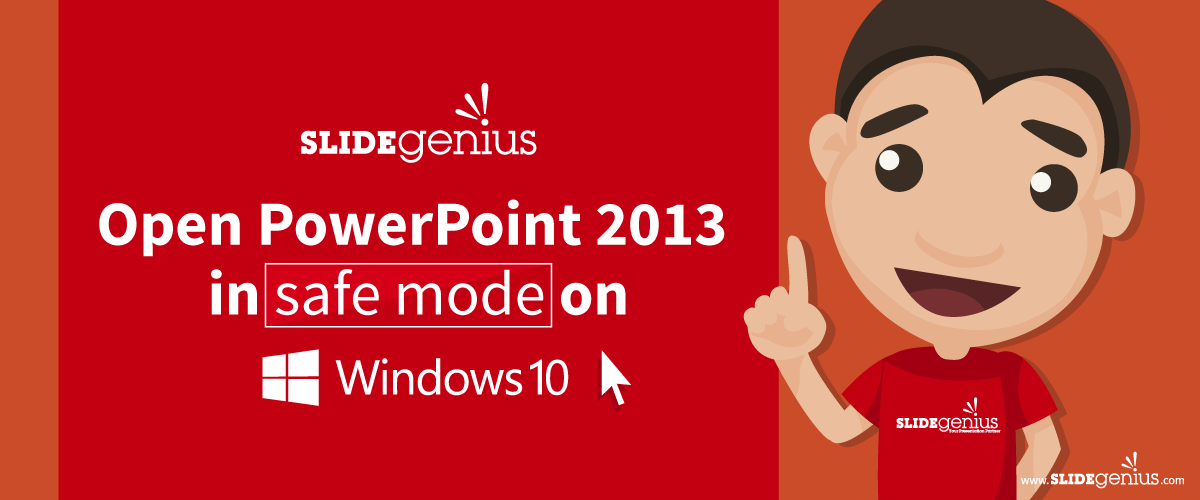
PowerPoint has become the go-to tool for creating dynamic, interactive slide decks, yet unexpected crashes or file-corruption errors can derail even the most carefully planned presentation. Running PowerPoint in Safe Mode starts the program with only essential components, bypassing problematic add-ins and custom settings. Below are three reliable ways to open PowerPoint 2013 in Safe Mode, followed by an outline of the mode’s functional limitations.
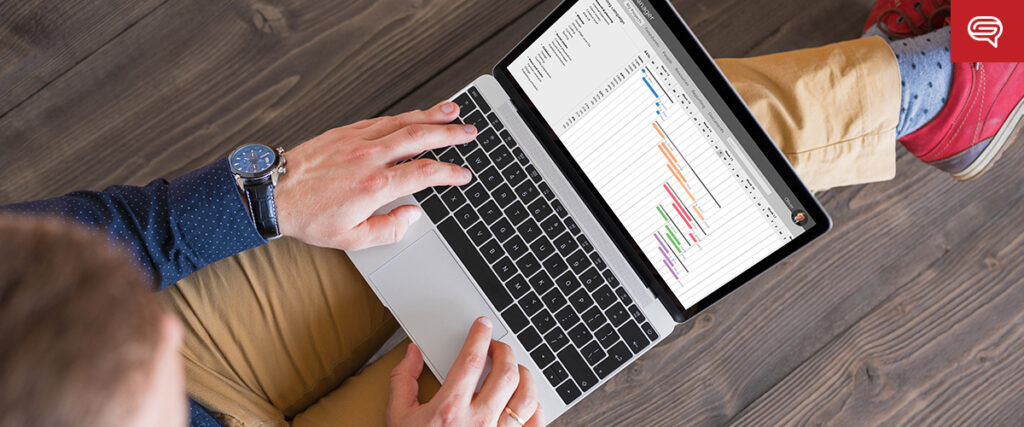
Method 1: Use the Run Command Dialog
- Press Windows + R to open the Run dialog.
- In the text box, type
powerpnt /safe(note the space before the forward slash). - Click OK or press Enter. PowerPoint launches with “Safe Mode” displayed in the window title bar.
Method 2: Use the Ctrl Key Shortcut
- Locate your PowerPoint shortcut—either on the desktop or pinned to the taskbar.
- Press and hold Ctrl, then click the shortcut while still holding the key.
- A confirmation dialog appears. Select Yes to confirm. PowerPoint now opens in Safe Mode.
Method 3: Use Windows Search from the Taskbar
- Click the search box (or Cortana icon) on the taskbar.
- Type
powerpnt /safe, ensuring the space remains between powerpnt and/safe. - Press Enter. PowerPoint starts in Safe Mode automatically.
Functional Limitations in Safe Mode
While Safe Mode is invaluable for troubleshooting, it restricts several features:
- Saving templates is disabled.
- Toolbar or command-bar customizations do not load and cannot be saved.
- AutoCorrect lists do not load and edits are not retained.
- Recovery files stay closed until you exit Safe Mode.
- Files cannot be saved to an Alternate Startup Directory.
- Preference changes are not recorded.
- Optional add-ins and integrated programs do not load automatically.
- Documents that require restricted permissions cannot be opened or created.
Key Takeaways
Opening a presentation in Safe Mode is a quick, effective strategy when you suspect corrupted files or malfunctioning add-ins. By following any of the three methods above, you can isolate the problem, continue working, and prevent last-minute technical setbacks. Keep these steps handy so you can respond calmly if PowerPoint misbehaves during your next critical presentation.
References
- Microsoft Support. “Work with Office Safe Modes.”
- IntoWindows. “How to Open Microsoft Office 2013 in Safe Mode.”