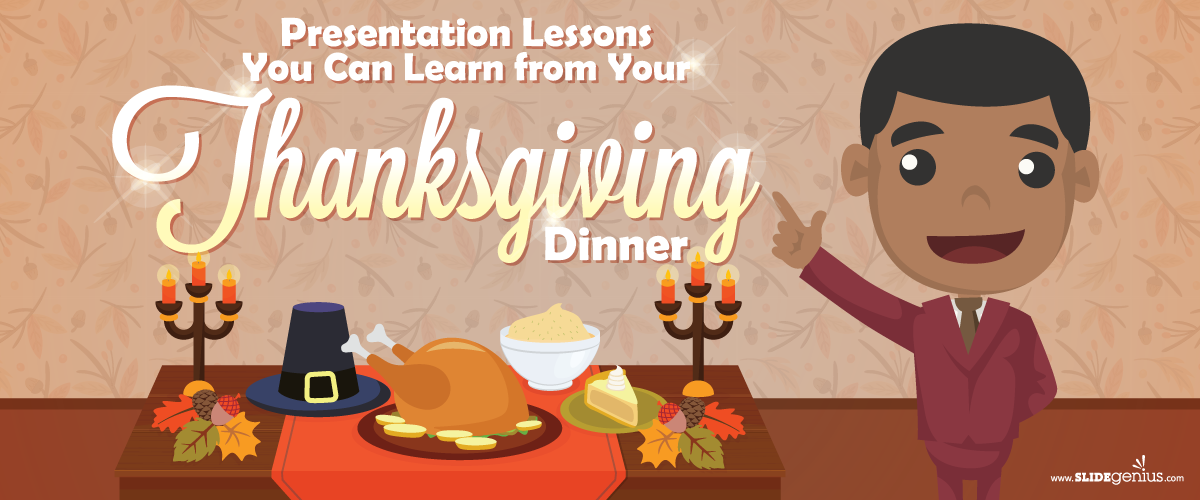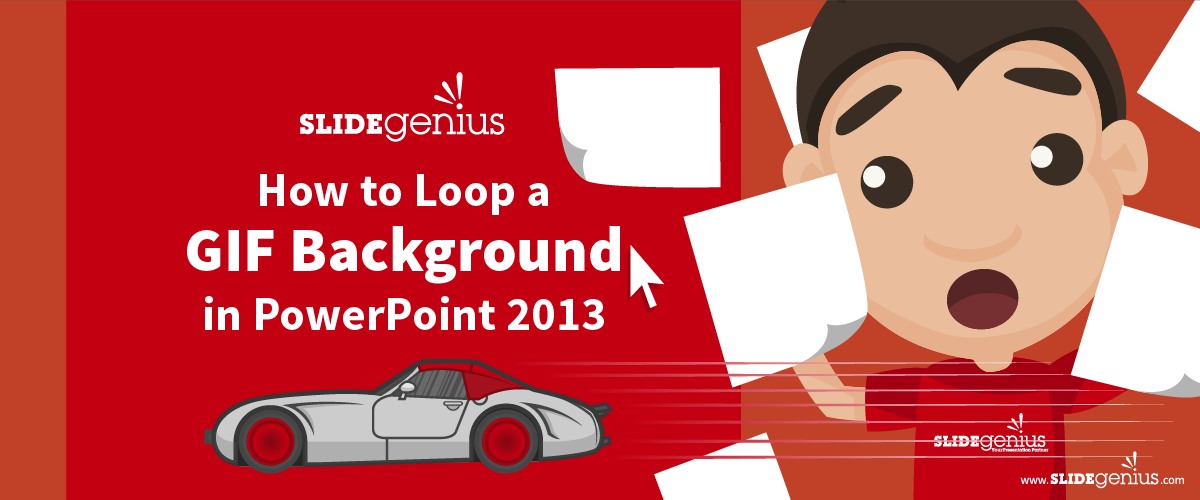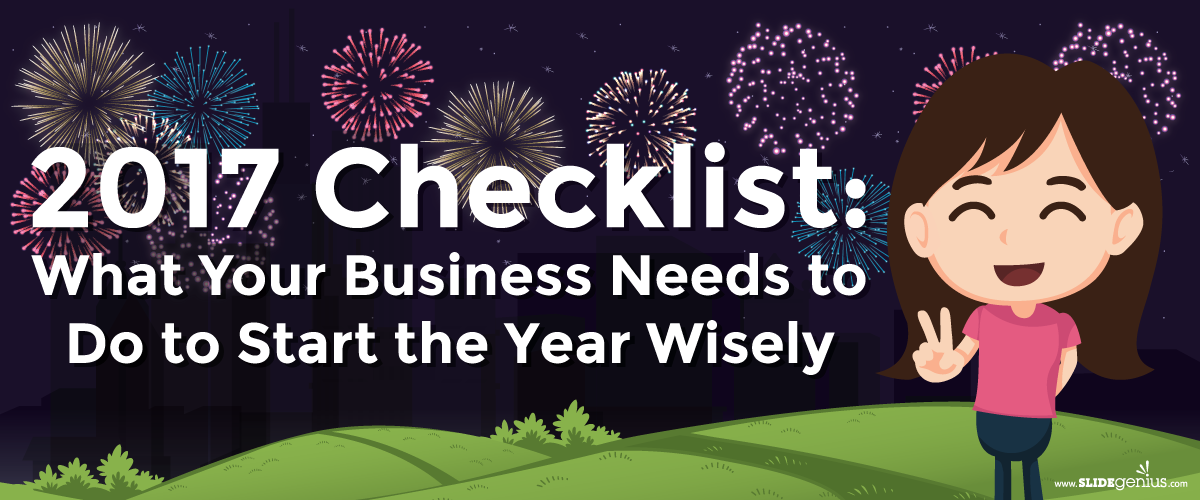
It’s already the third day of 2017. My, how time flies, doesn’t it? With the new year, though, how much have you done? Or, perhaps, a better question would be, “How far are you willing to go this year?”Past the fireworks and new year’s feast lies an unknown. The uncertainty of the future. But then again, it’s a brand-new start… isn’t it? Blank slate, anyone?New beginnings can be looked at in a myriad of ways: positively, negatively, pragmatically, stoically, and so on. If you’re one who holds new years in a high note, then you’re sure to hope for the best in 2017—like the past years as they started. Others can be unconcerned, at worst be apathetic, and just go on with their daily grind. Not saying this is wrong, mind you.No matter how you look at it, the new year is about to give another set of challenges—other chances to grow, opportunities to take, and lessons to learn. But before that, you have to be prepared for them. Check out the infographic below to know how you and your business can have a fresh start to be wiser. If you hold on to the thought that how you start your year will affect the rest it, then stop. It doesn’t work that way. Just stop. You may start the year in a good mood, but someone or something may ruin parts of it. Or the other way around: 2017 may start in a bad way, but someone or something will turn all of it around. When you begin your day, does it always stay good or bad?And there’s the lesson there: don’t just wait for your year, or day, to be magically fixed. It’s your effort that will get you through the day or through the year.You decide your own future. A more familiar version of that is, “Life is what you make it.” This presentation design agency made it because of hard work. You can too. “Decide my own future.” How’s that for a New Year’s resolution?
If you hold on to the thought that how you start your year will affect the rest it, then stop. It doesn’t work that way. Just stop. You may start the year in a good mood, but someone or something may ruin parts of it. Or the other way around: 2017 may start in a bad way, but someone or something will turn all of it around. When you begin your day, does it always stay good or bad?And there’s the lesson there: don’t just wait for your year, or day, to be magically fixed. It’s your effort that will get you through the day or through the year.You decide your own future. A more familiar version of that is, “Life is what you make it.” This presentation design agency made it because of hard work. You can too. “Decide my own future.” How’s that for a New Year’s resolution?
Resources:
Evans, Lisa. “4 Ways to Get into a Positive Mindset for the New Year.” Entrepreneur. December 18, 2013. www.entrepreneur.com/article/230427Ratliff, Joseph. “The Myth of The New Year’s ‘Blank Slate.’” Medium. December 31, 2013. www.medium.com/challenging-the-status-quo/the-myth-of-the-new-years-blank-slate-11b342611a36#.e7dl0fmf6