How can I seamlessly convert a Word document into a visually engaging PowerPoint presentation for sales enablement?
Converting a Word document into an engaging PowerPoint presentation is a multi-step process that requires careful planning and design skills. Here are the steps to guide you through the process:
1. Understand Your Content: Begin by thoroughly reviewing the Word document to understand the content. Identify key points and messages that will form the basis of your presentation.
2. Sort and Organize: Divide your content into sections or categories. This can be based on various factors such as topics, ideas or the flow of your content. Each section can represent a slide or a group of slides in your PowerPoint presentation.
3. Create an Outline: Based on the sections you have identified, create an outline for your presentation. This will serve as a roadmap during your design process.
4. Start Designing: Open PowerPoint and begin designing your slides according to the outline. Use bullet points, images, charts, graphs, and other visual aids to make your content more engaging. Keep in mind the principles of good design – balance, contrast, emphasis, and simplicity.
5. Incorporate Branding: Ensure that your presentation aligns with your brand’s visual identity. Use your brand colors, fonts, and logos consistently throughout the presentation.
6. Add Interactive Elements: PowerPoint offers a variety of interactive elements such as hyperlinks, buttons, and slide transitions. Use these features to make your presentation more interactive and engaging.
7. Review and Refine: Once you have completed your design, review your presentation for any errors or inconsistencies. Also, consider getting feedback from others to ensure that your presentation is clear and effective.
If this process seems overwhelming or if you lack the necessary design skills, consider using SlideGenius’s professional PowerPoint design services. Our team of experts can take your Word document and transform it into a visually stunning and effective PowerPoint presentation that will impress your audience and help drive your sales enablement efforts.
View Our Presentation Design Portfolio
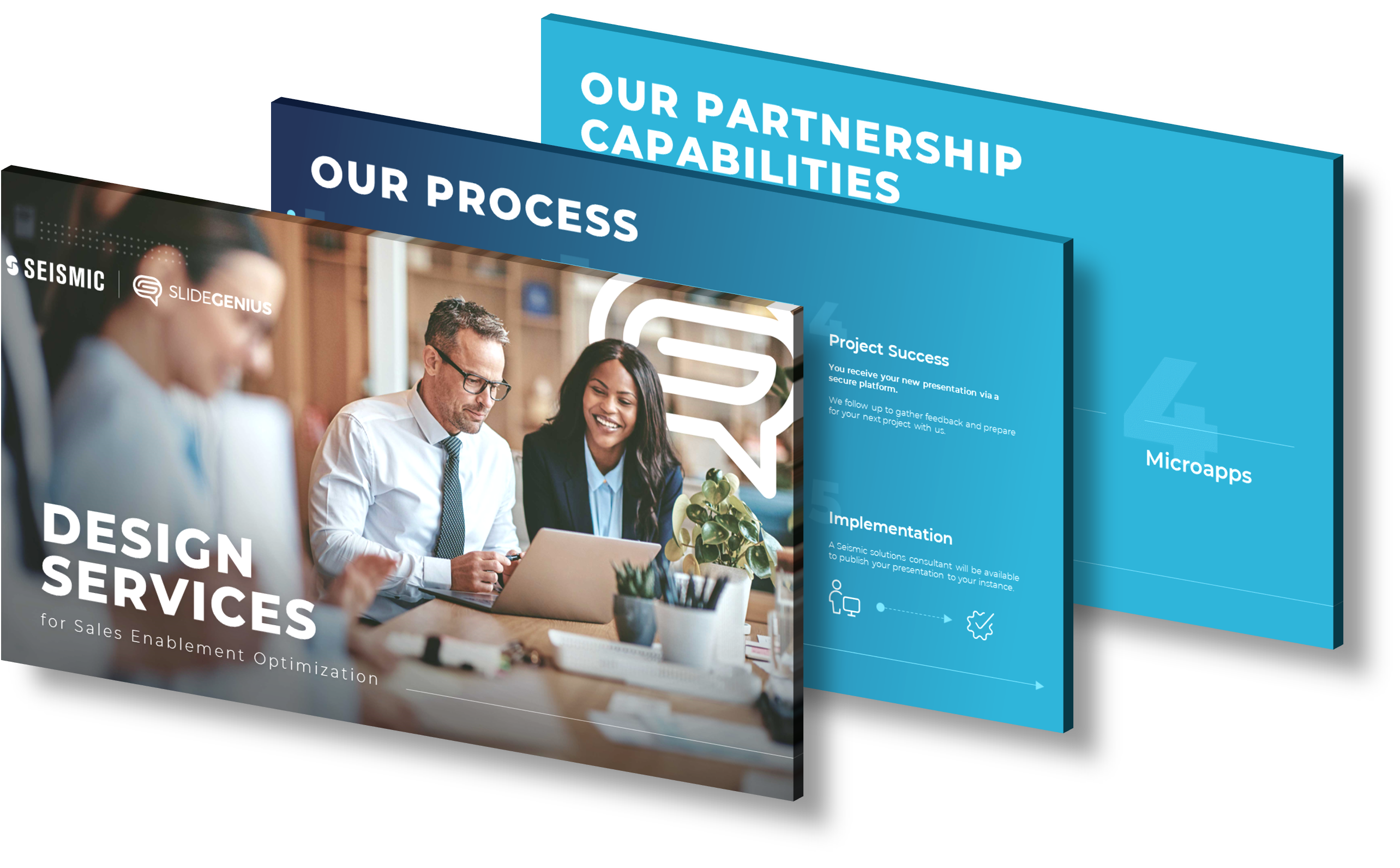
How can I convert a Word document into a PowerPoint presentation?
Converting a Word document into a PowerPoint presentation can be a straightforward process if you follow these steps:
- Organize Your Content: Before you start, ensure your Word document is well-organized. Use headings and subheadings to structure your content, as these will translate into slides and bullet points in PowerPoint.
- Use PowerPoint’s Built-In Feature: PowerPoint has a built-in feature to import Word documents. Open PowerPoint, go to the “Home” tab, and select “New Slide” > “Slides from Outline.” Choose your Word document, and PowerPoint will automatically create slides based on the headings in your document.
- Manual Copy-Paste: If you prefer more control over the layout, you can manually copy and paste content from your Word document into PowerPoint slides. This method allows you to customize each slide’s design and content placement.
- Design and Visuals: After importing your content, focus on the design. Use PowerPoint’s design tools to add visuals, such as images, charts, and graphs, to make your presentation more engaging. Consistent use of fonts, colors, and layouts will help maintain a professional look.
- Review and Edit: Finally, review your presentation to ensure all content is correctly formatted and visually appealing. Make any necessary adjustments to improve clarity and impact.
By following these steps, you can efficiently convert a Word document into a compelling PowerPoint presentation. For those seeking a polished and professionally designed presentation, consider leveraging expert services that specialize in transforming content into visually stunning slides.
View Our Presentation Portfolio
