What is Microsoft Presentation Designer and how can it enhance the effectiveness of my PowerPoint presentations for sales enablement?
Microsoft Presentation Designer, more commonly referred to as PowerPoint, is a powerful tool developed by Microsoft to create visually engaging presentations. It offers a wide array of features that can greatly enhance the effectiveness of your PowerPoint presentations, especially when utilized for sales enablement.
Firstly, PowerPoint allows you to create visually appealing slides that can captivate your audience’s attention. You can use various design elements such as images, charts, graphs, and infographics to visually represent your data and ideas. This can help simplify complex information and make your presentation more engaging and memorable.
Secondly, PowerPoint offers a variety of pre-designed templates that can give your presentation a professional look and feel. These templates can be customized to match your company’s branding and style for a more personalized touch.
Another key feature of PowerPoint is its animation effects. These can be used to control the flow of information, guiding your audience through your presentation at a controlled pace. This can help ensure that your key points are effectively communicated and understood.
PowerPoint also allows for the integration of multimedia elements such as audio and video. This can further enhance the effectiveness of your presentation by adding a dynamic element to your slides.
Finally, PowerPoint’s collaboration features make it easy to work on presentations as a team. You can easily share and collaborate on presentations, making it a great tool for sales teams.
At SlideGenius, we understand the power of PowerPoint and how to leverage its features to create effective sales presentations. Our team of expert designers can help you design and optimize your PowerPoint presentations for maximum impact.
View Our Presentation Design Portfolio
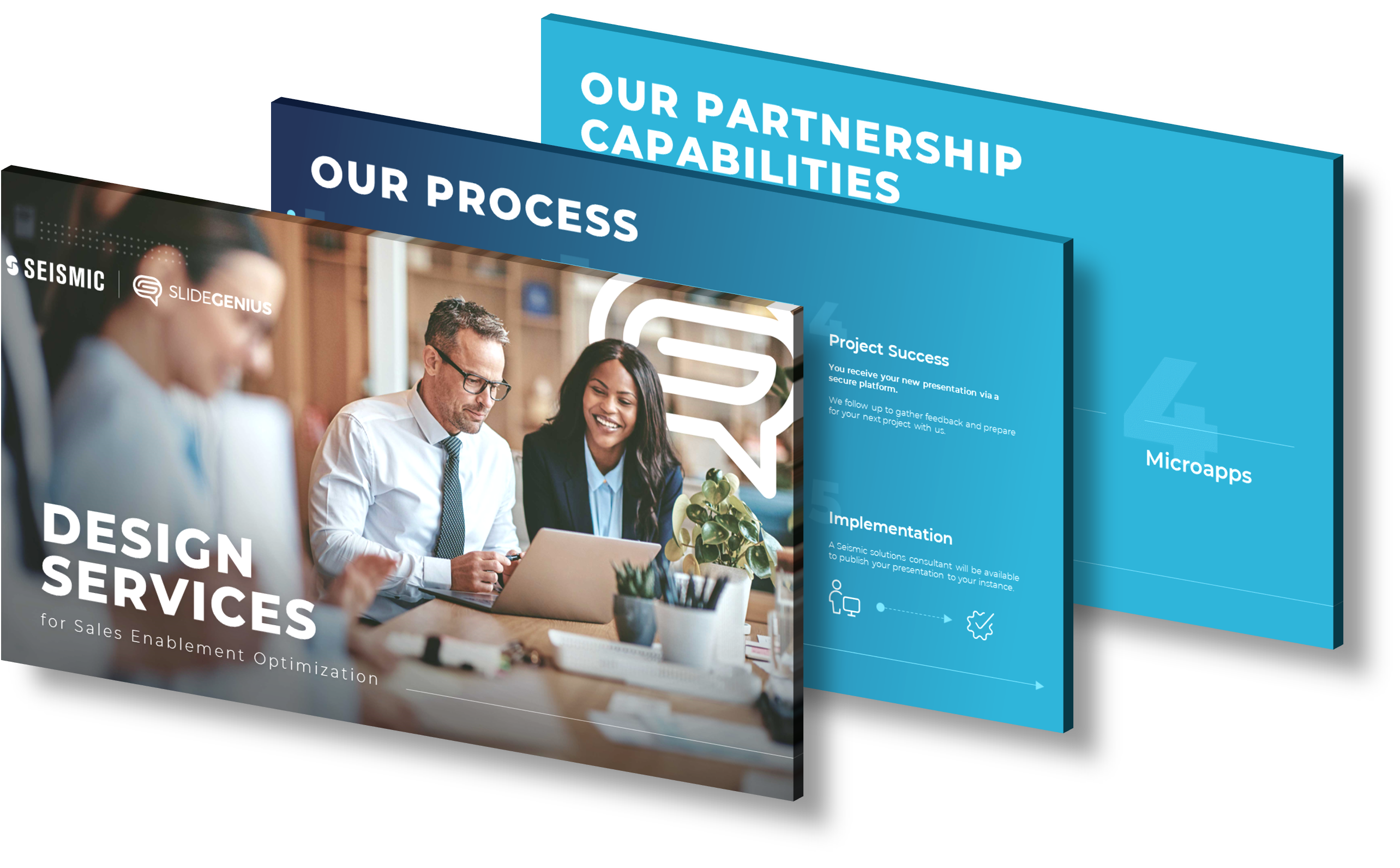
What is Microsoft Presentation Designer and how can it help improve my PowerPoint presentations?
Microsoft Presentation Designer, also known as PowerPoint Designer, is a feature within Microsoft PowerPoint that provides design suggestions to enhance the visual appeal of your slides. When you add content to a slide, PowerPoint Designer automatically generates a variety of layout options that you can choose from, helping you create professional-looking presentations with minimal effort.
This tool can significantly improve your PowerPoint presentations by offering several benefits:
- Enhanced Visual Appeal: PowerPoint Designer suggests high-quality design layouts that can make your slides more visually engaging. This is particularly useful if you lack design skills or are short on time.
- Consistency: It helps maintain a consistent look and feel throughout your presentation, which is crucial for maintaining audience engagement and conveying a polished, professional image.
- Time Efficiency: By providing instant design suggestions, it saves you the time and effort you would otherwise spend on manually designing each slide.
- Focus on Content: With design elements taken care of, you can focus more on crafting compelling content and delivering your message effectively.
While PowerPoint Designer is a powerful tool, it may not always meet the specific needs of every presentation. For more customized and high-impact presentations, consider seeking professional design services that can offer tailored solutions to match your unique requirements and branding.
View Our Presentation Portfolio

Get a Quote on a Custom Designed Presentation
Category: Microsoft Presentation DesignerHow can I use the auto design feature in Microsoft PowerPoint for creating visually appealing presentations?
To use the auto design feature in Microsoft PowerPoint for creating visually appealing presentations, follow these steps:
- Open Microsoft PowerPoint and start a new presentation.
- Click on the “Design” tab located at the top of the screen.
- In the “Themes” group, you will find the “Design Ideas” button. Click on it.
- PowerPoint will automatically analyze the content of your slides and suggest design ideas based on the selected theme.
- Browse through the design suggestions and select the one that best suits your presentation.
- PowerPoint will apply the chosen design to your slides, making them visually appealing and cohesive.
- Customize the design further by modifying colors, fonts, and other elements to match your preferences.
- Save your presentation and enjoy the visually appealing result effortlessly created with the auto design feature in Microsoft PowerPoint.
Using the auto design feature in Microsoft PowerPoint simplifies the process of creating visually appealing presentations by providing ready-made design suggestions that enhance the overall look and feel of your slides.
View Our Presentation Portfolio
